Adding / Updating Vendors
A Vendor may need to be added as multiple types of Vendor's; i.e. as a Manufacturer and as a Warranty. Company. Also, the Vendor Name can be changed, which will automatically update the Vendor Name on all parts and parts purchase orders.
1. Navigate to the System Setup Tab and select Vendors
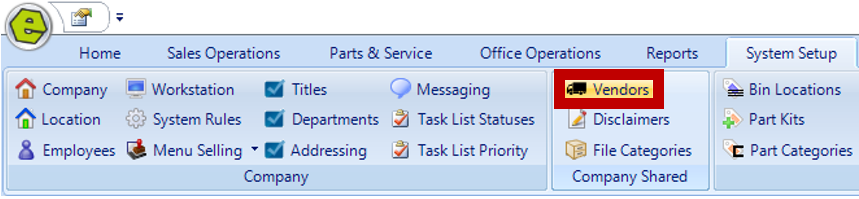
2. Click New
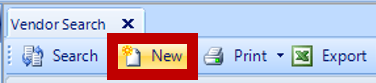
3. Complete the New Vendor Form, all bolded fields are required
IMPORTANT: Don't forget to mark the "Active" Box.
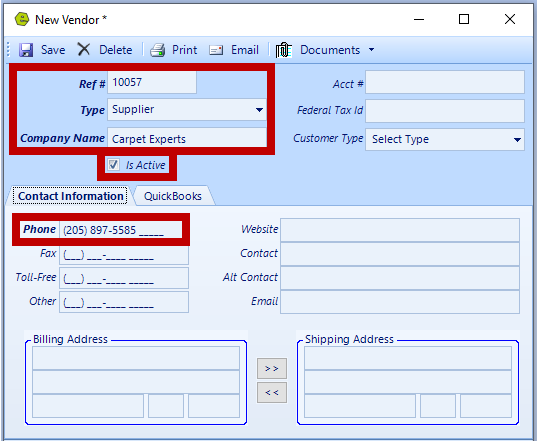
4. Access the QuickBooks Tab
5. Add the Term and the AP Account, as it applies to the Vendor
6. Save
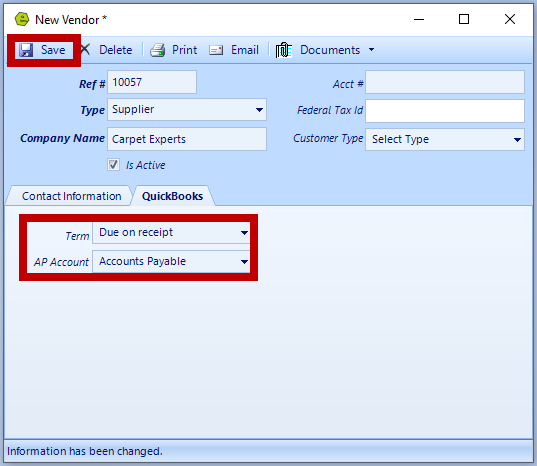
NOTE: Vendor may need to be added as a Vendor and as a Warranty Company.
VERY IMPORTANT: If the Vendor is also a Customer, such as a consigner, add a number or symbol to the Company Name, as QuickBooks will not accept a Customer and a Vendor with the same name.
EXAMPLE:
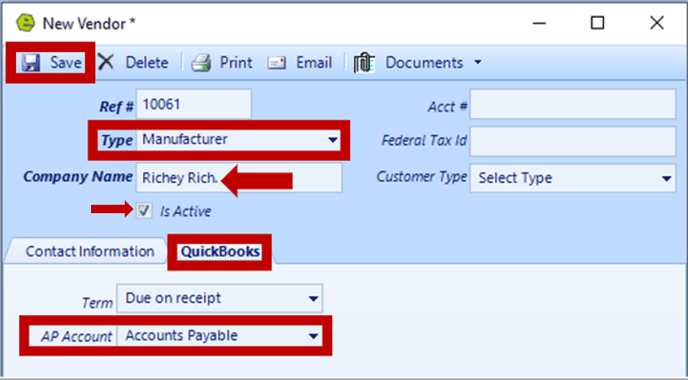
NOTE: The Vendor Name can be changed, which will automatically update the Vendor Name on all parts and parts purchase orders.
Related Articles: