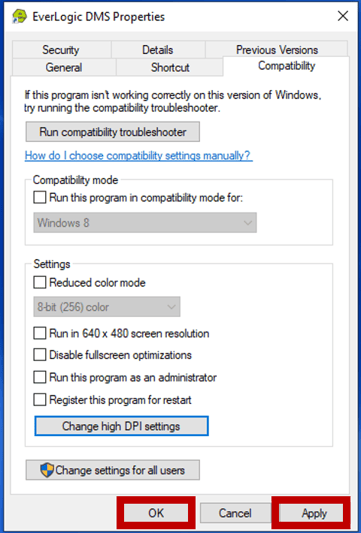Correcting Appearance of EverLogic
These actions may help when the print of EverLogic is too big / small or the pop-up windows are not displaying a message. This procedure is for Windows 10 and above.
1. Access the computer desktop
2. Right-click EverLogic Icon
3. Select Properties
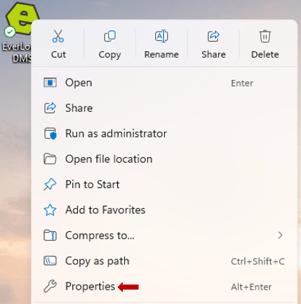
4. Open the Compatibility Tab
5. Click Change high DPI settings
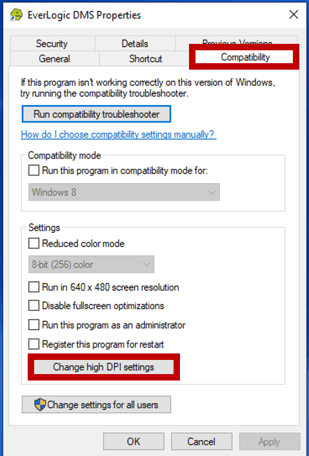
6. Checkmark Override high DPI scaling behavior
7. Select "Scaling performed by" to System (Enhanced)
8. Click OK
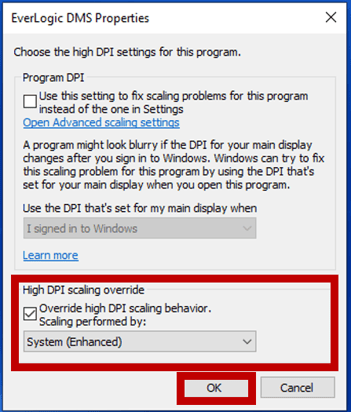
8. Click Apply
9. Click OK