Deleting Deposits
Deposits can only be deleted on cash, check, and unprocessed credit card transactions. Deposits cannot be deleted if they are applied to a transaction, they will need to be removed from the transaction prior to deleting.
IMPORTANT: Deposits can only be deleted on cash, check, and unprocessed credit card transactions. Deposits cannot be deleted if they are applied to a transaction, they will need to be removed from the transaction prior to deleting.
1. Click the Remove Deposit Button
-
- Quote Form
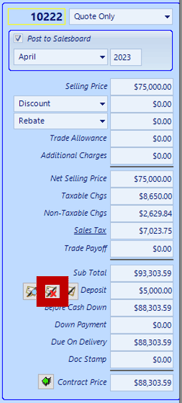
-
- Repair Order

-
- Invoice

2. Double-click the deposit for removal
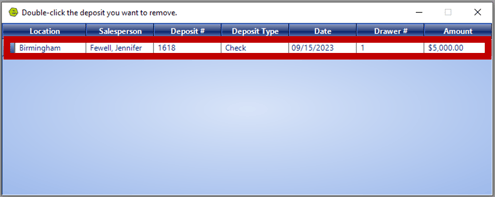
3. Select Yes on the Remove Deposit Window
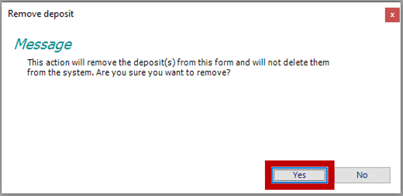
RESULT: The deposit will no longer show in the pricing panel.
4. Access the Office Operations Tab and select Search Deposits

5. Locate the deposit and notice the columns pointed out below;
-
- Applied To is blank
- Is Used is blank
- Is Active is checked
- Department displays "Sales", "Service" or "Parts"
6. Double-click to open the deposit
![]()
7. Click Delete
