Sale of Independent Service Contract
Creating the Independent Service Contract as an Inventory Item
1. Navigate to the Sales Operations and select New Inventory 2. Key Stock Number; consider using the Customer's Last Name, followed by SC or SERVCON
2. Key Stock Number; consider using the Customer's Last Name, followed by SC or SERVCON
3. Select New
4. Enter the Unit Type as Service Plan
IMPORTANT: Prior mapping of the inventory type will require completion in EverLogic and QuickBooks.
5. Enter the current Year
6. Key Service in the Make Field
7. Key Contract in the Model Field
8. Set the Selling Price at $0
9. Add a New Itemized Charge for PP: Vehicle Invoice and set at $0
10. Save 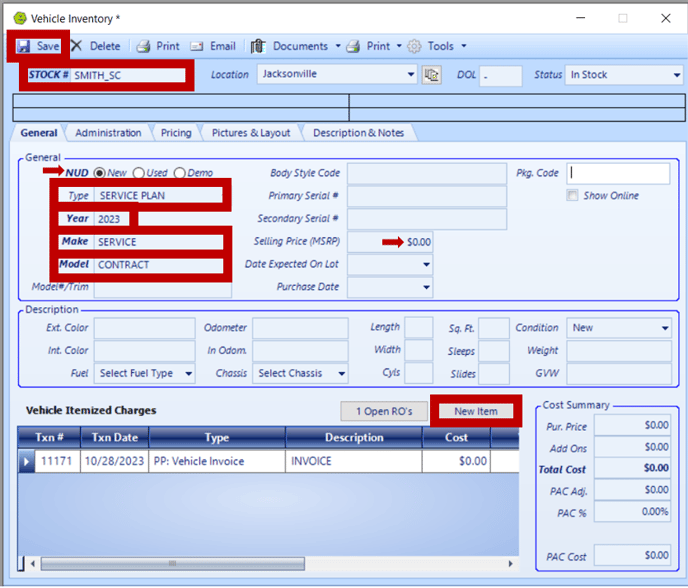
Selling the Independent Service Contract
1. Start a New Quote with the Customer's Name
2. Add the Independent Service Contract to the Deal Form
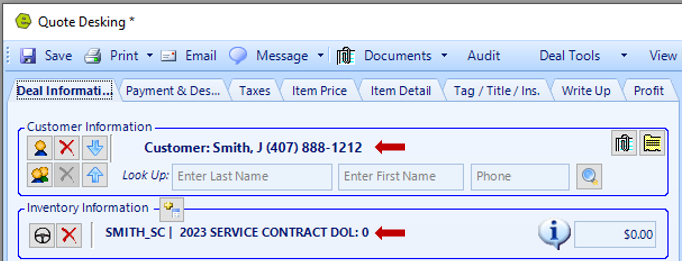
3. Access the Item Price Tab
- Remove all unnecessary charges, previously set as Defaults, set them to $0
- Key the amount Service Contract

RESULT: The Contract Price will reflect the price of the Service Contract, shown on screenshot below.
4. Save
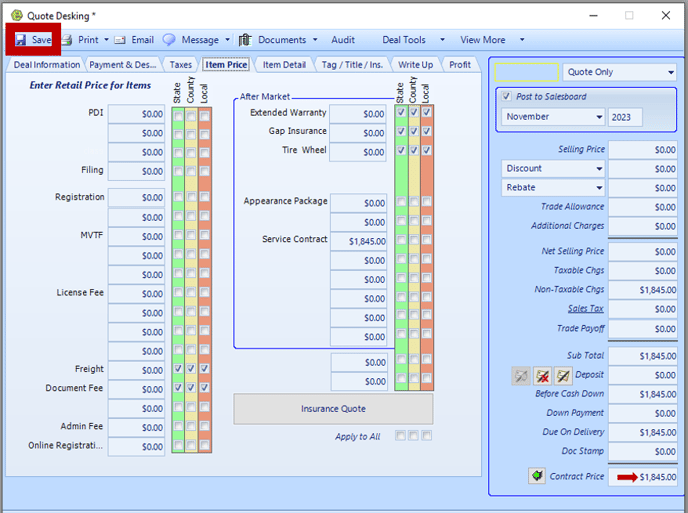
5. Wash and Post, as usual
Related Articles: