Sharing FlexViews
FlexViews are saved on an individual computer and can be shared to another computer.
This is a two step process, outlined below;
- Retrieve FlexViews and make a copy from original owner's computer
- Transfer the copied FlexViews to the new computer
Obtain a Copy of FlexViews from Original Owner
1. Access File Explorer Folder
2. Type %appdata% and hit Enter
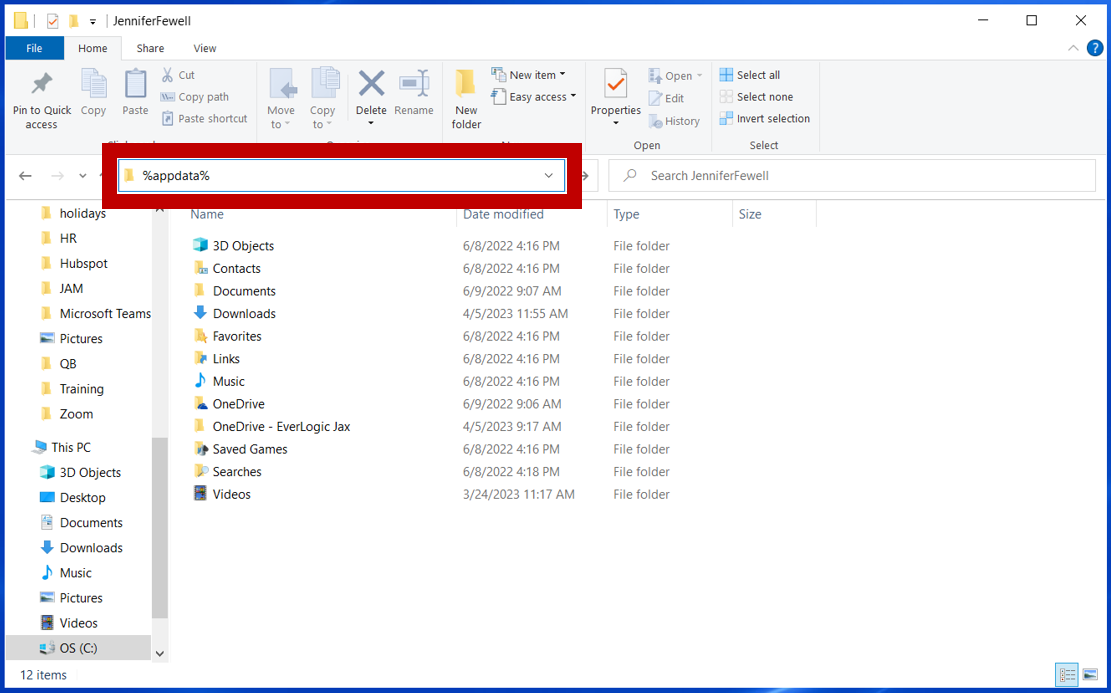
3. Right-click and copy the EverLogic DMS Folder and paste to an external drive

Retrieve FlexViews
4. Connect the external drive to the computer receiving the FlexViews
5. Locate the EverLogic DMS Folder on the external drive
6. Right-click and copy the EverLogic DMS Folder
7. Access %appdata% on the receiving computer
8. Right-click and paste the EverLogic DMS Folder
9. Click "Replace the files in the destination"

IMPORTANT: All FlexViews will display on the new user's computer, you may have to delete those you do not want to keep, from EverLogic. Access the FlexView set-up window, by clicking the Add FlexView Icon, choose the FlexView to be deleted from the dropdown menu and click Delete.

Related Articles:
Creating / Accessing FlexViews
Calculating the Sum for a FlexView