The new Payment Type will need to be mapped to QuickBooks Accounting System.
IMPORTANT: The new Payment Type will need to be mapped to QuickBooks Accounting System.
REQUIRED: The word "policy" can ONLY be used as a Payment Type on a Warranty Repair Order.
VIDEO: Watch video timeline 3:31 - 4:06.
1. Navigate to the System Setup Tab and select Payment Types

2. Click New

3. Key the Item Name
4. Mark the Is Active Box (The system is set to default to Is Active. If you need to remove / deactivate the Payment Type in the future, deselect the Is Active Box.)
5. Make other necessary selections
-
- Is Cash Box - A cash payment and will need an amount of cash returned calculated, if unsure, leave it unchecked.
- Is Credit Card Box - Using our card processing partner CAYAN and this payment method is a credit / debit or gift card.
- Used for Internals Box - Utilized to pay for Internal Repair Orders.
- Used for On-Accounts? Box - Payment Type will be utilized to pay on-account balances.
- Used for Warranties / Policies? Box - Payment Type will be utilized to pay warranty claims or extended warranty claims.
6. Click OK
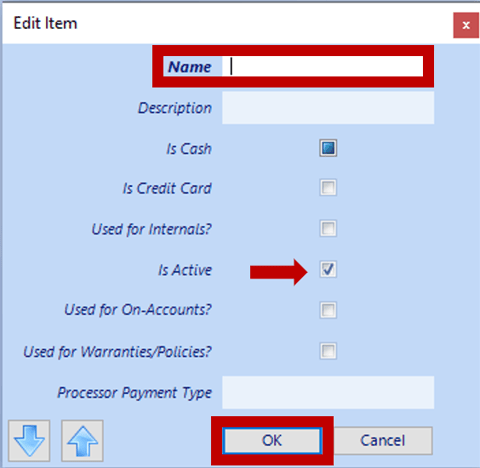
7. Save

IMPORTANT: The new Payment Type will need to be mapped to QuickBooks Accounting System.
REQUIRED: The word "policy" can ONLY be used as a Payment Type on a Warranty Repair Order.
Related Article:
