There are two things to consider when receiving this error message; is the transaction an outstanding "Down Payment" on a Deal or does DEP need to be mapped.
Error message: This error message may display when sending a deal to QuickBooks, "DEP has not been mapped. Please go to Set Map Codes and assign correct mappings." Consider the two things outlined below, when receiving this message. You may need to consult your Accountant.
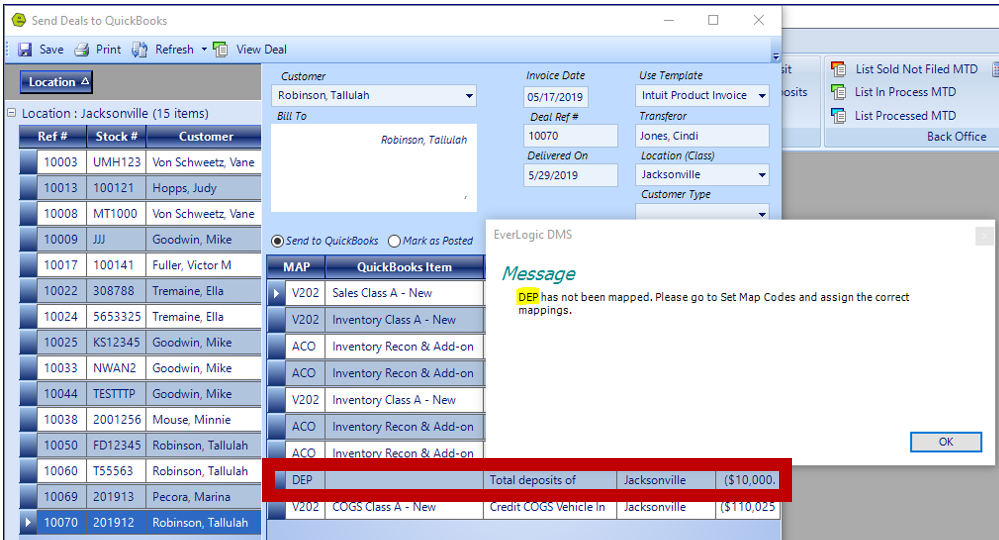
Confirm Correct Mapping
1. Navigate to the Office Operations Tab and select Set Map Codes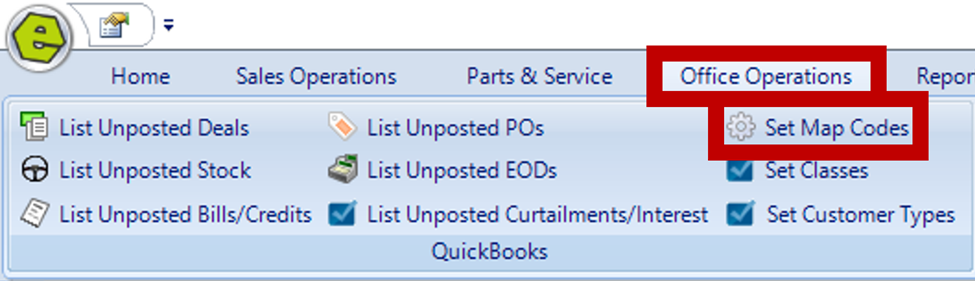
2. Locate Found Where?: Deal
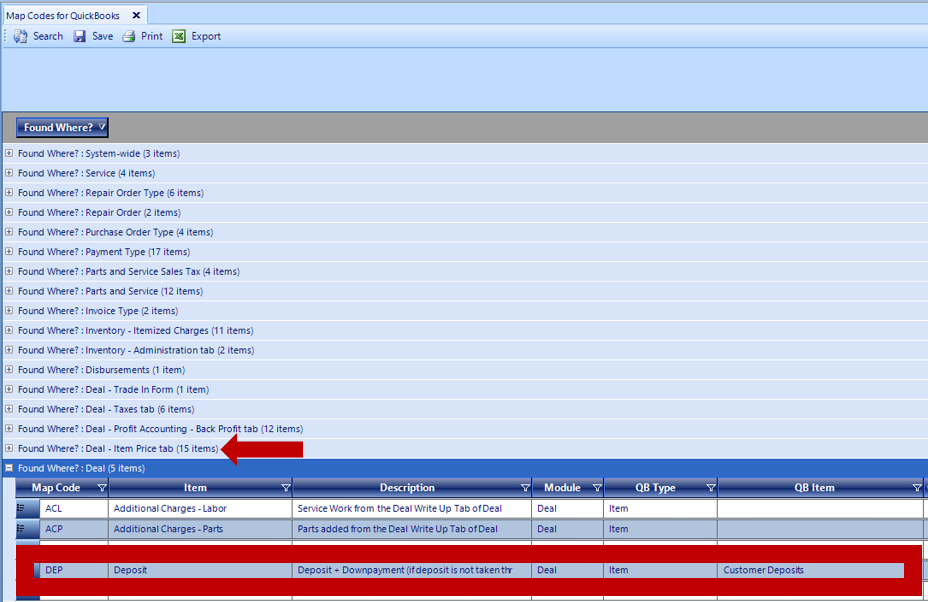
3. Choose Item from the drop-down menu
4. Click OK
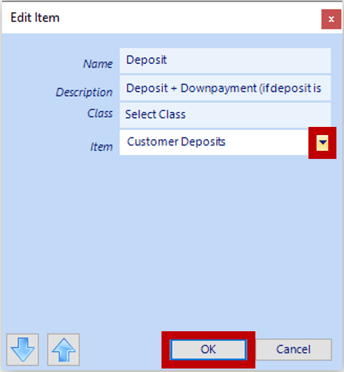
5. Key the reason for change and click Record
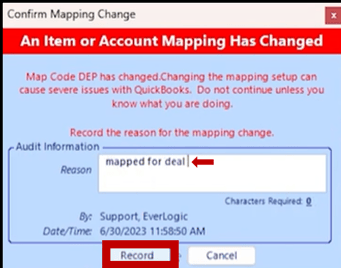
6. Save
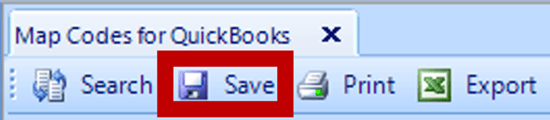
Confirm the Deposit on the Deal
There are two scenarios to consider with the Down Payment on a deal.
1st Scenario: The Down Payment is remaining due from the Customer and should remain in the Down Payment Field. This amount needs to go to Accounts Receivable. The line item can be removed during the List Unposted Deals.
- Remove the DEP Line on the Send Deals to QuickBooks Screen, which will be added to the Total Line.
![]()



2nd Scenario: The amount in the Down Payment Field may not have been moved into the Deposit Field.
NOTE: Confirm the Deposit has been received.
- Delete the amount from the Down Payment Field and enter the amount as a Deposit. The Down Payment Field is ONLY used for negotiation.
IMPORTANT: Confirm the Deposit has been received.
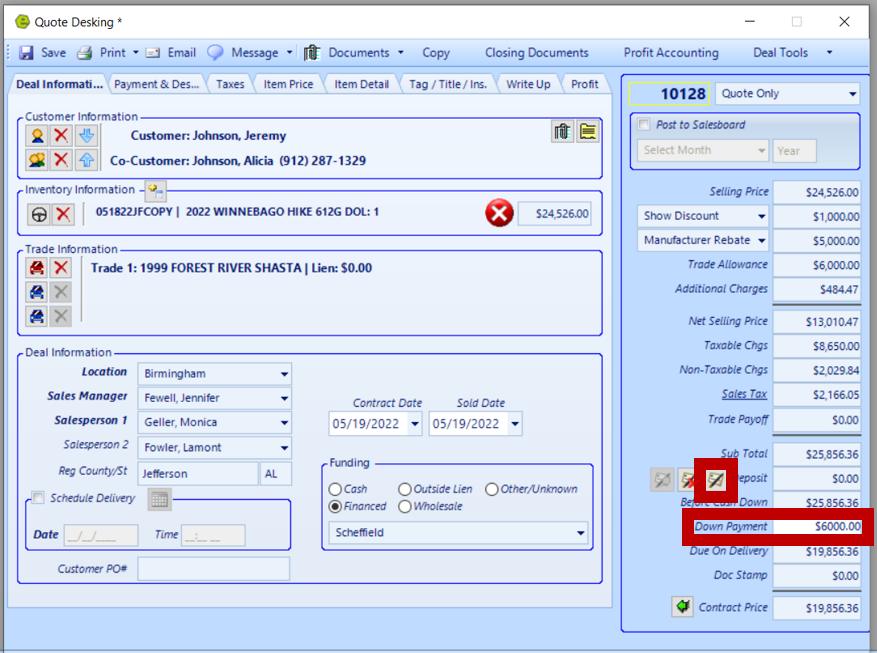
For additional help on mapping to QuickBooks, check out this video below:
Related Articles:
EverLogic to QuickBooks Flow Chart
QuickBooks Error: Trouble Connecting to QuickBooks
QuickBooks Error: QuickBooks Online Access Token
