Conduct a speed test to troubleshoot your EverLogic / internet connection.
On occasion, a Dealership may receive a connection error in EverLogic. These errors may impact more than one user and / or location. If there are issues impacting more than one workstation, connectivity to the servers where EverLogic cloud data is stored may be suspect. Errors similar to the following are an indication of an internet problem:
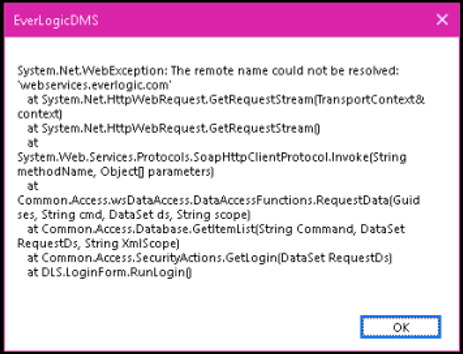
Errors with verbiage about Web, Server, HTTP and Remote are indicators that the problem is not in the EverLogic.
NOTE: A Speed Test should be ran. There are many Speed Tests to use on the web and they all tend to work the same. Some Speed Tests have the ability for you to change the server settings, so a connection to a server across the country can be made. This may be a better test, if the Dealership is a long distance from Virginia, where the EverLogic host server is located.
1. Search the internet for Speed Test
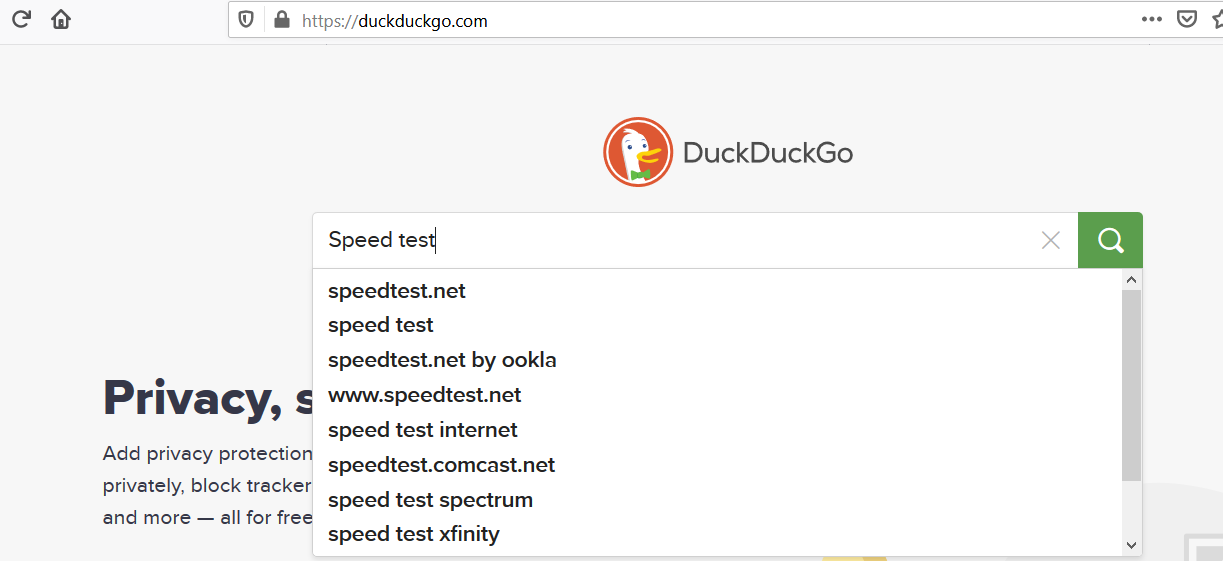
2. Click Go or Start
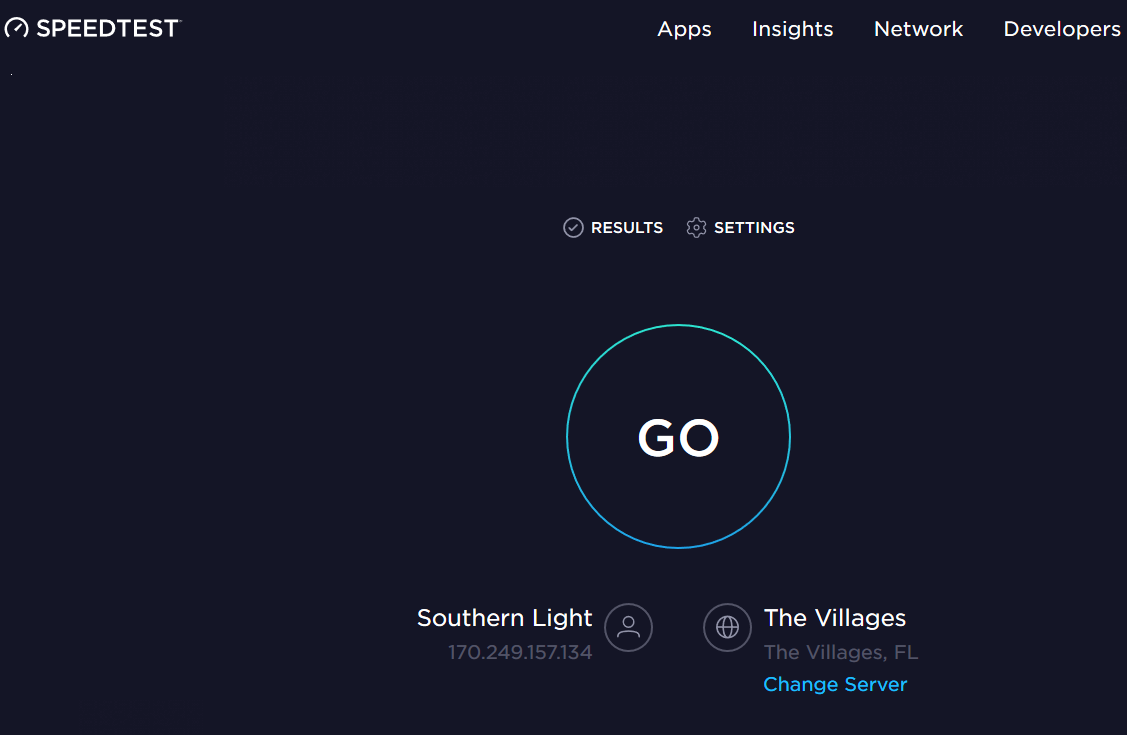
EXAMPLE: Speed Test by ookla is shown, the results display at the top.
-
-
- Ping - A low "ms" will result in a faster connection speed. In this example, the Ping is 18 "ms", which is good.
- Download / Upload - A higher number is better for the transfer rates. If either one is below, there is the possibility of an internet connection problem, consult with the internet provider.
-
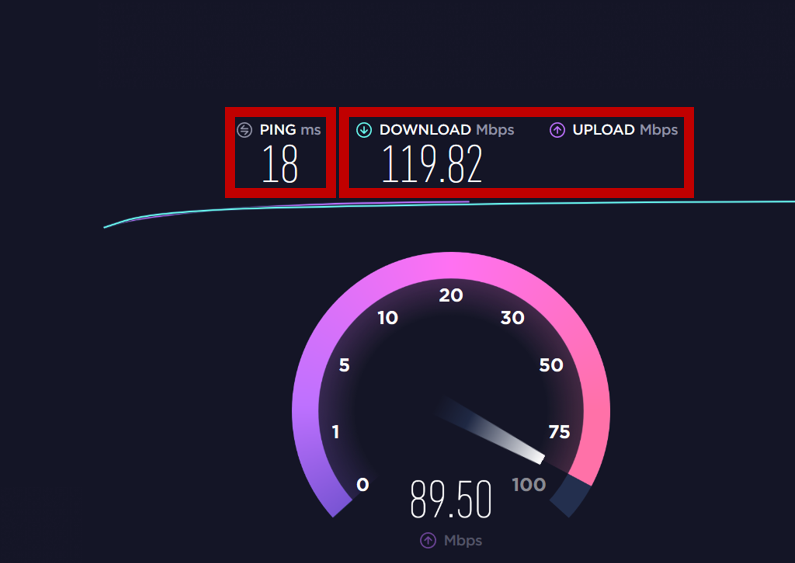
NOTE: If the workstation has Bluetooth, and a smartphone or tablet capable of 4/5G connections, along with a hotspot, the Dealership internet connection can be bypassed. A connection to EverLogic can be established, to further test the internet connection. It is the definitive way of determining if an internet issue exists or not.
Related Articles:
