Unlike other hardware that integrates with EverLogic, the Credit Card Device DOES NOT connect to the computer. The card reader is connected directly to the company network, which is why a static IP address is required for trouble- free operation.
IMPORTANT: The device will need a power outlet and an ethernet connection to the network.
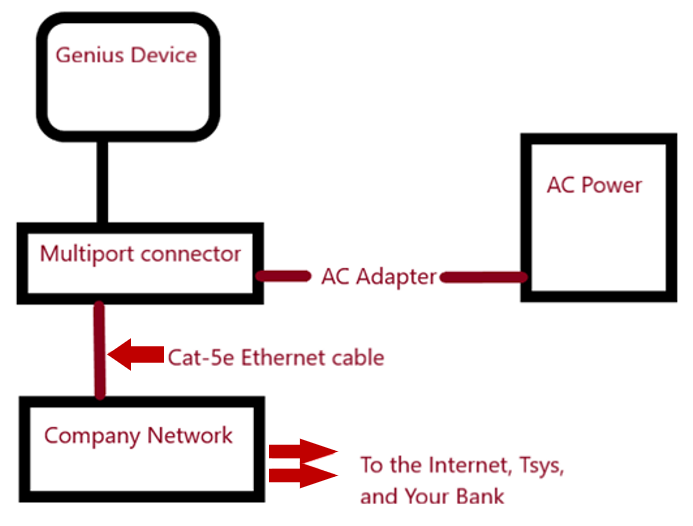
The device itself has ethernet ports and a power jack connector, also there should be a hard wired cable that runs to a multiport box, shown here.

1. Plug the Cat-5e or Cat-6 Cable into the Ethernet Port and the other end to your network device
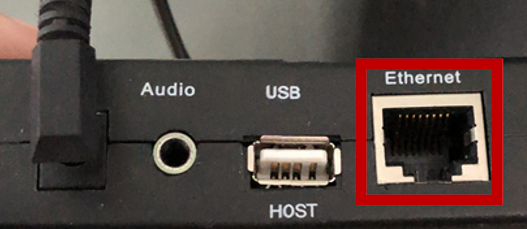
2. Plug the AC Adaptor into the connector, then plug it in an electrical wall socket
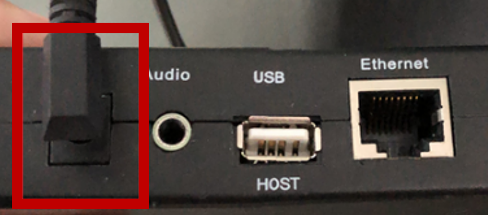
NOTE: If you are sharing an ethernet cable, you can connect the ethernet as above, and connect the other device to the COM1 port on the reverse side of the multiport box.

NOTE: Either the power and network are connected to the Multiport Connector or the device. If you split the connections the setup will fail.
Connect Directly to the Device
1. Connect AC power adapter

2. Connect the Cat-5e or Cat-6 cable
3. Connect the AC Adapter to the power socket and the Cat-5e or Cat-6 Cable to the network device

NOTE: The Genius Device should have power and you can now proceed to the Genius Device Setup.
Frequently Asked Questions – Verifone MX 915 & MX 925 (Genius Countertop)
- Has Verifone issued an end of life notification for MX devices?
Yes. On January 14, 2022, Verifone issued an end of life notification for MX devices. - When does the PCI PIN Transaction Security (PTS) status expire for MX devices?
Device version Expiration date Usable until MX 915/925 v3 April 30, 2021 4-10110 April 2026 MX 915/925 v4 April 30, 2024 4-10177 April 2029 - Will Verifone renew the PCI PTS status for MX devices?
No. - Can merchants continue using Genius on MX devices after the PCI PTS expiration date without jeopardizing their PCI status?
Yes. Merchants can continue using Genius on MX devices for five years after the expiration date.
IMPORTANT: Setup for Genius P400 is similar to the instructions below, additional help can be found the following links;
Related Articles:
Global Payments Solutions / TSYS / Cayan Genius Device Setup
Global Payments Solutions / TSYS / Cayan Registration & Support
