QuickBooks Errors can have the same error number, however, the message may be different.
This error message will usually display when the deposit cannot be found in QuickBooks, however, check to make sure the deposit is not already in QuickBooks. If the deposit is already in QuickBooks, do not follow the steps below. If the deposit cannot be found in QuickBooks, turn off the System Rule for "Auto Apply Deposit", by changing the Answer to zero and confirm the Customer Account in QuickBooks.
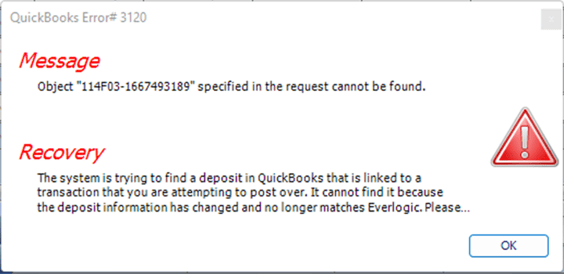
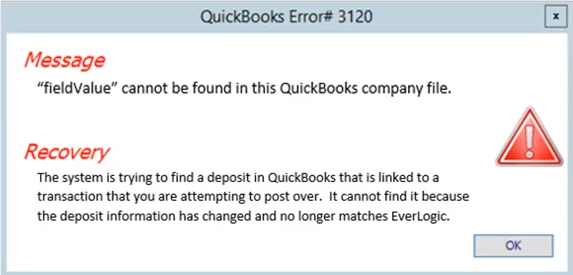
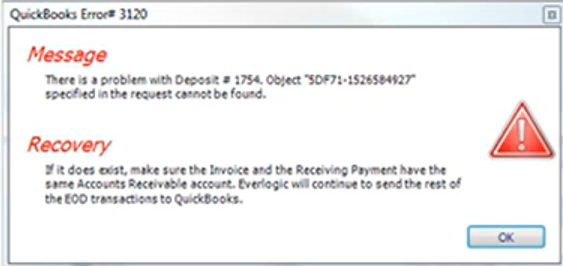
1. Navigate to the System Setup Tab and select System Rules
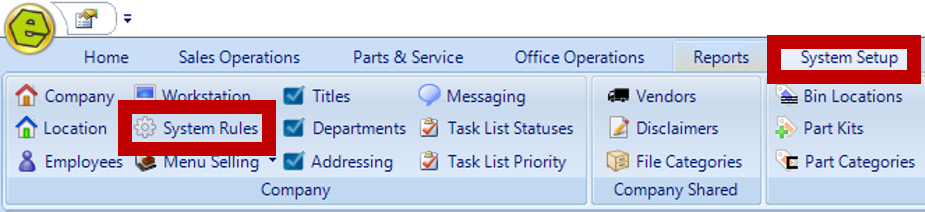
2. Locate the Accounting Rule Code for AutoApplyPayment

3. Key the Answer zero
4. Click OK
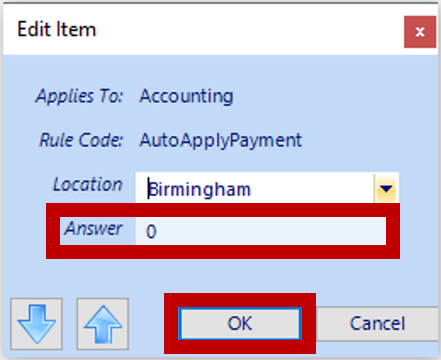
5. Save

Related Articles:
EverLogic to QuickBooks Flow Chart
QuickBooks Error: Trouble Connecting to QuickBooks
QuickBooks Error: QuickBooks Online Access Token
