QuickBooks Error: Problem with a Deposit
You may receive an error message, when sending a Deposit on an End Of Day to QuickBooks.
Error message: There is a problem with Deposit #____.
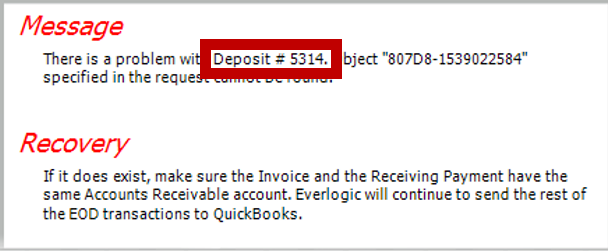
Verify Information Related to the Deposit
1. Navigate to Office Operations Tab and select Search Deposits
2. Locate the Deposit using the available search parameters
NOTE: Determine if the Deposit has been used, the type of transaction to which it was applied and the Customer. 
3. View the Customer in QuickBooks
There are a couple circumstances that will cause the deposit to fail to transfer to QuickBooks:
A. The payment is already in QuickBooks, the payment cannot be transferred if it already exists. Someone may have entered the Deposit manually into QuickBooks.
B. There is a partial payment in QuickBooks. Someone may have entered a partial payment, or the Customer has a payment from another transaction.
Modify the AutoApplyPayment Rule
The AutoApplyPayment Rule automatically applies a payment to an Invoice in QuickBooks if the Customer and amounts match. If the balance of the Invoice in QuickBooks does not match the amount of the payment it will not Auto Apply.
EXAMPLE: The Customer has an invoice of $120.48 and a payment of $10.00. If we want to send his payment of $120.48, we will receive an error message similar to the example above.
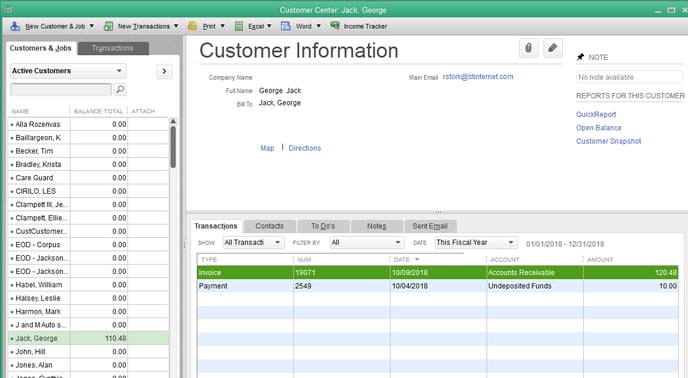
To force the payment, turn-off the AutoApplyPayment Rule temporarily in EverLogic.
1. Navigate to System Setup Tab and select System Rules
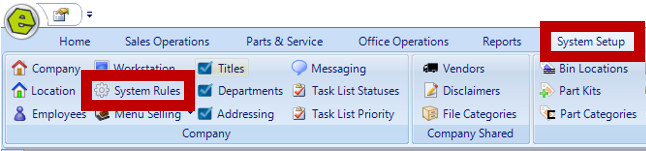
2. Click to select the Rule Code AutoApplyPayment

3. Change the Answer to 0
4. Click OK
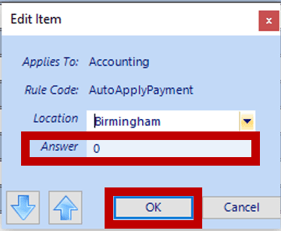
5. Save

4. Resend the End Of Day
NOTE: Confirm the payment has been applied when the message in EverLogic states that an invoice has been created in QuickBooks. You can verify that the payment was sent by accessing the Customer Center in QuickBooks.
Note: It will be required to manually apply the payment to the Invoice in QuickBooks.
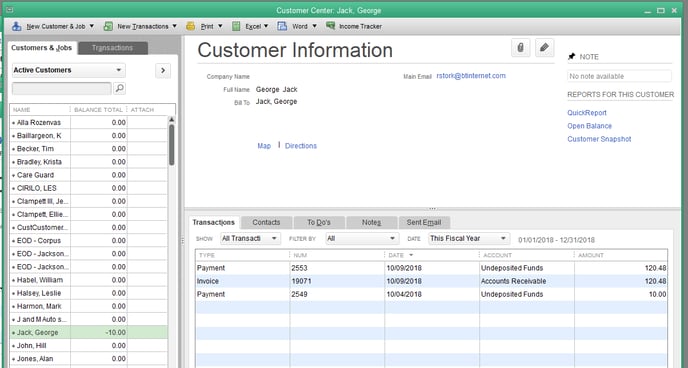
REMINDER: Return to the System Rule and turn it back on, by changing the Answer to 1.
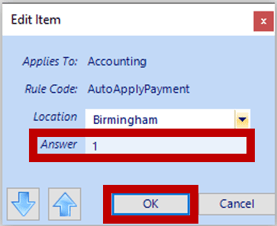
Note: Payments taken as a deposit are always sent to QuickBooks individually, same day as the transaction is keyed in EverLogic, as Undeposited Funds. Payments, not keyed as a deposit, on a Repair Order or Invoice are sent to QuickBooks on the EOD, the day the Repair Order and Invoice is closed.
Related Articles:
EverLogic to QuickBooks Flow Chart
QuickBooks Error: Trouble Connecting to QuickBooks
QuickBooks Error: QuickBooks Online Access Token