Creating / Using a Credit Card Convenience Fee as a Non-stock Part on an Invoice / Service Repair Order
This process will help Dealerships charge Credit Card Convenience Fees on an Invoice / Service Repair Order. Credit Card Convenience Fees may be Taxable dependent on State Law.
IMPORTANT: When the EOD is sent to QuickBooks the Fee will show as an individual line item.
REQUIRED: It is necessary to create a new Part Category and Vendor prior to creating the Credit Card Convenience Fee as a non-stock part.
Create the Vendor
1. Navigate to the System Setup Tab and select Vendor

2. Click New

3. Complete the form with the required fields
-
- Ref # - The Reference Number will auto-populate.
-
- Type - Select Supplier as the Vendor Type.
- Company Name - Key the Dealership Name.
NOTE: There is NO need to complete the QuickBooks Tab for this entry.
4. Check the Is Active Box
5. Save

Create the Part Category
1. Navigate to the System Setup Tab and select Part Categories

2. Click New

3. Complete the form with the required fields
-
- Name - Convenience Fee
- Type - Other
- Income Item - Select from the QuickBooks Item from the drop-down menu
4. Check the Is Active Box
5. Click OK

6. Save

Create the Vendor Credit Card Fee as a Non-stock Part
1. Navigate to the Parts & Service Tab and select New Part
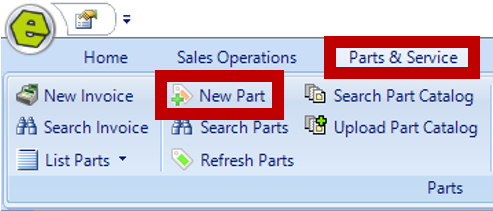
2. Key they specified fields
-
- UPC - Assign the UPC for the Credit Card Convenience Fee.
- Part No (primary) - Key the Part Number for the Credit Card Convenience Fee.
- Vendor - Select Vendor created for the Dealership
- Description - Enter a Description of the Credit Card Convenience Fee.

3. Select the Convenience Fee Part Category & click OK

4. Select Active, Non-Stock Item and Fee
REMINDER: Item may be Taxable dependent on State Law.

RESULT: The Fee Section will appear.
5. Choose Rate or Amount

NOTE: Selecting the Non-Stock Item Option will automatically assign the part to the Non-Stock Parts Bin.
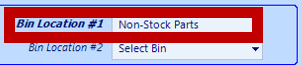
5. Save

Update System Rules
1. Navigate to the System Setup Tab and select System Rules

2. Locate ItemLvlAcctg

3. Key Answer 1

4. Save

Using the CC Fee on an Invoice / Service Repair Order
1. Set-up a New Invoice / Service Repair Order as usual (the example below shows an Invoice)
2. Enter the Convenience Fee Part (EverLogic will calculate this amount.)
NOTE: Adding the Convenience Fee works the same way as adding a part.
A. If the Fee is a added as a percentage rate, the Selling Price is based on the Sub-Total of the non-fee parts.

B. If the Fee is a added as an amount, the Selling Price will reflect that amount.

3. Complete Invoice / Service Repair Order as usual
IMPORTANT: When the EOD is sent to QuickBooks the Fee will show as an individual line item.
Related Articles: