1. Navigate tot he Parts & Service Tab and select Cycle Count
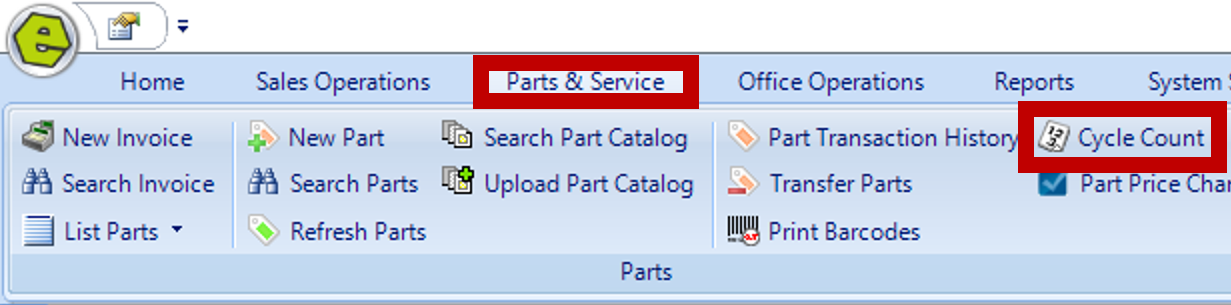
2. Select a Bin or Vendor
3. Click Search
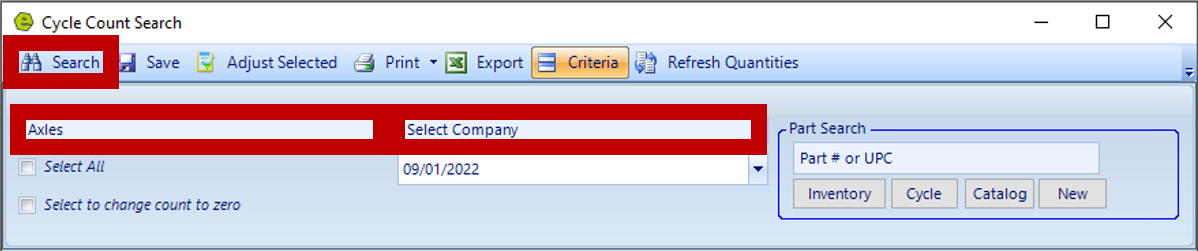
4. Update the Count on Hand Field for the parts that require an update
5. Click Adjust Selected (The Count on Hand will be adjusted and shows in gray, preventing additional adjustments for the next 24 hours.)
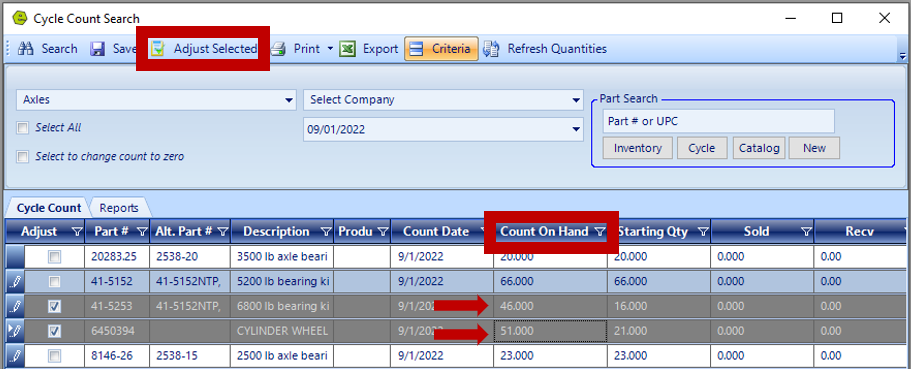
6. Save
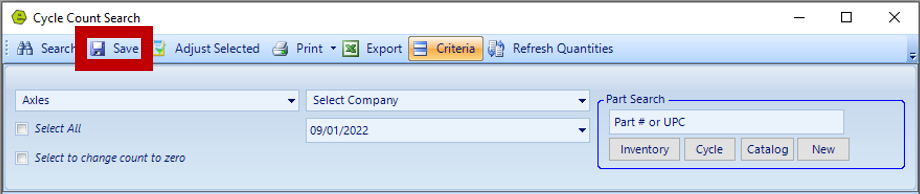
Viewing these transactions during the End of Day Process
1. Click the Transactions Button on the EOD Settlement Window
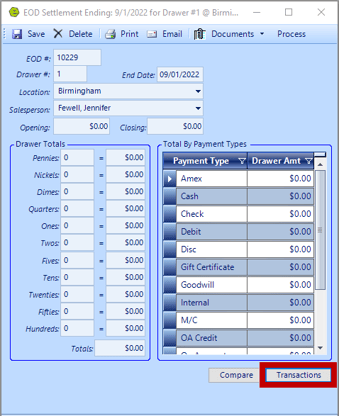
2. Click the Total Manual Adjustment Link to review the Cycle Count Adjustment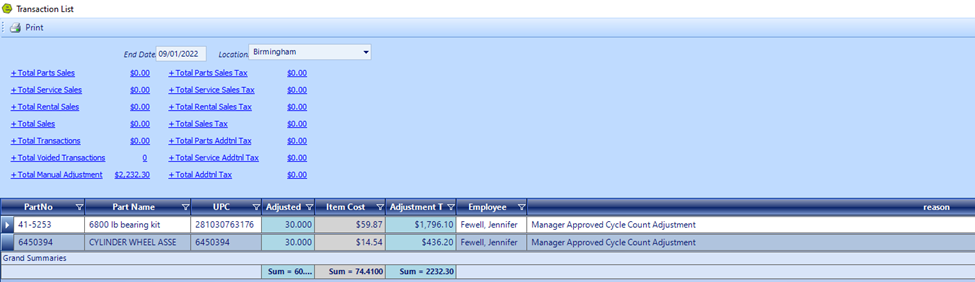 3. Proceed to Process the EOD in EverLogic
3. Proceed to Process the EOD in EverLogic
4. Click View Transactions and select View Part Adjustments
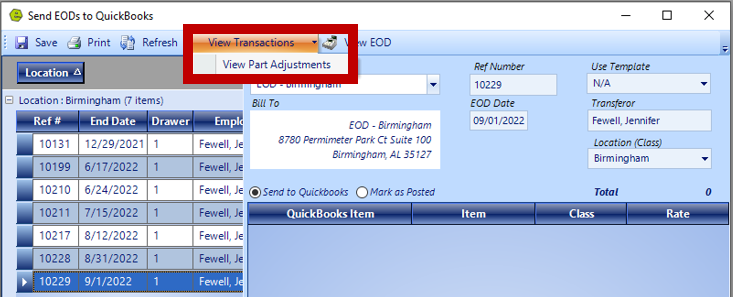
This action will display the Part Adjustment window for review of the adjustment. Click out of the Part Adjustment window, using the "X" in the upper right corner of the window.

5. Save

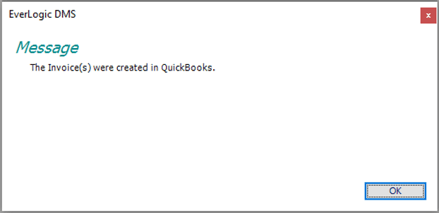
NOTE: The ability to view the Transactions prior to sending to QuickBooks can be switched off.
1. Navigate to the System Setup Tab and select System Rules
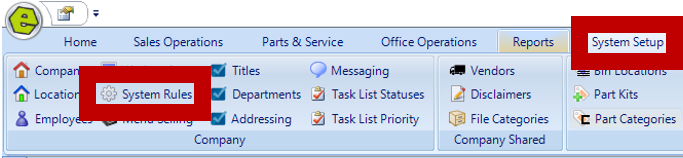
2. Locate PartAdjToQB
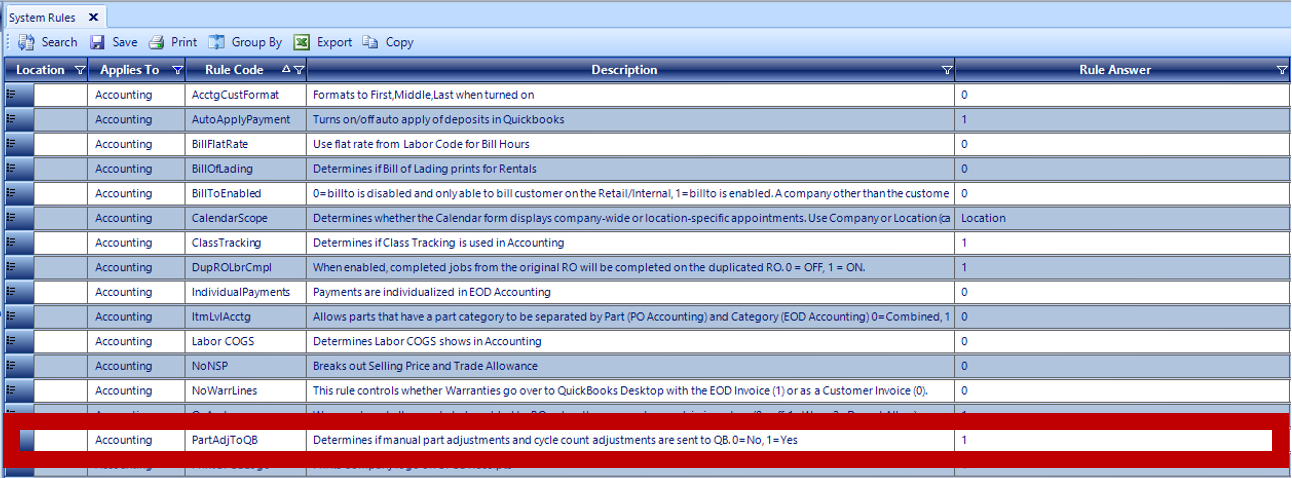
-
- Rule Answer 1: Send these adjustments to QuickBooks
- Rule Answer 0: Do not send these adjustments to QuickBooks
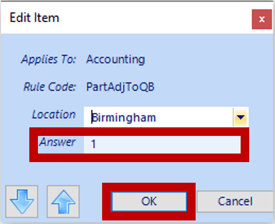
Related Articles:
Change Cycle Count to Zero (0)
