EverLogic Knowledge Base Customer Support Portal
The EverLogic Knowledge Base can be accessed from EverLogic by clicking the Help Button, on the Home Tab or you can go directly to helpme.everlogic.com.
The EverLogic Knowledge Base is available 24 / 7 / 365, to help you become more efficient using EverLogic. We have designed it to assist in answering your questions and providing directions when using EverLogic. There are many articles to help guide you through specific tasks and / or work through errors. Our video library has numerous step-by-step recordings to educate you on the different processes accessible in EverLogic. These tools are an added benefit to help you save time and promote success. You can also submit and view your support tickets.
The EverLogic Knowledge Base can be accessed from EverLogic by clicking the Help Button, on the Home Tab or you can go directly to helpme.everlogic.com.
The main topics are divided by CRM, Sales and Service. If you encounter a issue in EverLogic and none of our help articles support your issue, click Go to Customer Portal to submit a ticket to our Customer Support Team.
Register for a Knowledge Base Account
1. Access helpme.everlogic.com
2. Click Register Here
3. Fill-in your email address (It is recommended to use your work email.)
4. Create and confirm password
5. Click the checkbox to agree to terms
6. Click Save Password
NOTE: You will receive an email asking you to confirm your account and password, this email may be recieied in the spam folder. Click Confirm and sign-in.
NOTE: Once you are in the portal, you can view the tickets you have opened, as well as previous tickets that may have been closed. You can also click on the subjects to see more information about these tickets.
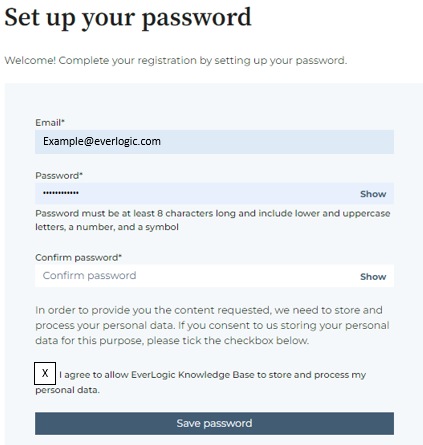
Submit a Ticket
1. Click the File a Support Ticket Link in the top right corner 2. Complete the form
2. Complete the form
- Your Name
- Your Dealership’s Name
- Your email
- Your phone number
3. Type a brief reason for the ticket in the field marked Describe your issue or idea in a few words
4. Key a detailed explanation of your issue in the field marked Give more details about your issue or idea
5. Attach files / screenshots
6. Click Submit
NOTE: We will get back to you as soon as possible with a solution to your problem or to get more information to help with your issue.
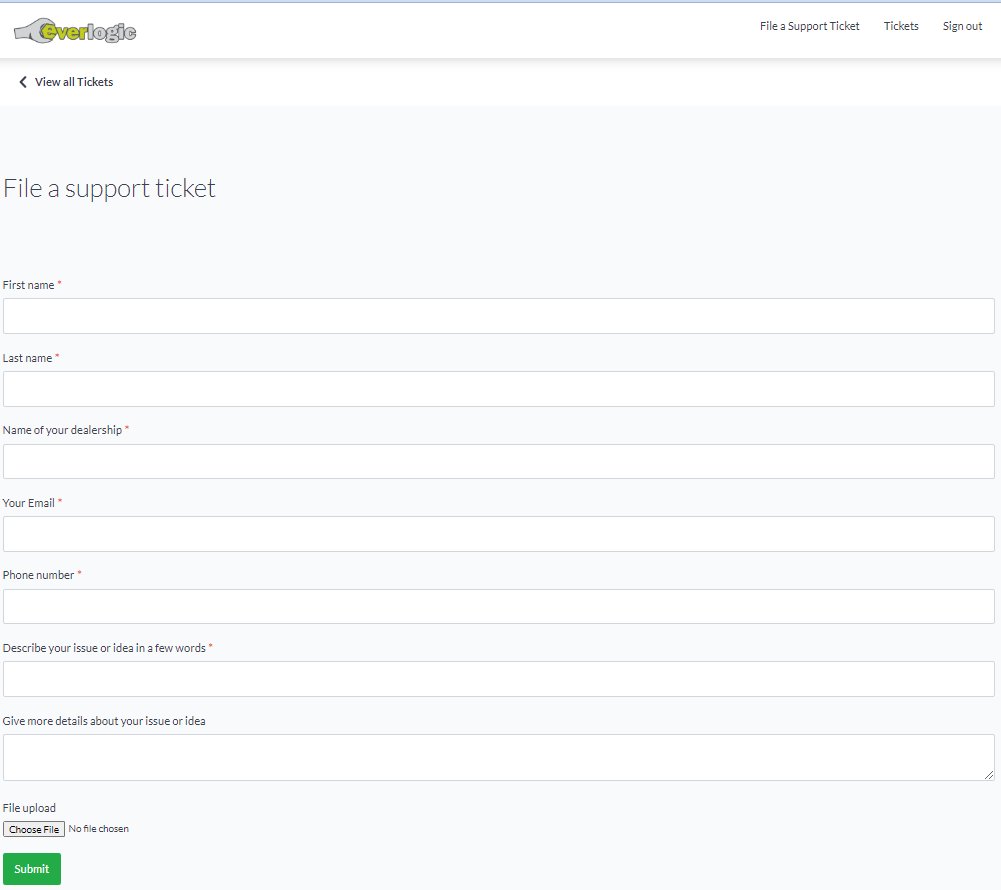
IMPORTANT: Sometimes the webpage may load strangely. This issue is due to the main CSS file did not load properly. Delete your cache and cookies, then try to reload the window in a new tab. If it is still loading strangely, check your internet connection. It may be easier to access the EverLogic Knowledge Base on your smartphone, everything works the same when accessed from your smartphone. You can access all the help articles on-the-go and access your tickets on the Customer Portal anywhere.
ALSO, If you work on a remote desktop, you may experience a problem loading the page, try loading the webpage outside of the remote desktop.
Related Articles:
How to Capture a Screenshot for EverLogic Support Tickets