Install / Uninstall EverLogic DMS
If you are a current Customer, installing EverLogic DMS is simple and only takes a few minutes. Follow these steps to install / uninstall EverLogic DMS. On occasion, it may be necessary to uninstall and reinstall to repair an issue.
The steps below will provide direction to complete the following;
-
- Install EverLogic
- Remove EverLogic DMS from your computer
- Uninstall EverLogic
Install EverLogic
NOTE: EverLogic runs on the latest updates to Microsoft .NET. for best results, ONLY install EverLogic on Windows 10 computers. EverLogic will NOT operate on IOS operating system device.
- Access https://www.everlogic.com/install/
- Click "Download the software and save it to your desktop" or the download icon
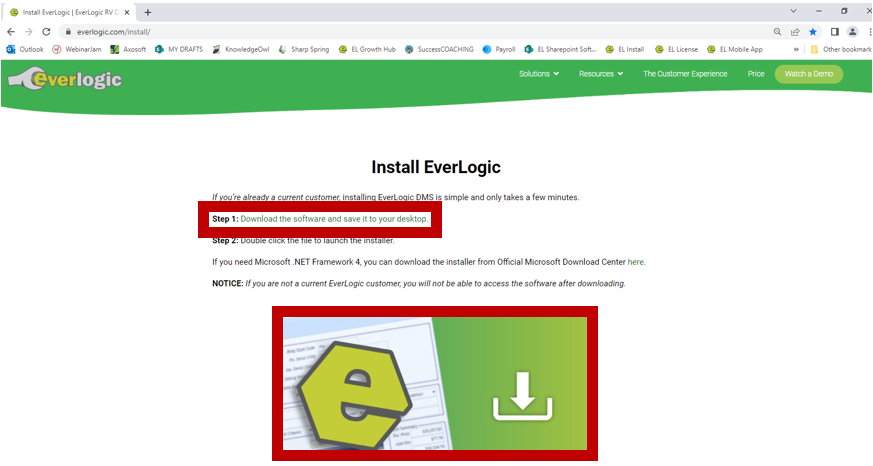
3. Run the EverLogic Installer
- Microsoft Edge Browser: click RUN at the bottom of the screen.
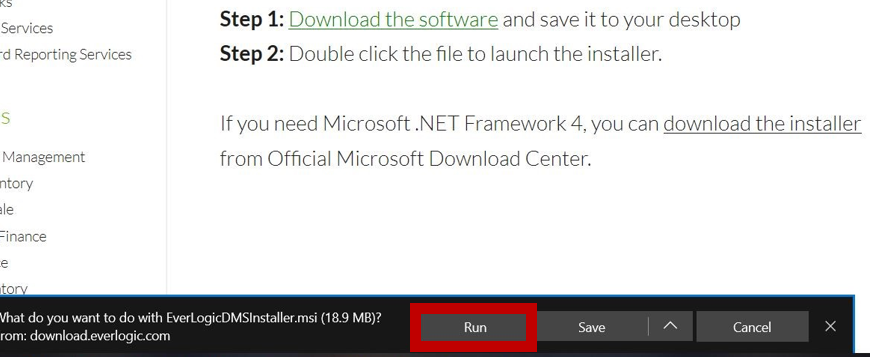
- Chrome Browser: The download is shown on the lower left corner of the browser window, click on the arrow. Click the down-arrow and select "Open when done"

4. Click Open
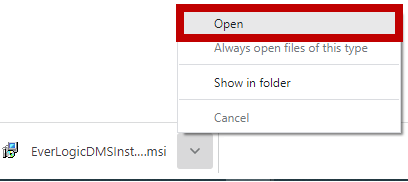
- If using Chrome Browser and nothing happens when you click on "Download the Software", then right-click on it and select "Open link in new tab".
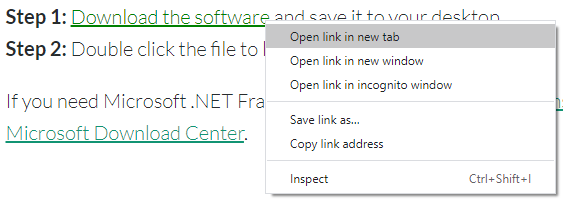
- Firefox users can access the installer by clicking the download arrow on the upper right of the browser window.
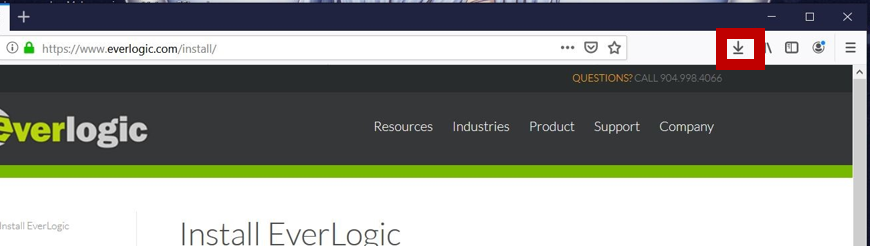
NOTE: The Windows Defender may pop-up, when running the installer. It is a default setting in Defender that activates whenever you run software downloaded from the internet. Click More Info.
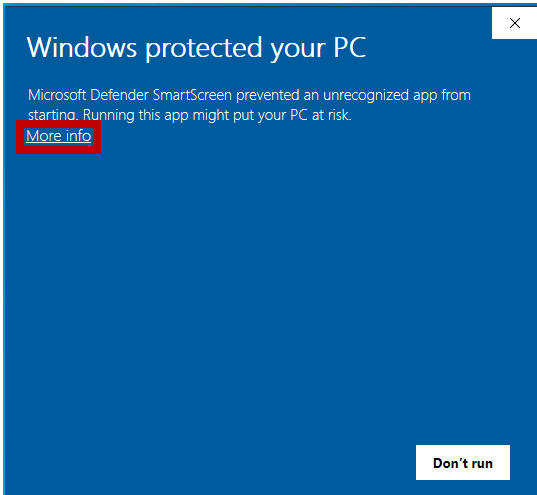
**The option to run the software will appear. click Run Anyway to start the installation.**
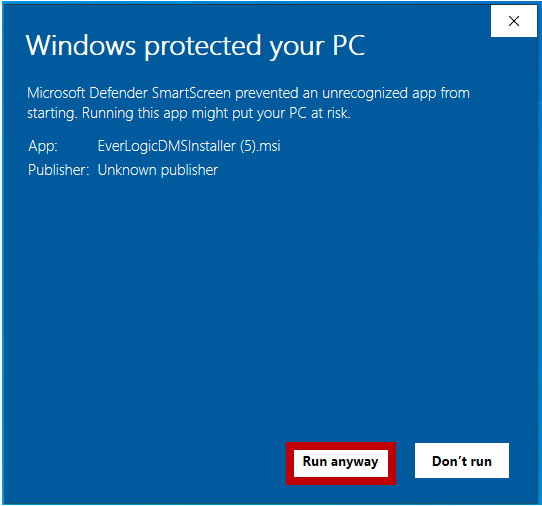
5. Click Next, when the installer displays
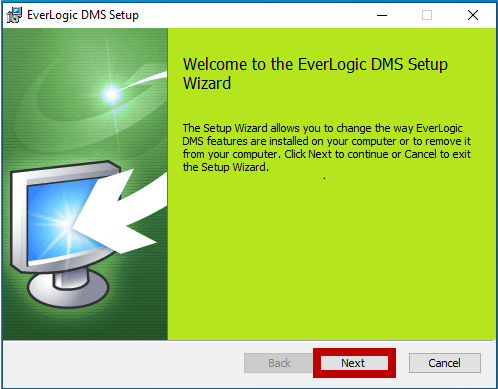
6. Check the box next to "I accept the terms in the license agreement", then click Next
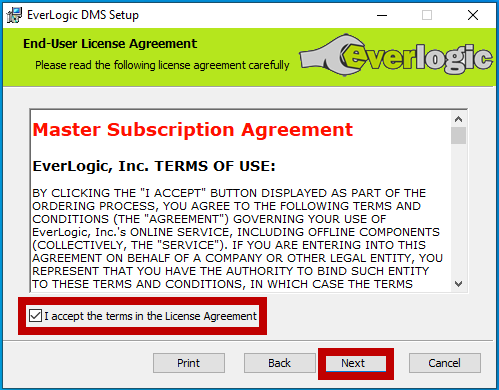
7. Click Install

8. Allow the software installation to run
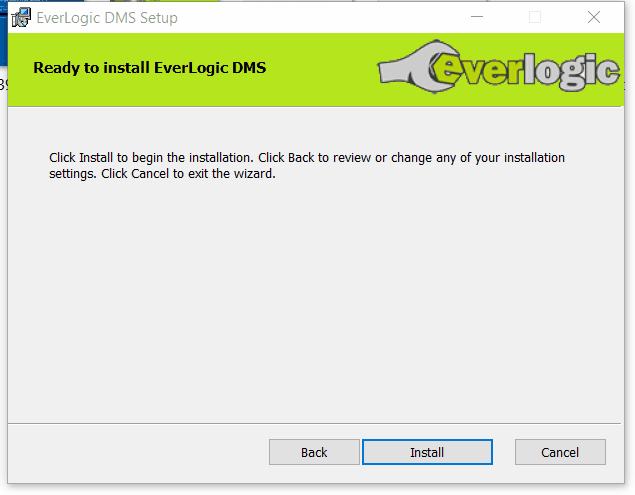
9. Click Finish, when completed
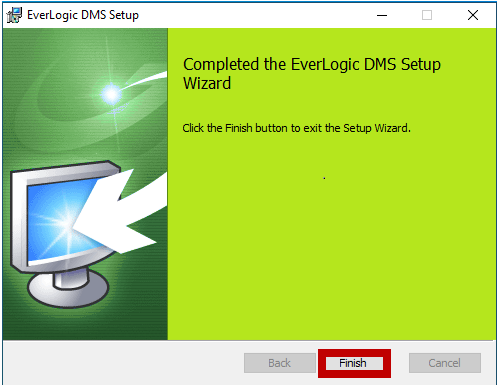
10. Click OK
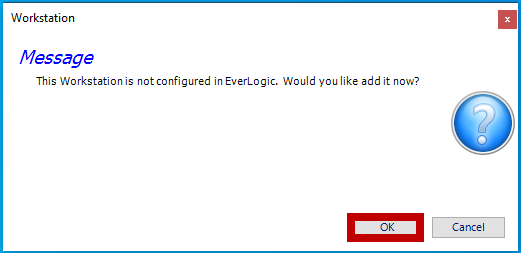
11. Login EverLogic
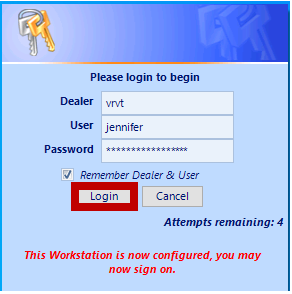
12. Allow the EverLogic Updater to run
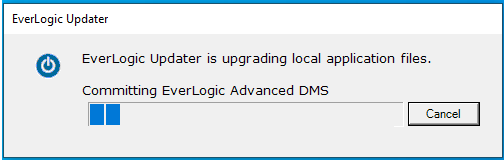
NOTE: Consider one of the following, if the Updater is stalling on initial login 10 min or longer;
-
-
- There may be a firewall or internet issue.
- Test the internet speed on the workstation.
- Is the workstation using a hard-wired connection or a wireless connection?
-
13. Login EverLogic
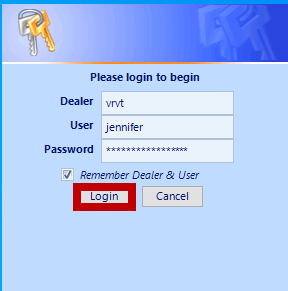
**You will be directed to your EverLogic landing page.**
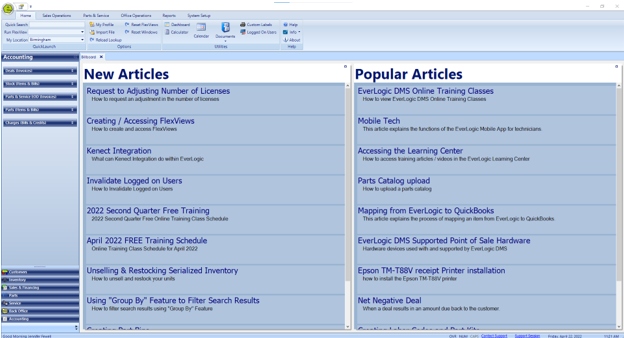
Remove EverLogic DMS from your computer
ATTENTION: There may be times, when you are experience a login error, try removing EverLogic and reinstall.
1. Select the option to Remove
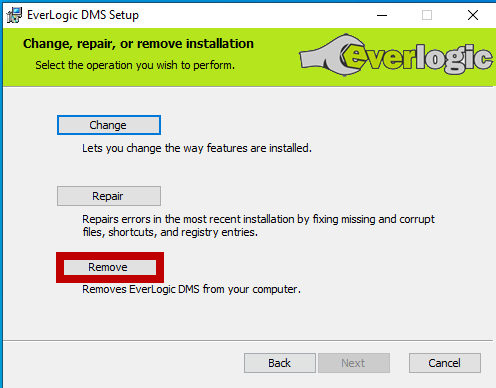
2. Click Remove
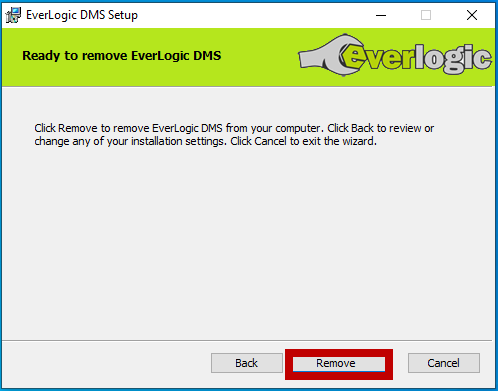
3. Wait for the software progress
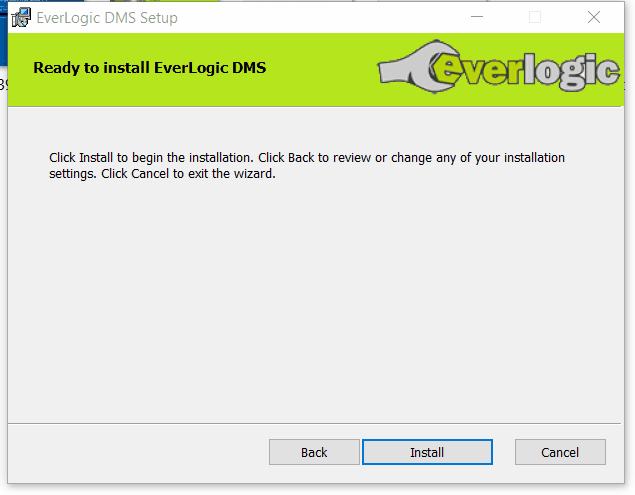
4. Click Finish
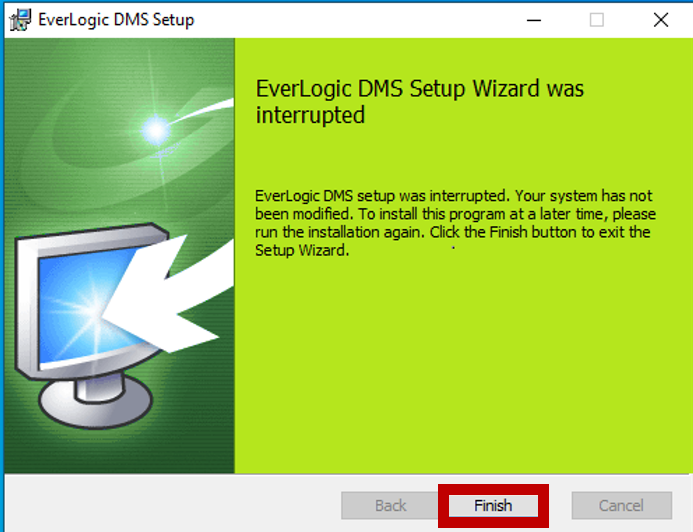
Uninstall EverLogic
1. Type EverLogic DMS in the system search bar
2. Click Uninstall and follow prompts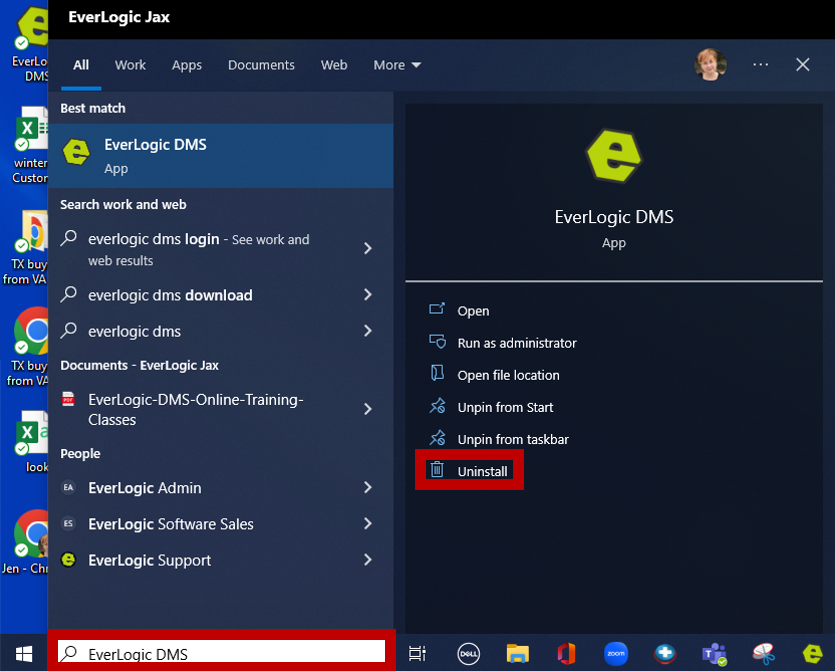
3. Select the EverLogic DMS Line
4. Click Uninstall, you may also see three dots to click and Uninstall
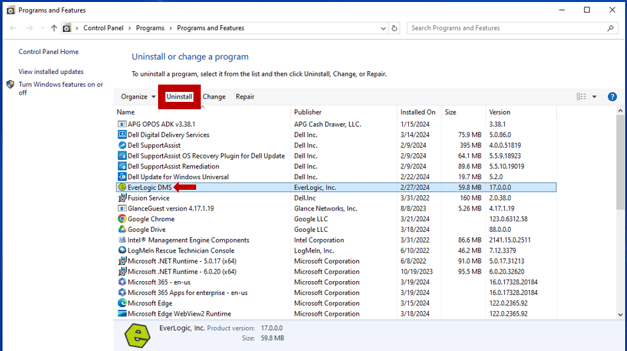
Related Articles:
Employee Setup and Permissions