EverLogic Mobile App Permissions
1. Navigate to System Setup and choose Employees
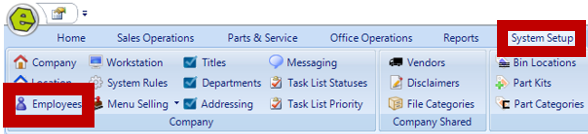
2. Locate the Employee and double-click to open the User Properties Form
3. Access the User Information Tab and click the Access Button
4. Choose the necessary options based on the Employees role; see note below
5. Save

NOTE: These are the employee permissions that are required and allow access to the EverLogic Mobile App, and can be used in any combination.
 "Access to Service"
"Access to Service"
 "Access to Customers"
"Access to Customers"
 "Access to Desking and F&I"
"Access to Desking and F&I"
 "Access to Unit Inventory"
"Access to Unit Inventory"
 "Access to Mobile Service Writer"
"Access to Mobile Service Writer"
Related Articles:
Employee Setup and Permissions
EverLogic Mobile App Permissions
Employee Access & Authority Defined
Manager Changes to Employee Passwords
Edit user MFA (multi-factor authentication) information
EverLogic Mobile App License FAQs
How do I download the EverLogic Mobile App?
EverLogic Mobile App for Technicians
Adding Jobs in the Mobile App for Technicians