This error may occur when the IP Address on the Credit Card Device changes, and could possibly be impacted by internet / power outages.
This error may occur when the IP Address on the Credit Card Device changes, and could possibly be impacted by internet / power outages, causing this to happen when the IP Address on the Workstation in EverLogic does not match the Credit Card Device IP Address. It is recommended you contact your Internet Service Provider, to obtain a Static IP Address.
ERROR MESSAGE: "There is a problem with the Line Item Display: The Operation has timed out".
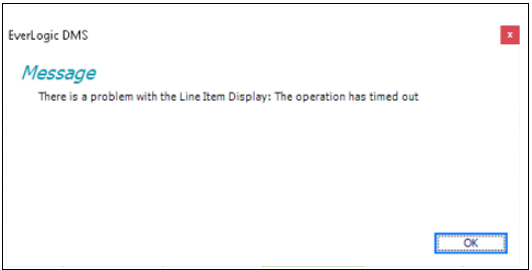
A. Check the IP Address of the Credit Card Device
1. Type 000 on the Genius idle screen
2. Key the password 9416557, on the Admin Screen
3. Press Enter, then OK (green circle)
4. Confirm the Credit Card Device IP Address
B. Confirm the Workstation IP Address
1. Navigate to the System Setup Tab and select Workstation
2. Search the Workstation and double-click to view
3. Access the Point of Service Tab
4. Key the Payment Device Address; key the IP address with :8080 added at the end, make sure there are no additional spaces
5. Save
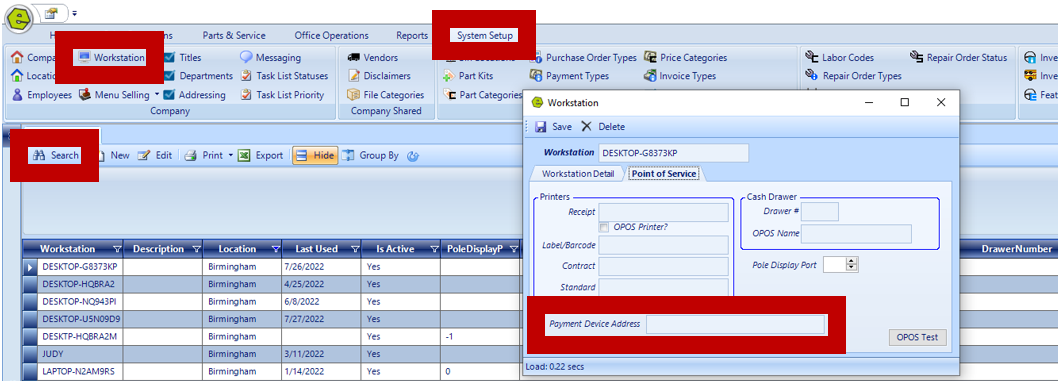
C. Once you confirm the IP Address and the Line Item Display Message continues to populate, turn off and unplug the Credit Card Device.
D. If the message continues to display, contact Cayan Customer Support and request them to turn-on the Line Item Display Setting.
Related Articles:
Global Payments Solutions / TSYS / Cayan Genius Device Setup MX-915 & MX-925
Global Payments Solutions / TSYS / Cayan Registration & Support
