1. Navigate to the Home Tab and select My Profile
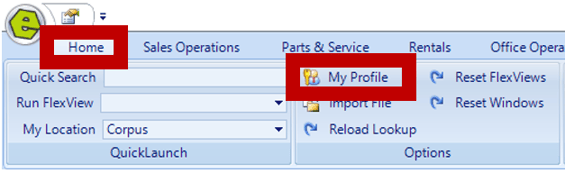
2. Enter your current EverLogic password in the Current Password Field
NOTE: Five characters are required for the password, hover over the Information Icon, to see the requirements for different password strength levels; .
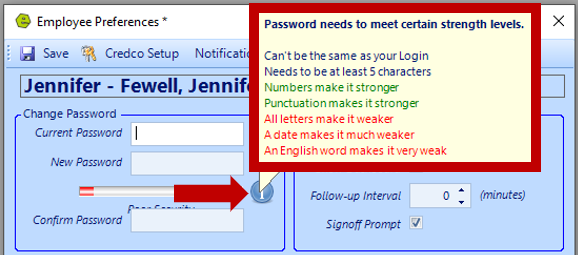
3. Key new password in the New Password and Confirm Password Fields
NOTE: These fields will not display the password, instead dots will appear. The bar under the New Password Field will give you an indication of the strength of your password as you are entering the value.
4. Save
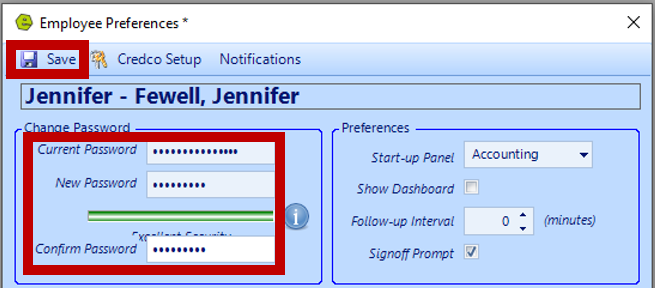
MESSAGE: If there is a mismatch, in the passwords you keyed, you will receive the following error message. Click OK and reenter the New Password and Confirm Password Fields.
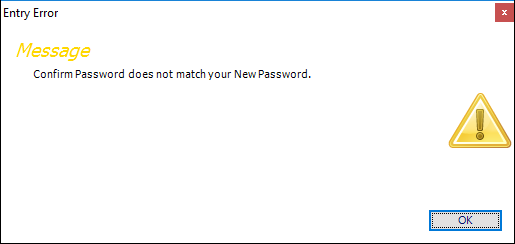
8. Exit EverLogic and re-enter using the new password
For additional help, check out this video below:
Related Articles:
Employee Setup and Permissions
