My Profile
1. Navigate to the Home Tab and select My Profile
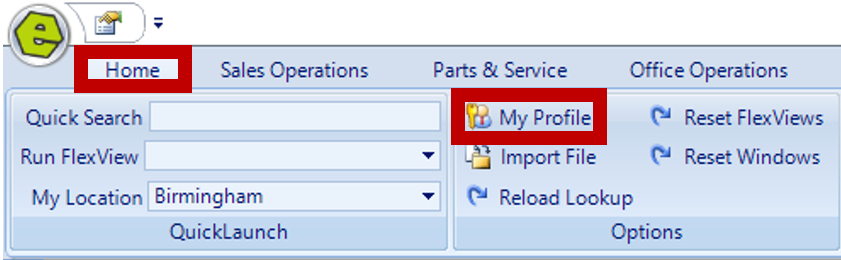
2. Complete the necessary fields;
-
- Change Password allows an employee to change their password.
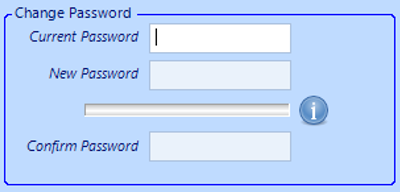
-
- Preferences
- The Start-up Panel is located on the left-side navigational panel and available when the user logs into EverLogic.
- Check this box to allow the Dashboard to automatically pop-up, when the user logs into EverLogic.
- The Follow-up Interval is calculated in minutes. This option will pop-up a reminder for the user's Customer Follow-ups.
- Check this box to receive a Signoff Prompt when the user clicks the "X" in upper right-hand corner to close EverLogic.
- Preferences
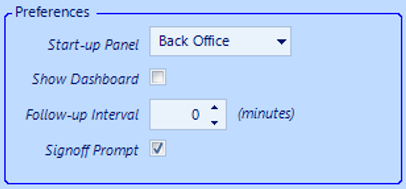
-
- Email Setup allows you to set-up an email signature.
VERY IMPROTANT: This is your work email and email password, this is not your EverLogic Password.
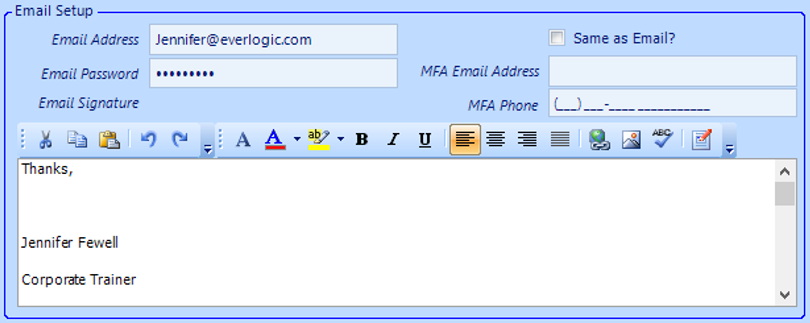
-
- Edit User MFA Information (multi-factor authentication).
NOTE: Click the box for "Same as Email?", if you want to use the email in the Email Field, make sure you have access to this email.
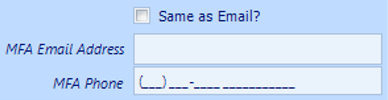
3. Save
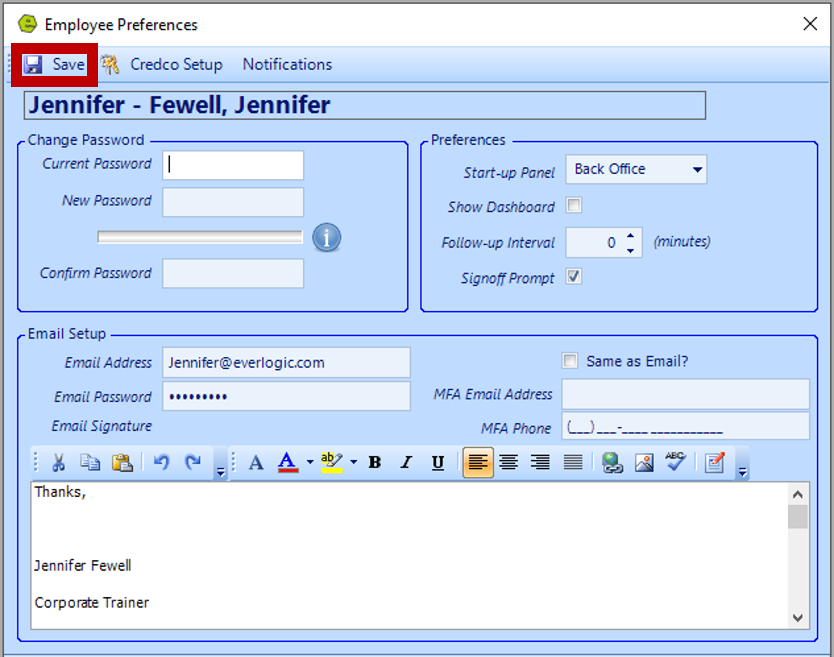
Related Articles:
Employee Setup and Permissions
Manager Changes to Employee Passwords
Edit user MFA (multi-factor authentication) information