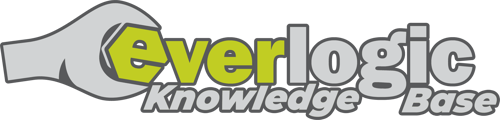1. Navigate to Office Operations and select List Unposted Stock
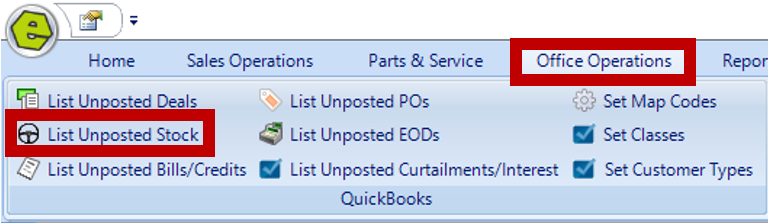
2. Click the plus sign  to expand Location
to expand Location
3. Locate the Item and double-click to display the detail on the right-side
4. Confirm all details are accurate and ensure the bolded fields are completed
5. Leave the Bill Only option selected (Do not use the other options without consulting with your accountant.)
NOTE: Mark as Posted is ONLY used when the stock has already been manually posted in QuickBooks.
6. Save
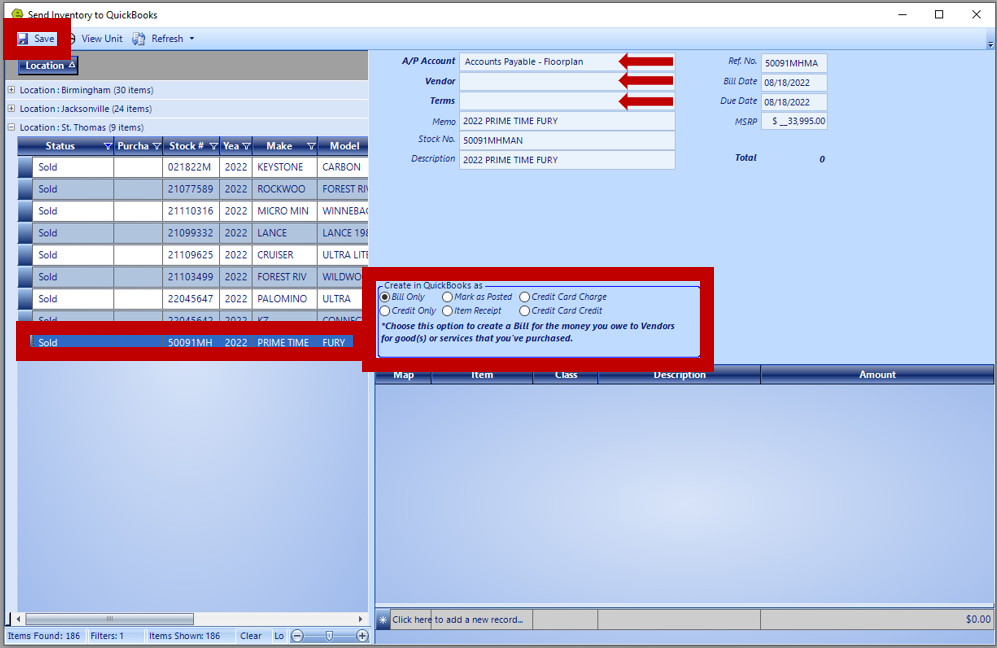
NOTE: The Bill is sent successfully when the message "The bill was created in QuickBooks." displays.
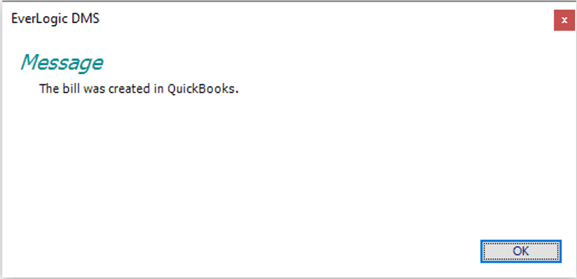
NOTE: A similar message to the one below will display, when the Vendor on the stock, being posted, is not matched to a Vendor currently in QuickBooks. Click Yes, to automatically add the Vendor to QuickBooks.
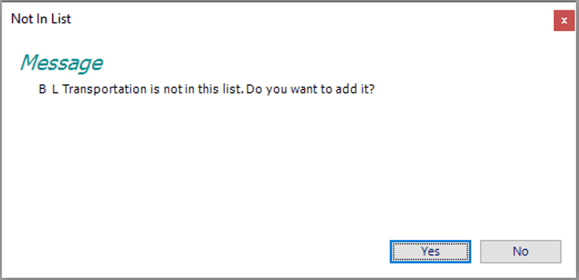
IMPORTANT: If the unit has been posted to QuickBooks and later a Repair Order is added to the unit as an Itemized Charge on the Unit Inventory, the Itemized charge does not get posted to QuickBooks with the unit, it will go over on the Deal or you can send it over as a bill.
Related Articles:
Mapping from EverLogic to QuickBooks
Import the QuickBooks Chart of Accounts and Item List
Send Payments Individually to QuickBooks