On occasion an EOD is unposted from QuickBooks, however, everything does not gets deleted, (usually because it has been altered in some way). The deposits may be duplicated, if the EOD is reposted.
This can be avoided by removing the deposits from the EOD
- Open the List Unposted EOD Accounting Window
- Click Save and the Send Deposits to QuickBooks Window will come up if there are deposits on the EOD
NOTE: Clicking on Receive Payments will send all deposits list UNLESS they have been removed.
Remove a Deposit
- Highlight the row to be removed
- Use the delete key on your keyboard
- Click Receive Payments, even if you have removed all the deposits
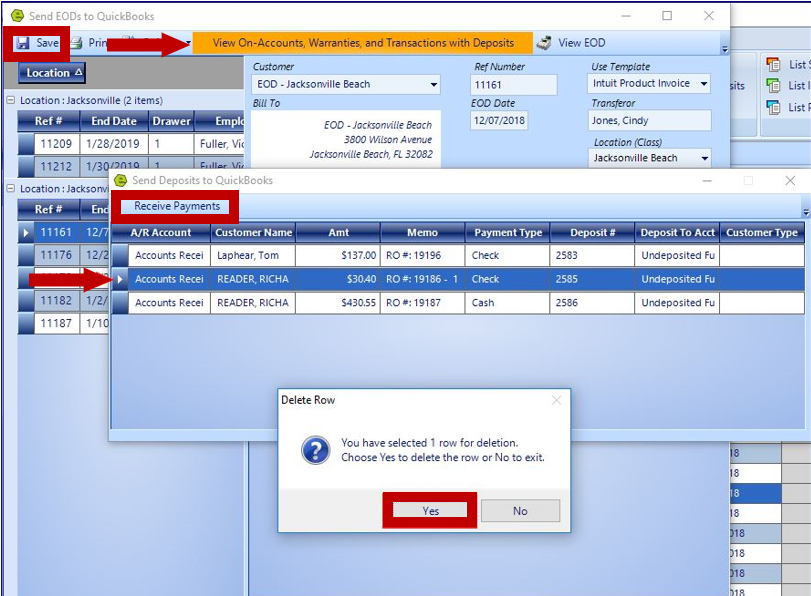
WARNING: This action cannot be undone. It would be best to consult with you accountant or QuickBooks Support, to discuss any current duplicate deposits in QuickBooks.
Note: Payments taken as a deposit are always sent to QuickBooks individually, same day as the transaction is keyed in EverLogic, as Undeposited Funds. Payments, not keyed as a deposit, on a Repair Order or Invoice are sent to QuickBooks on the EOD, the day the Repair Order and Invoice is closed.
Related Articles:
Mapping from EverLogic to QuickBooks
Import the QuickBooks Chart of Accounts and Item List
Send Payments Individually to QuickBooks
