- EverLogic Knowledge Base
- System / Installation / Setup
Manager Changes to Employee Passwords
1. Navigate the the System Setup Tab and select Employees

2. Access the User Information Tab
3. Key the employee password in the Password and Confirm Fields
NOTE: Asterisks will appear, as you type in the Password and Confirm Fields.
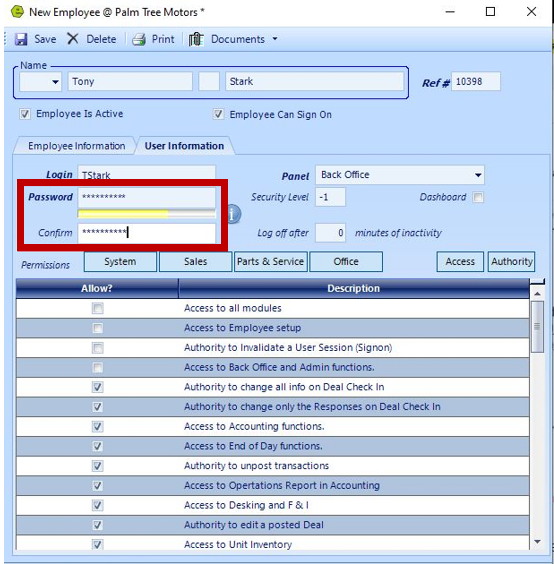
NOTE: The fields will clear, once you Save the form.

4. VERIFY the password changes by having the user log-in with the new password
Related Articles:
Employee Setup and Permissions
Employee Permissions Access & Authority Defined
