Remove / Replace Deposit on a Deal
1. Click the Remove Deposit Button on the Quote Form
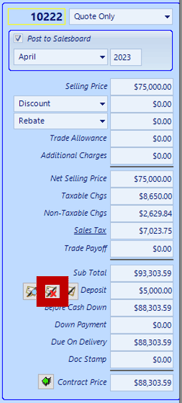
2. Double-click the deposit for removal
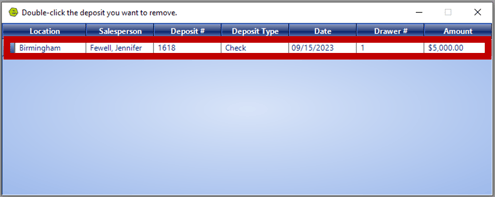
3. Select Yes on the Remove Deposit Window
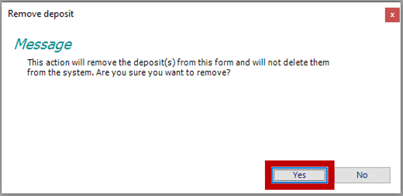
RESULT: The deposit will no longer show in the pricing panel.
![]()
4. Access the Office Operations Tab and select Search Deposits

5. Locate the deposit and notice the columns pointed out below;
-
- Applied To is blank
- Is Used is blank
- Is Active is checked
- Department displays "Sales"

6. Double-click to open the deposit and notice the items list below;
-
- Deposit Taken From is marked as Customer
- Department is marked as Sales
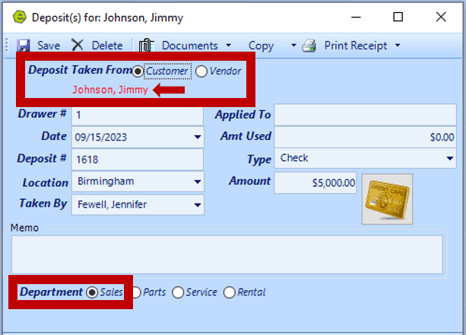
7. Create the new Quote and click the Take Deposit Button
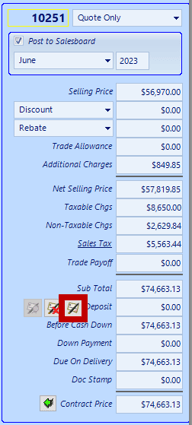
RESULT: The message "Customer has an unused payment" will appear, indicating there is an unused payment that can be applied.
8. Click Yes
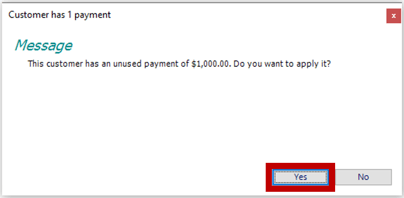
RESULT: The deposit will be added and displayed in the pricing panel.

Related Articles: