Accepting / Refunding a Deposit on a Deal
Accepting a Deposit on a Deal
1. Complete the Quote Desking / Deal Form
2. Click the "Take payment", to the left of the Deposit Field

3. Select the Payment Type
4. Key the Payment Amount
5. Click the Add Button
IMPORTANT: Click the Gold Credit Card Button, if taking the deposit with a card.
6. Click Print Receipt on the toolbar
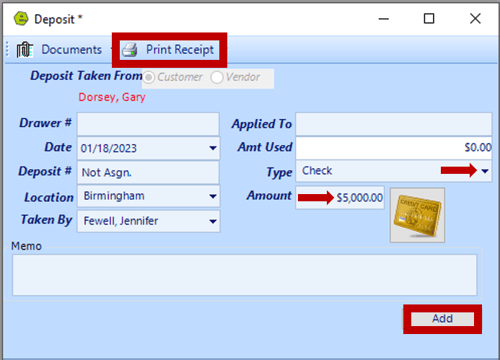
NOTE: The deposit will show in the Deposit Field on the Accounting Panel.
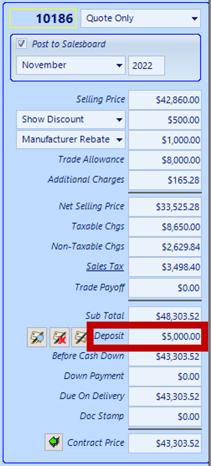
FYI: Payments taken as a deposit are always sent to QuickBooks individually, same day as the transaction is keyed in EverLogic, as Undeposited Funds. Payments, not keyed as a deposit, on a Repair Order or Invoice are sent to QuickBooks on the EOD, the day the Repair Order and Invoice is closed.
Refunding a Deposit on a Deal
1. Access the Deal Form
2. Click the View Payments Button, to the left of the Deposit Field

3. Double-click the deposit to be refunded

4. Go to Copy and select Return
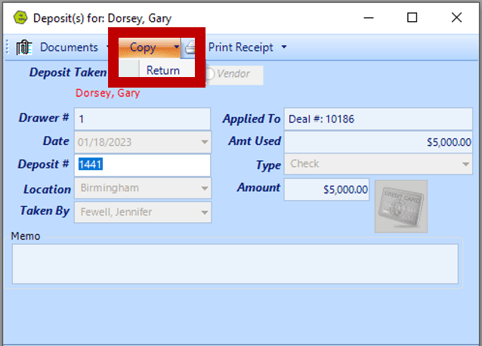
NOTE: The Amount will show as a negative amount.
5. Click the Add Button or click the Gold Credit Card Button, if refunding the deposit on a card
IMPORTANT: Refunds on a credit card will be refunded to the original card used. If the original card is no longer available, the refund will need to be given in cash.
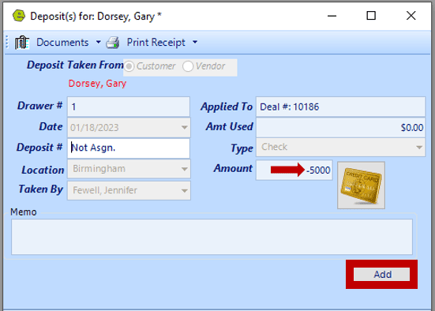
RESULT: The Amount will now show in parenthesis and a negative line will show in the View Deposit Window.
6. Click Print Receipt on the toolbar
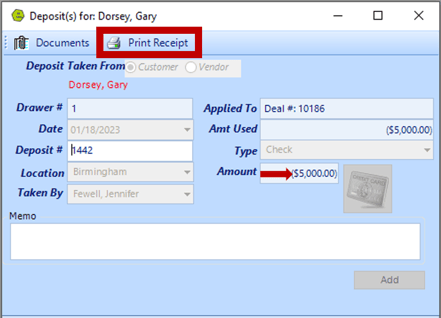
RESULT: The amount will show in parenthesis in the Deposit List.

Related Articles:
Cancel Deal "Undo Sale & Restock" Inventory
More Than Three Trades to a Deal / Quote
Setup Deal Defaults By Location or Dealership