There are 2 basic categories of email errors in EverLogic, individual and company-wide.
Individual email error will present a message
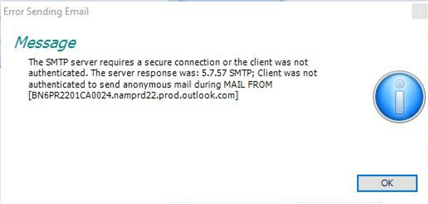
The Email server does not recognize your user name and password. The only sure way to know you have the correct credentials is to log out of your email client, then log back in.
Confirm the email credentials
1. Navigate to the Home Tab and select My Profile
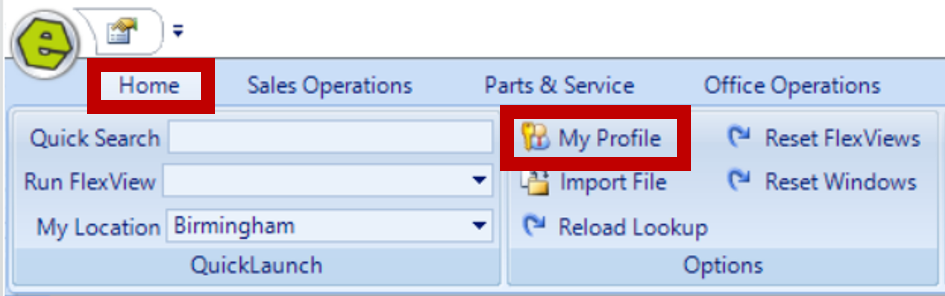
2. Verify the email address is correct, and re-enter the password
NOTE: This will be your email server password, NOT EverLogic password.
3. Click Save
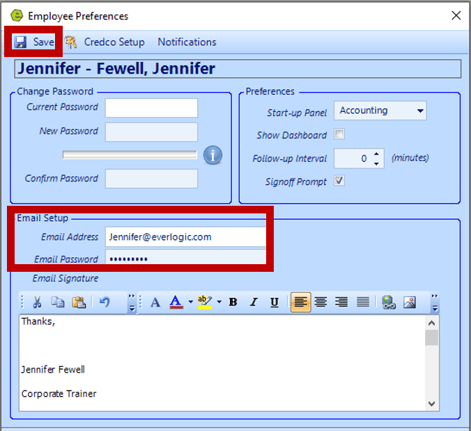
4. Close EverLogic and relaunch it to re-connect to the email server
NOTE: Emails should be working properly at this point. If there is still problems, see Advanced.
Company-wide email problem
1. Navigate to the System Setup Tab and select Company
2. Access the Email Server Tab
3. Verify the Email Server and Port (The SMTP and port information can be obtained from saved settings in the email client, an IT Professional or from the email provider help desk.)
4. Save
5. Complete a Test Email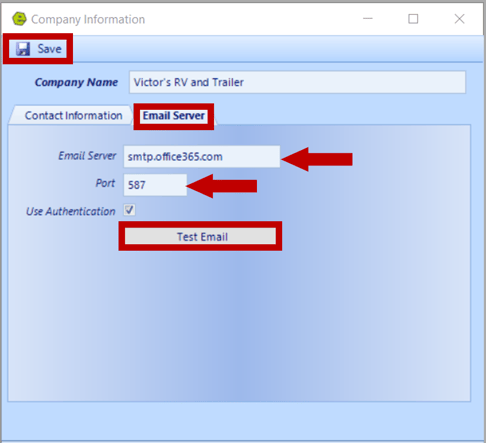
NOTE: The Test Email Form will open and auto-populate the User Email Address and Password.
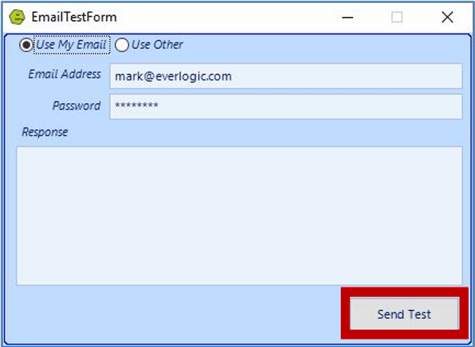
6. Click Send Test (The test email should be sent within a few minutes.)
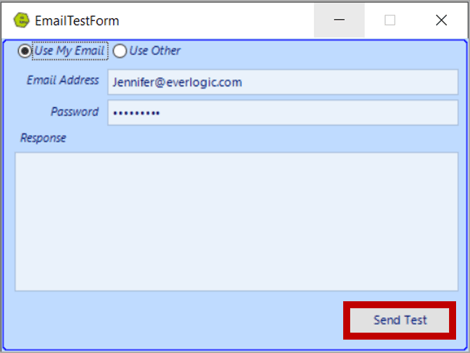
Advanced Settings
Some email service providers, such as Gmail, have other settings that may need to be adjusted. Please contact your email service provider on the steps to establish an SMTP outbound connection to a 3rd Party service provider.
Related Articles:
Employee Setup and Permissions
Manager Changes to Employee Passwords
Edit user MFA (multi-factor authentication) information
