Employees have the ability to use email from within EverLogic. It can be set up by either a manager or the employee themselves, but the steps will be different.
Manager Steps
1. Navigate to the System Setup Tab and select Employees
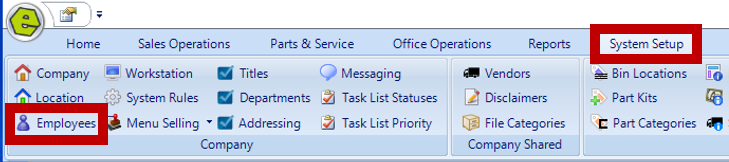
2. Locate the employee and double-click to open the User Properties Form
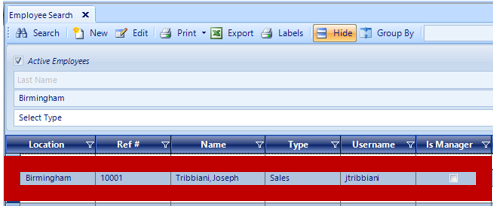
3. Key the employee's email address and email password
IMPORTANT: Use the employee's email password, NOT their EverLogic password.
4. Save
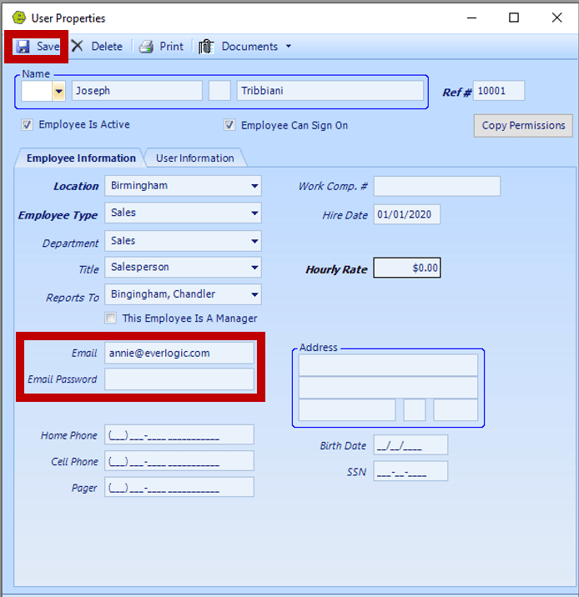
5. Close EverLogic and and relaunch to confirm changes were applied
Employee Steps
1. Navigate to the Home Tab and select My Profile
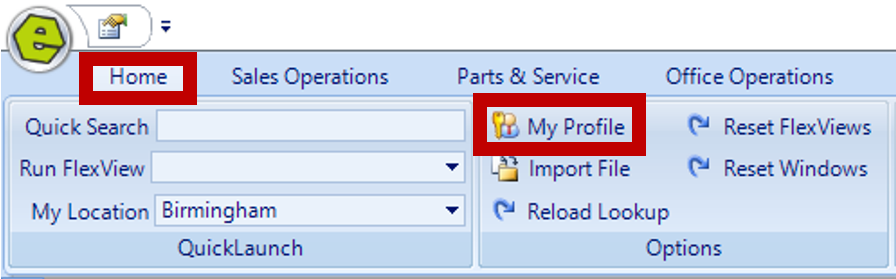
2. Key your email address and email password
IMPORTANT: Use your email password, NOT your EverLogic password.
3. Save
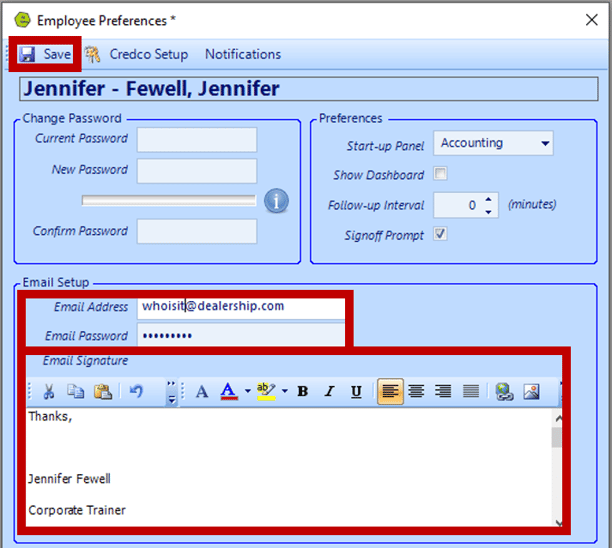
NOTE: You may also enter an email signature, to appear on outgoing emails. This signature can be user specific or a generic departmental signature. Do not copy / paste the signature from another application, key it from scratch and paste in any graphics needed.
4. Close EverLogic and and relaunch to confirm changes were applied
For additional help as a manager, check out the video below:
Alternatively, for additional help as an employee, check out this video below:
Related Articles:
Employee Setup and Permissions
Manager Changes to Employee Passwords
Edit user MFA (multi-factor authentication) information
