Invoice Refund with New Purchase
1. Open the original Invoice
2. Click Tools - Copy - Refund Invoice

NOTE: A new Invoice will be generated, showing the totals as a negative, in parenthesis.
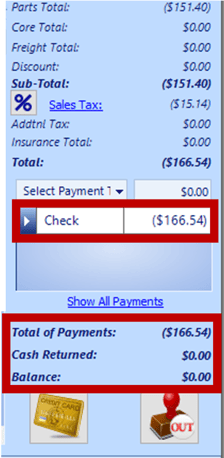
4. Remove the parts not included in the refund (Right-click in the part box and select "Remove Part" or "Remove Part Kit", and / or adjust the number of items being returned in the Qty Field.)
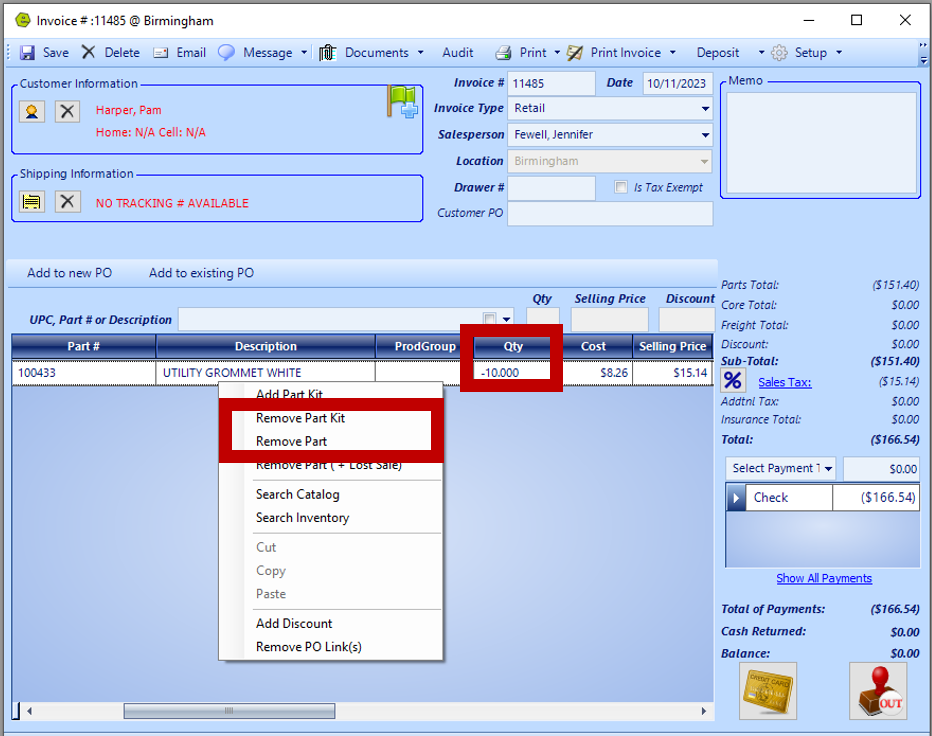
5. Add new parts
6. Proceed to Cash-out
7. Close Invoice
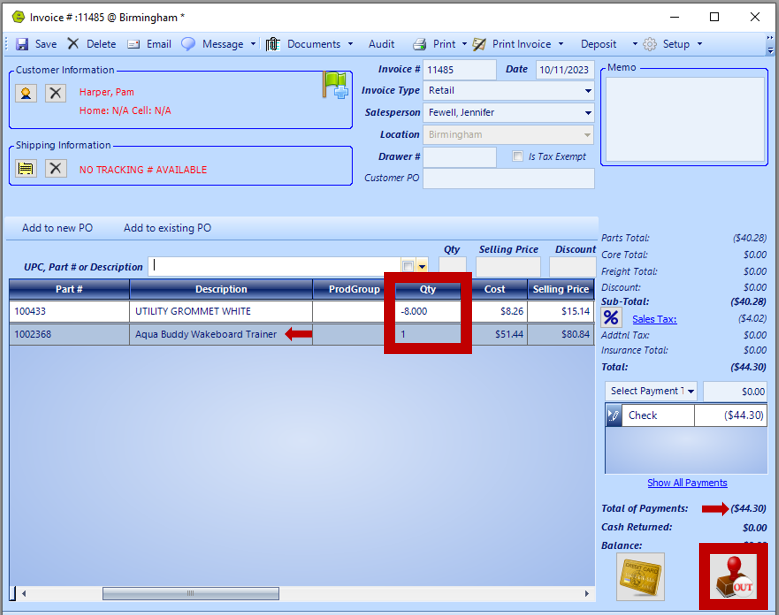
Related Articles:
Create / Close a Parts Invoice
Accepting / Refunding a Deposit on Invoices / Repair Orders
Accepting / Refunding Credit / Debit Card Transactions on an Invoice or Repair Order