MESSAGE: Information is Locked from Editing
Someone is Locked in an Deal, Invoice or Repair Order.
When you try to pull up an Deal, Invoice or RO and you get the message that you or someone else is locked in it, check and make sure you do not have it already open. If it is not open, log out of EverLogic twice to break the lock. If the other person is not at work, you may have to invalidate their EverLogic session; see Invalidate Logged on Users.
EXAMPLE MESSAGE: The "Repair Order Information is Locked from Editing" Message will display when attempting to open a Repair Order and someone else has the Repair Order open.
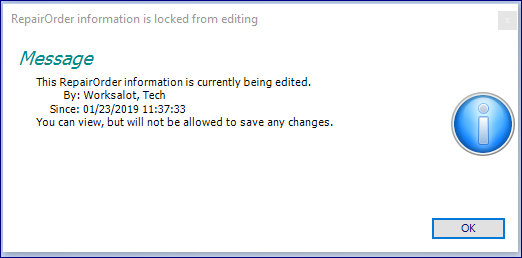
- Editing the Repair Order using the Mobile App: Return to the Dashboard. Depending on the screen size and the device, you might see a Dashboard button immediately, or you may need to navigate to it by clicking on the Menu Button. The Repair Order will display "Job In Progress".
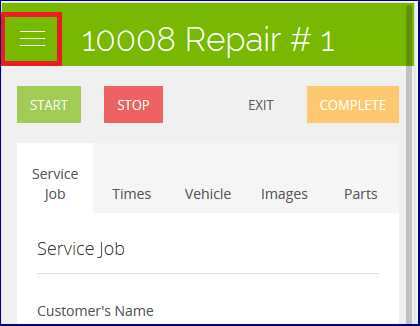
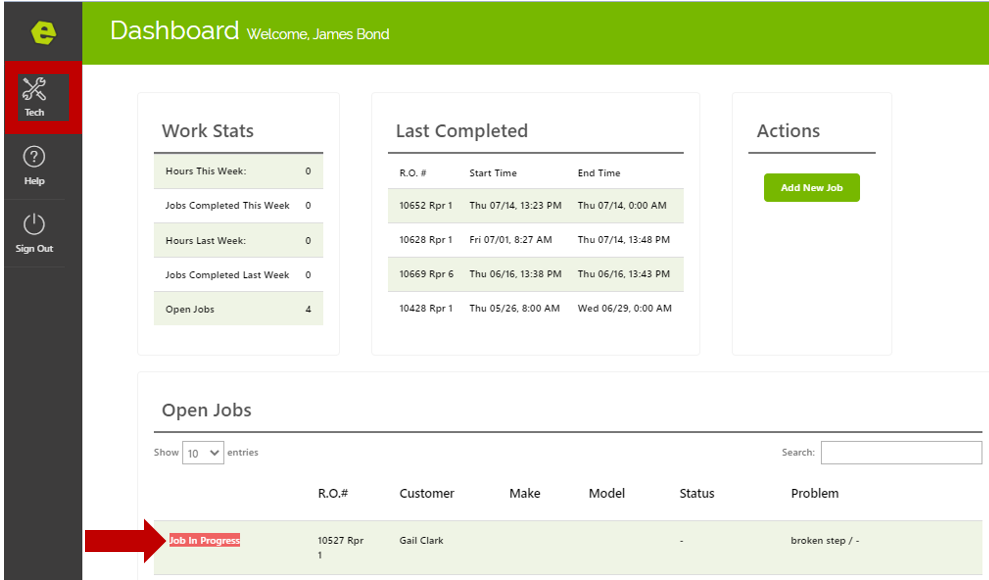
NOTE: The Repair Order will be unlocked and the Dashboard will display. This will not stop a job that has been started.
- Editing the RO is using EverLogic Desktop: The person editing the Repair Order should exit the Repair Order.
Related Articles: