Refunding a Cash / Check Deposit on Open Invoices / Repair Orders
1. Navigate to the the Parts & Service Tab
2. Click Search Invoice / Repair Order

3. Search the Invoice / Repair Order
4. Double-click to open the Invoice / Repair Order
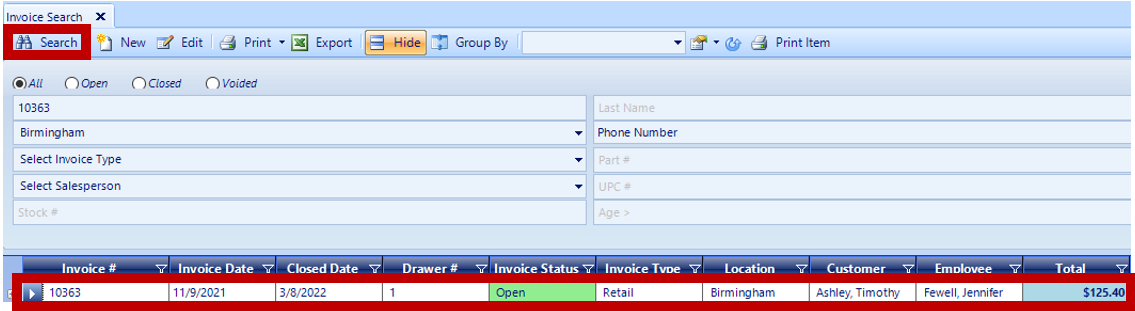
NOTE: The $25 deposit shows in the payment box on the accounting panel.
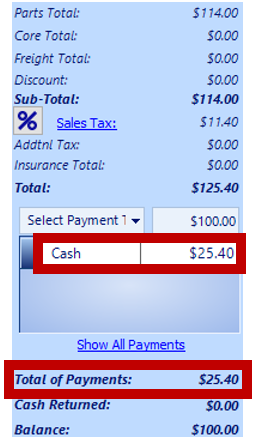
5. Click the down-drop menu next to Deposit and choose View Deposit(s)
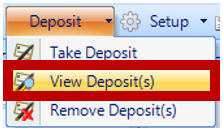
6. Double-click the deposit to be refunded

7. Click the down-drop menu next to Copy and select Return
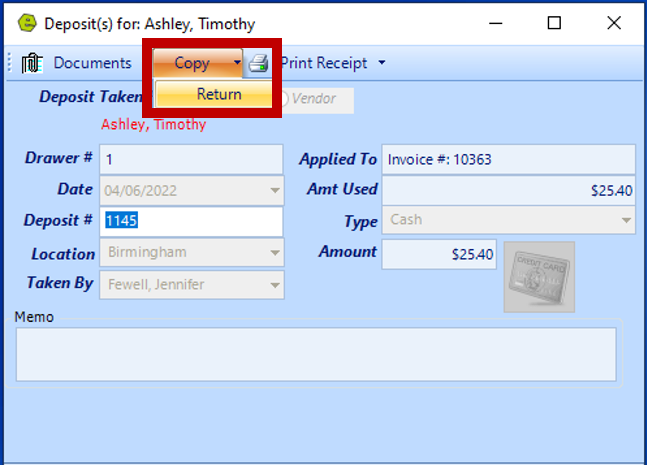
8. Click the Add Button
IMPORTANT: Click the Gold Credit Card Button, if refunding the deposit on a card.
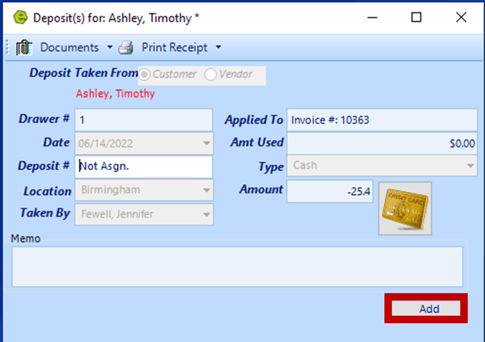
NOTE: The $25 deposit shows in parenthesis on both the Deposit Window and Deposit List Window.
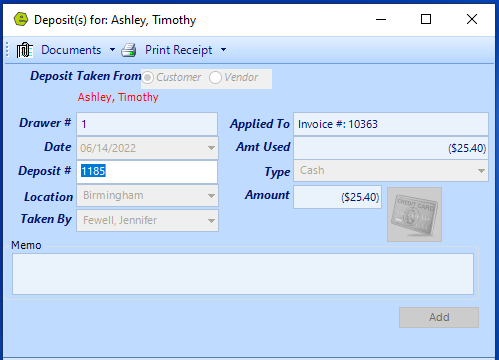

NOTE: The $25 deposit also shows in parenthesis in the payment box on the accounting panel.
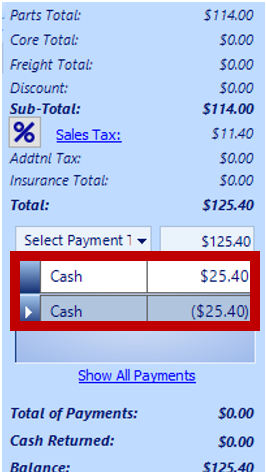
9. Click Save
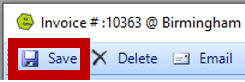
10. Proceed to close the Invoice / Repair Order
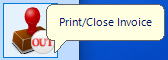
VIDEO: For additional help on refunding a deposit on an RO, check out this video below:
Related Articles:
Create / Close a Parts Invoice
Accepting / Refunding Credit / Debit Card Transactions on an Invoice or Repair Order