EverLogic allows you to enter up to four additional part numbers from different Vendors listed on a single Part Form that all share the same UPC.
IMPORTANT: It is suggested you view the article & / or video on setting up alternate parts numbers before making any changes.
1. Navigate to the System Setup Tab and select System Rules
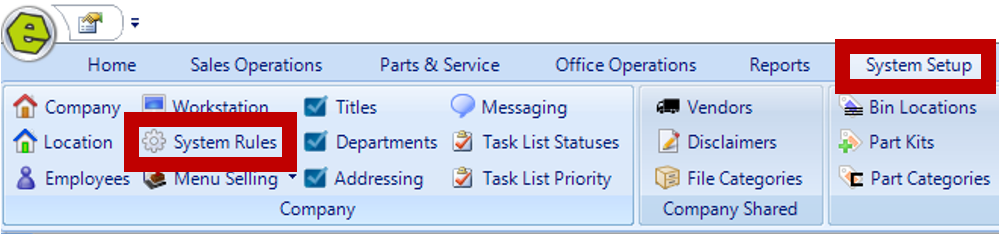
2. Locate the System Rule for UseAltPartProcess

3. Select Location, ONLY choose a Location if the answer will be different on each Location
4. Key Answer
-
- 0 = Allows only one part number for selection on Invoices / Repair Orders
- 1 = Allows you to select the alternate part numbers on Invoices / Repair Orders
5. Click OK
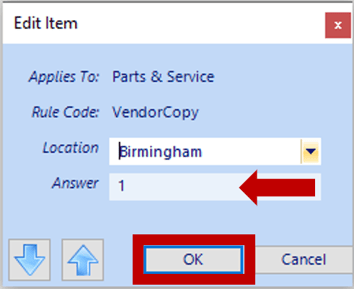
6. Save

Related Articles:
Adding a New Part / New Part Inventory
Creating a Parts Purchase Order
Receiving a Purchase Order and Creating a Back Order PO
