EverLogic allows you to enter up to four additional part numbers from different Vendors listed on a single Part Form that all share the same UPC.
IMPORTANT: If you choose to track parts separately, set System Rule for UseAltPartProcess to zero and key the part on separate Part Forms.
EXAMPLE: Alternate Part Numbers 9012, 1234, 5678 and 9150, along with the Vendors are associated with the Primary Part Number 06-1957 on the Part Form. They ARE NOT keyed on a separate Part Form.
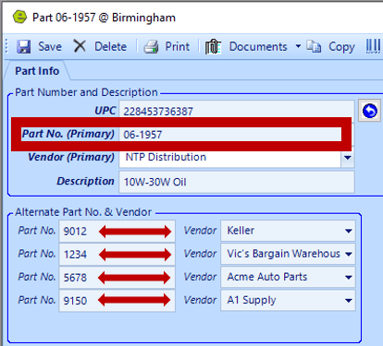
NOTE: Alternate Part Numbers will display on the Part Inventory Search.
- A search for the Primary Part Number will return one row with the Alternate Part Numbers will be listed in the AltPartNos Column.
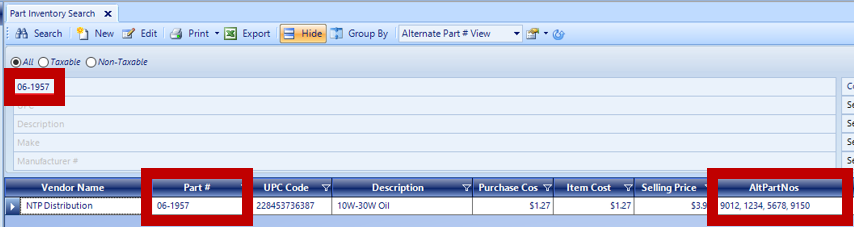
- A search for the Alternate Part Number will return one row for the Primary Part Number and the Alternate Part Number will be listed in the AltPartNos Column.
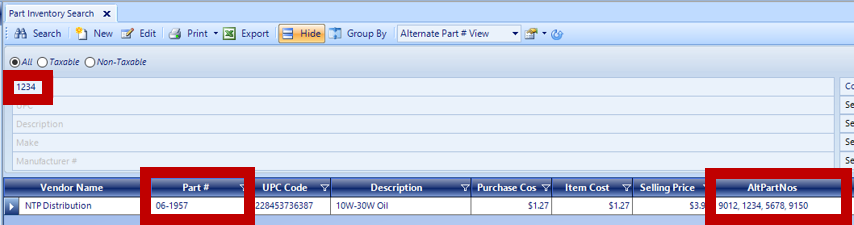
The Part Selection Field used in Deal, Invoice, Repair Order, Part Kit Items, and Purchase Order function differently than the Part Inventory Search. In these instances, each part, Primary and Alternate, is treated as separate entries.
The search field return results based on 3 criteria:
- Primary Part Number or Alternate Part Number
- UPC
- Description of a part
- EXAMPLE PARTS INVOICE: Both Primary Part Number or Alternate Part Number can be added to a Parts Invoice.
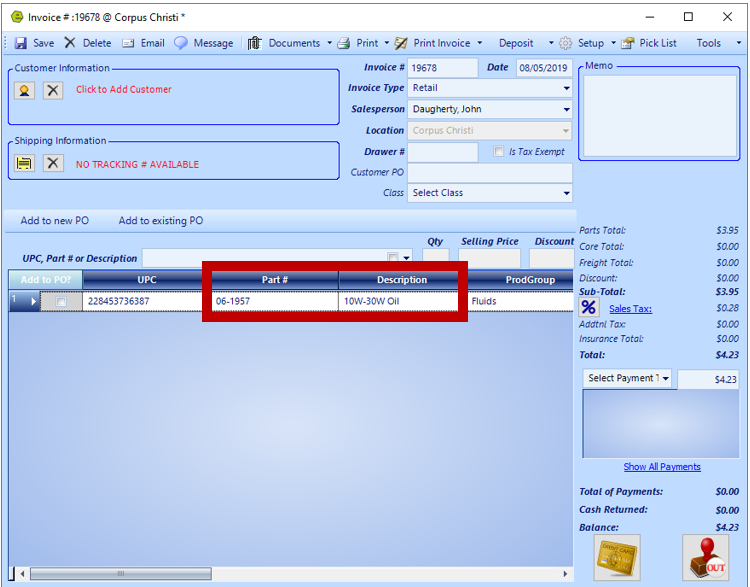
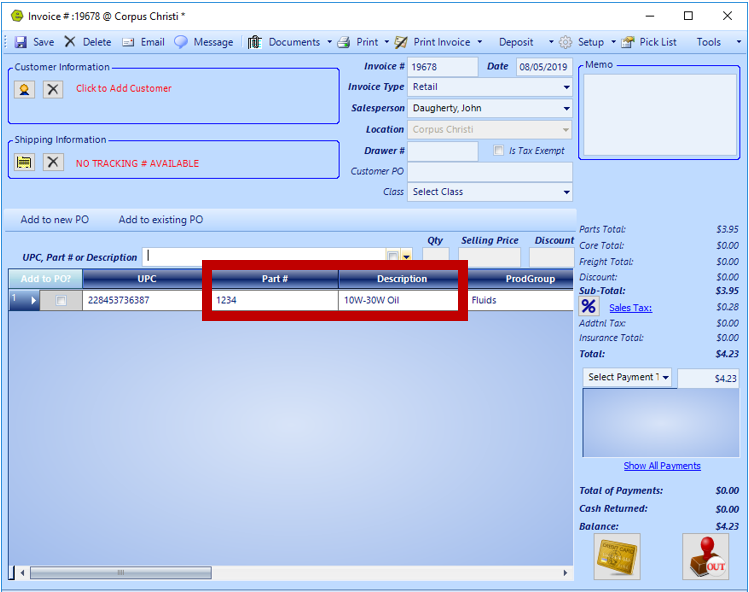
- EXAMPLE REPAIR ORDER: Both Primary Part Number or Alternate Part Number can be added to a Repair Order.

NOTE: The "Quantity on Hand" for the Primary Part will be updated, no matter which Part Number used.
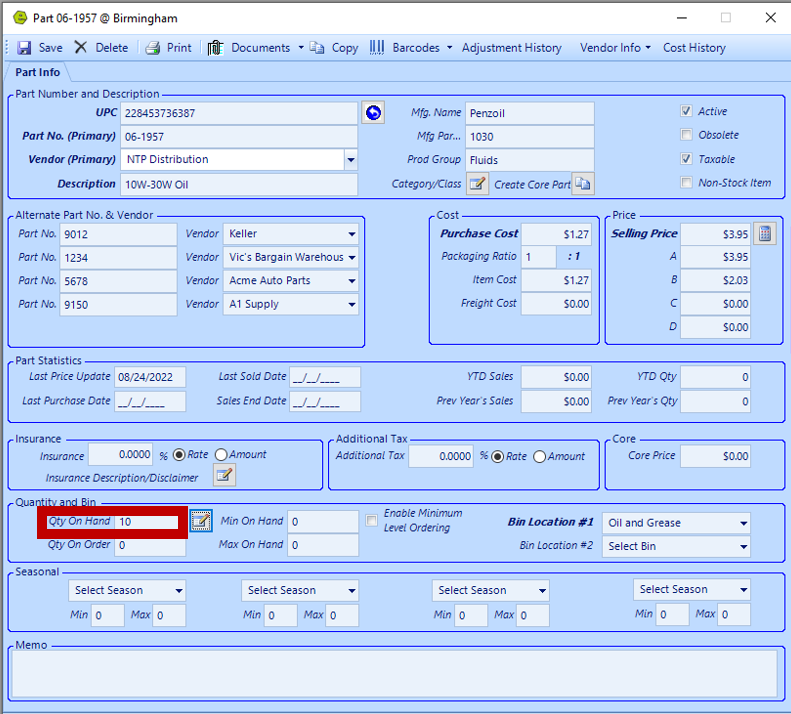
- EXAMPLE PURCHASE ORDER: Either the Primary Part Number or the Alternate Part Number can be used on the Purchase Order. The order will be placed with the respective Vendors.
NOTE: Once the part has been ordered, the "Quantity on Order" for the Primary Part will be updated, no matter which Part Number ordered.
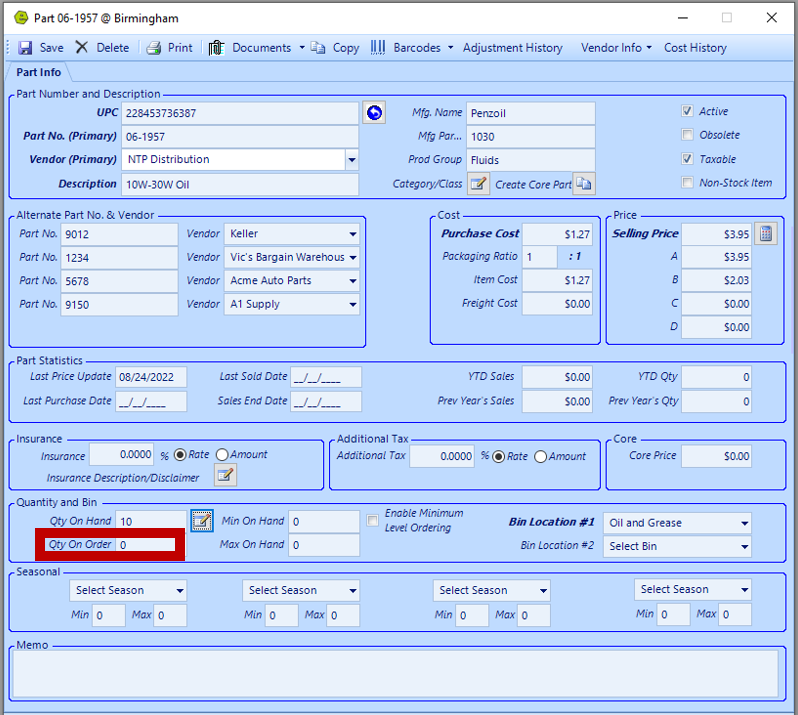
NOTE: Once the parts are received, the "Quantity on Hand" for the Primary Part will be updated.
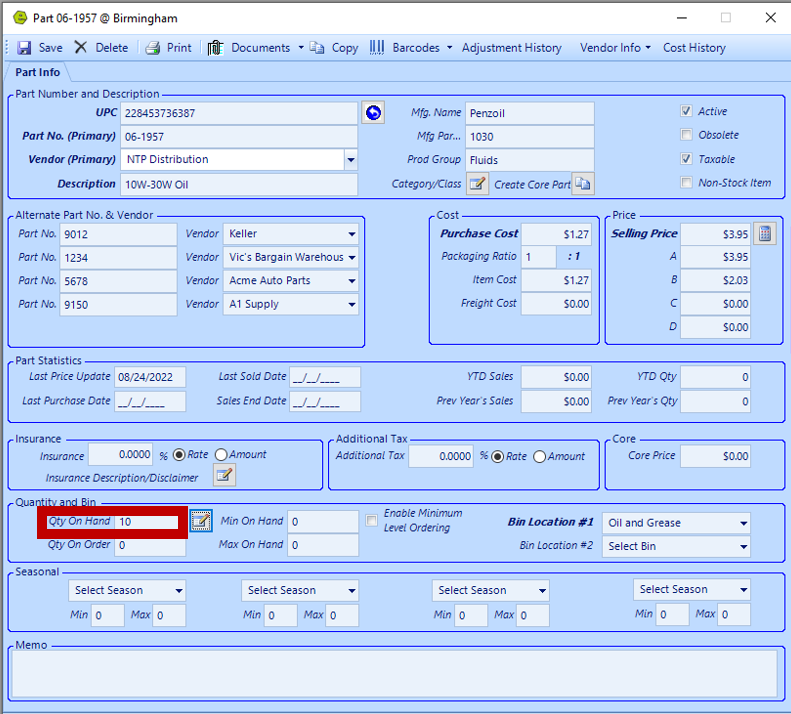
IMPORTANT: Use the Primary Part Number to create Part Kits.
NOTE: The Parts Sold Report will display the individual Part Number selected on the Invoice or Repair Order.
Additional information can be found in this full-length course, starting at the 10 minute mark:
Related Articles:
System Setup for Alternate Part Numbers
Adding a New Part / New Part Inventory
Adding Parts to Inventory from a Invoice / Repair Order
Creating a Parts Purchase Order
Special Order Parts from an Invoice
Special Order Parts from a Repair Order
Receiving a Purchase Order and Creating a Back Order PO
Create / Close a Parts Invoice
Asterisk Showing on Parts Search
