System Setup: Company
EverLogic Support will help you with most of the System Setup during Implementation. This article outlines the options in the Company Section.
IMPOTRTANT: ALWAYS remember to SAVE.
1. Navigate to the System Setup Tab and make selection from the available options in the Company Folder, outlined below;
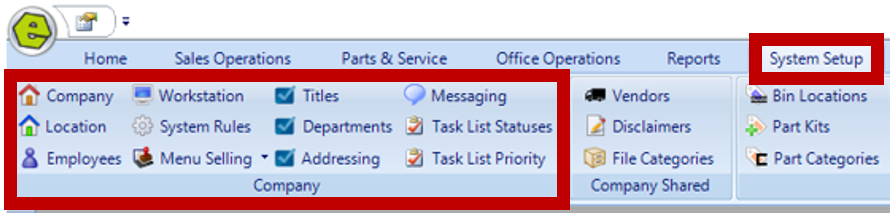
Company
-
- EverLogic will complete during Implementation.
- Contact Information Tab: Basic company information, including name, address, primary contacts, web address and phone numbers.
- EverLogic will complete during Implementation.
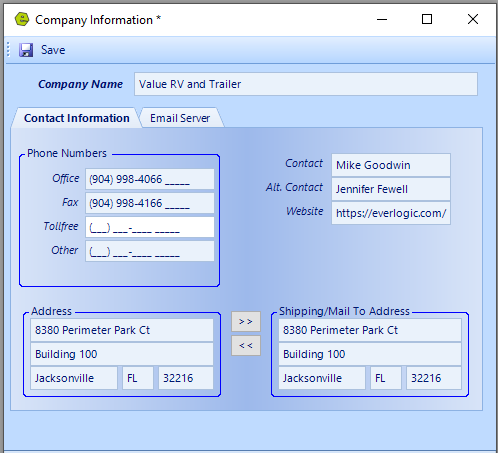
-
-
- Email Server Tab:
- Email Server and Port
- Use Outlook App
- Email Server Tab:
-
IMPORTANT: This Option is to accommodate Microsoft users moving away from SMTP. Ensure the latest version of Outlook is installed, everyone in the Company must install and set-up Outlook for this to work. Add another third party email account to your Outlook App, then select the box next to "Use Outlook App". Test emails may be received in junk folder.
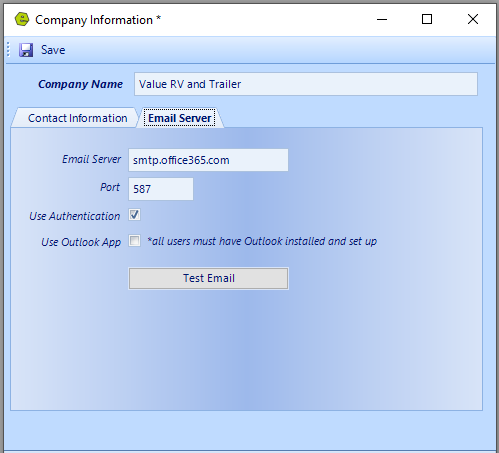
Location
-
- EverLogic will complete during Implementation. Please contact EverLogic to setup a new Location. (New Locations will share Vendors with previous Locations.)
- Every Dealership will be a separate location / license
-
- Sub Location: use if affiliated with LLC or when the location name is extremely long
- EXAMPLE:
- Location = EverLogic
- Sub Location = A limited liability company of Michael Goodwin Enterprises, LLC
- EXAMPLE:
- Sub Location: use if affiliated with LLC or when the location name is extremely long
-
- Contact Information: Basic company information, including address, primary contacts and phone numbers.
- Every Dealership will be a separate location / license
- EverLogic will complete during Implementation. Please contact EverLogic to setup a new Location. (New Locations will share Vendors with previous Locations.)
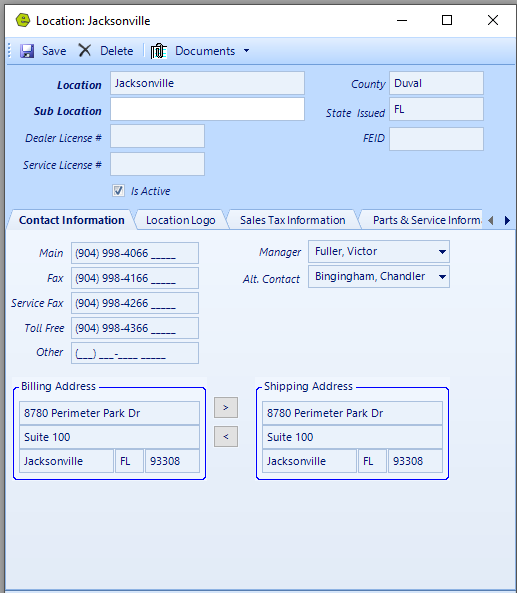
-
-
- Location Logo: browse to locate and upload
-
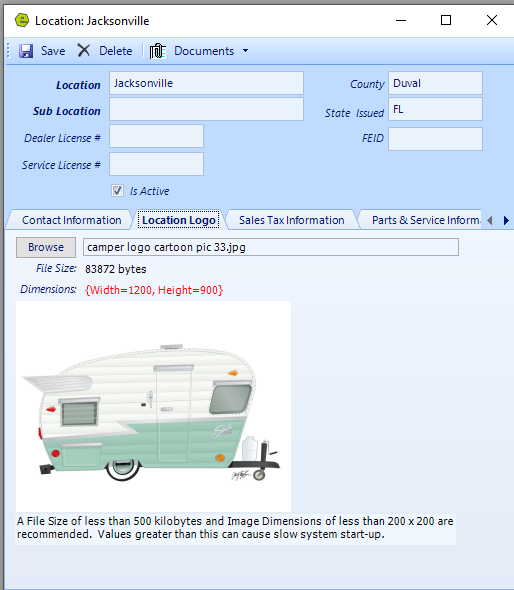
-
-
- Sales Tax Information:
- Sales Tax ID
- Tax
- Tax Labor Only with Parts
- Tax Parts Only
- Tax Labor & Parts
- Tax Rate
- Repair Items to be taxed
- Core Taxed
- Freight Taxed
- Sublet Taxed
- Shop Supplies Taxed
- Environmental Fees Taxed
- Sales Tax Information:
-
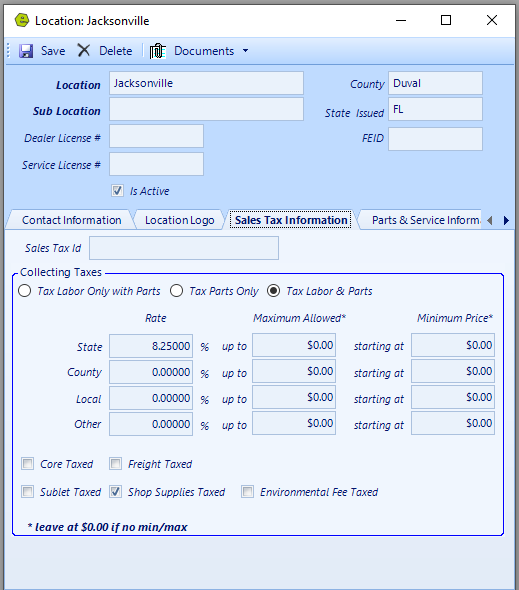
-
-
- Parts & Service Information:
- Drawer Number
- Suggested Retail Markup
- Shop Supplies & Environmental Fee / Cap
- Parts & Service Profit Margins
- Technician Scheduler Hours
- Parts & Service Information:
-
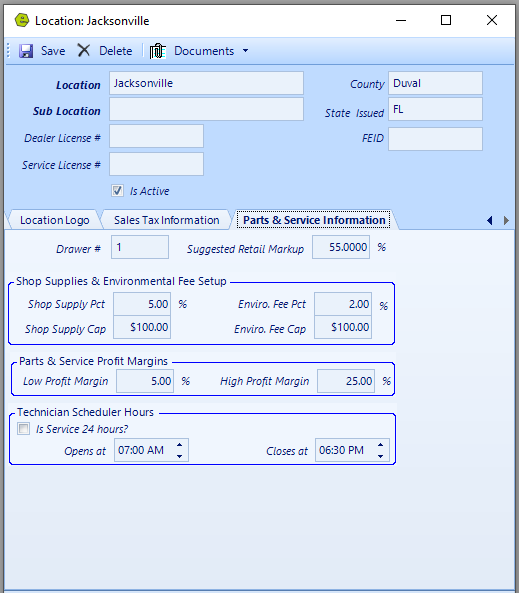
Employees
-
-
- Employee Information: Location and Employee Type are required. Other details can be included, such as, Department, Title, Reports To, Address, Email, Phone Number, along with MFA Options; Employee Setup and Permissions.
-
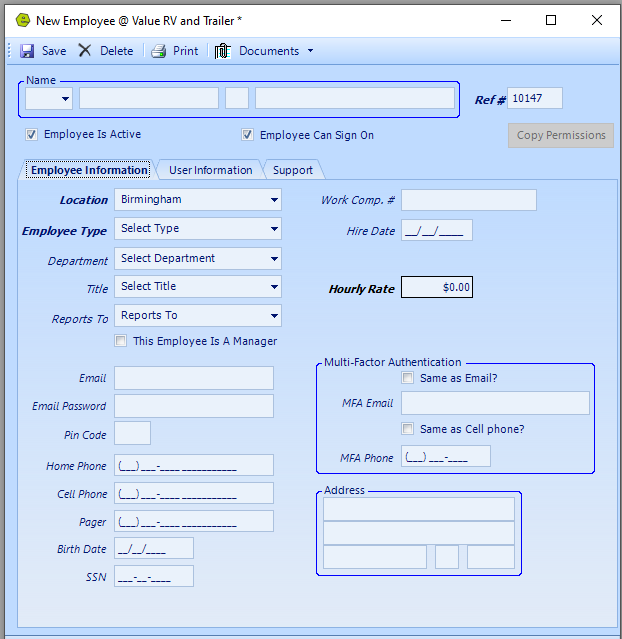
-
-
- User Information: Login, Password and Panel are required. Other details can be included, such as, Security Level, Log Off After, along with specific Permissions; Employee Permissions Access & Authority Defined.
-
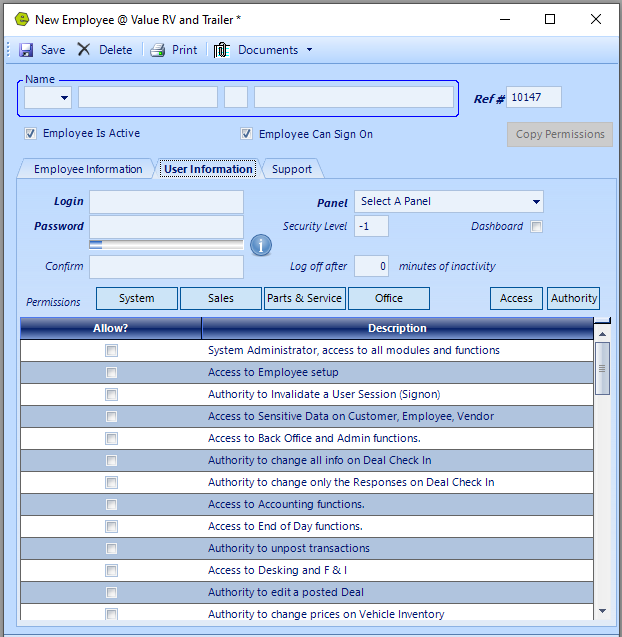
NOTE: Support Tab is only available for EverLogic Support.
Workstation
-
- Click button for "This Workstation" to display the details about the workstation.

-
-
- Workstation Details: no actions to be taken.
-
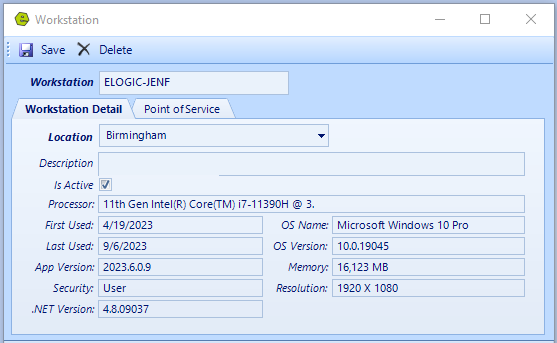
-
-
- Point of Service: EverLogic will assist with the hardware setup during Implementation, no actions to be taken. There are some articles that will assist you with hardware, additional assistance can be provided by EverLogic Support.
-
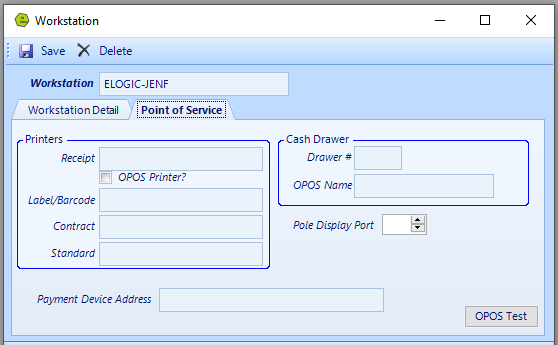
System Rules
-
- There are other articles that outline specific System Rules, additional assistance can be provided by EverLogic Support.

Menu Selling
-
- Not an active option.
Titles
-
- Initial list of Titles will be provided by EverLogic during Implementation.
- Click New
- Initial list of Titles will be provided by EverLogic during Implementation.

-
-
- Complete Form and mark Is Active
- Click OK
-
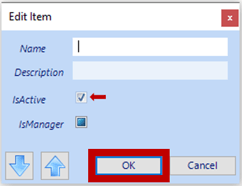

Departments
-
- Initial list of Departments will be provided by EverLogic during Implementation.
- Click New
- Complete Form and mark Is Active
- Click OK
- Initial list of Departments will be provided by EverLogic during Implementation.
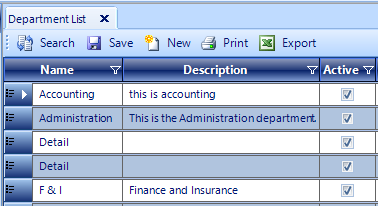
Addressing
-
- Initial list of Addresses will be provided by EverLogic during Implementation, no actions to be taken.

Messaging
-
- no actions to be taken.
Task List Statuses
-
- EverLogic will complete during Implementation.
- Click the New Button to add new Task List Statuses.
- EverLogic will complete during Implementation.

Task List Priority
-
- Initial list of Task List Priorities will be provided by EverLogic during Implementation.
- Click the New Button to add new Task List Priorities.
- Initial list of Task List Priorities will be provided by EverLogic during Implementation.

IMPOTRTANT: ALWAYS remember to SAVE.
Related Articles:
Configure the Company Email Server in EverLogic
Employee Setup and Permissions
Employee Permissions Access & Authority Defined
Manager Changes to Employee Passwords