Suggested Reordering is the process of identifying and creating a Purchase Order for parts that have fallen below the Minimum Level you set on the Parts Inventory Form.
Suggested Reordering is controlled by the checking the Enable Minimum Level Ordering Box located on the Parts Inventory Form. This function accepts a minimum and maximum amount and also allows the amounts to be set based on the four seasons. For example, it may be wise to have extra anti-freeze during the winter seasons or more tires during the summer season.
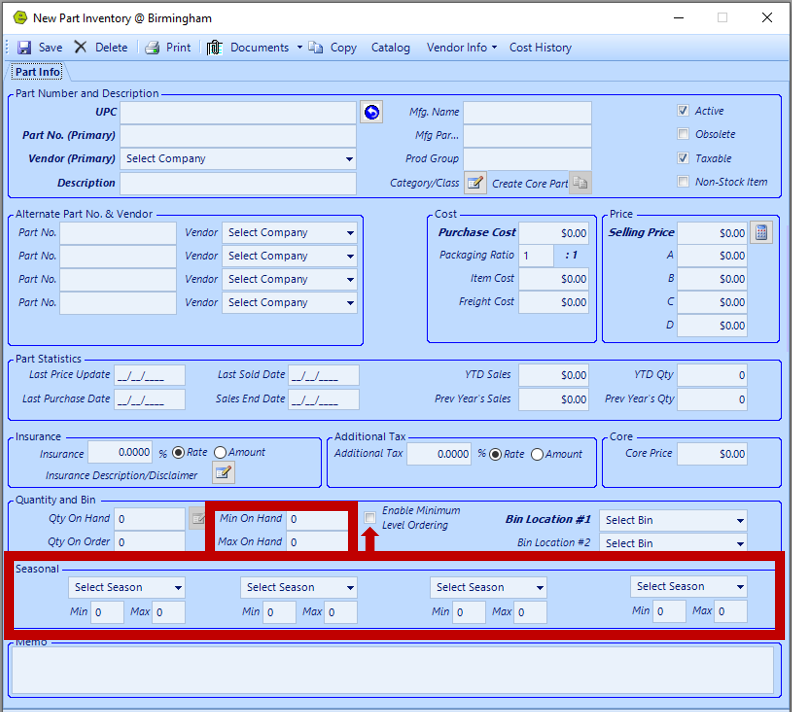
Using Suggested Reorder Function
1. Navigate to the Parts & Service Tab and select Suggested Reordering

2. Enter search criteria
3. Click Search

NOTE: Click the button to choose either "Show Current Location" or "Show All Locations".


4. Locate and select the part to reorder
5. Click the Create PO Button (The Parts Purchase Order Form will open.)
6. Complete / Submit the Purchase Order, as outlined in the Purchase Order Article
Related Articles:
Adding a New Part / New Part Inventory
Creating a Parts Purchase Order
List Unposted POs (Purchase Orders)
