There are two ways to create a Back Order Purchase Order, when all items are not received.
IMPORTANT: A Purchase Order can be posted once it is closed, with all parts received.
1. Navigate to the Parts & Service Tab and select Receive POs

2. Select Vendor, PO # or Date and click Search
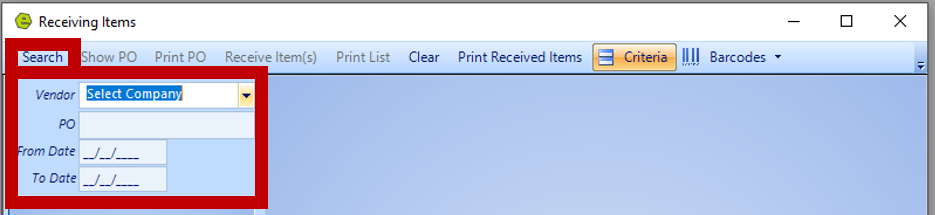
3. Choose the Purchase Order to be received
4. Key the Quantity Received
5. Click Receive Items

NOTE: If all items are not received, you will receive the message below, allowing you to create a Back Order Purchase Order, for the remaining items. There are two ways to create a Back Order Purchase Order. Continue with the steps below to complete the set-up for the Back Order Purchase Order.

Continue with Back Order PO
A. This option will generate a new Purchase Order, allowing the original Purchase Order to be closed and posted to QuickBooks.
1. Click Yes

NOTE: If any of the items are ordered from an Invoice / Repair Order, a selection window will appear. Choose the quantity to be added to the Invoice / Repair Order and click OK.
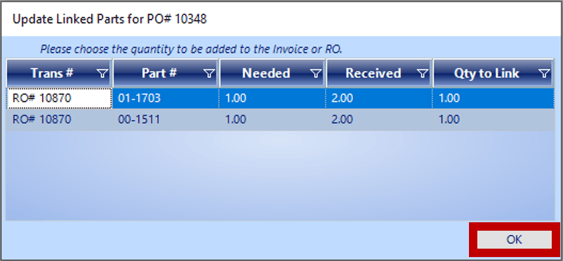
2. Click OK on the pop-up showing the new PO# for the Back Order

RESULT: The new Purchase Order Number will reflect on the left of the Receiving Items Screen and the Qty Ordered will show the quantity placed on the Back Order Purchase Order.

RESULT: The new Purchase Order Status will reflect "Back Order" and the Qty Field will indicate the number of parts placed on Back Order.

RESULT: The original Purchase Order will be closed and available to be posted in QuickBooks, under List Unposted POs.

B. This option will not generate a new Purchase Order, the original Purchase Order will remain open and unavailable to be posted to QuickBooks, until all parts are received.
1. Click No

NOTE: If any of the items are ordered from an Invoice / Repair Order, a selection window will appear. Choose the quantity to be added to the Invoice / Repair Order and click OK.
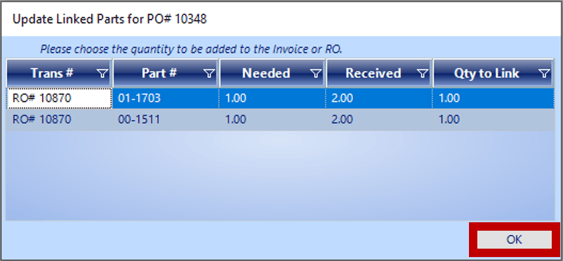
RESULT: The Purchase Order Number will remain the same. The Receiving Items Screen will only show the part on Back Order, and the number of parts placed on Back Order.

RESULT: The original Purchase Order will remain open and will not be available to be posted in QuickBooks, until all parts are received. The Status will show "Back Order" and all parts, along with the total number of parts originally ordered will display.

IMPORTANT: A Purchase Order can be posted once it is closed, with all parts received.
NOTE: If the Dealership receives a credit from the Manufacturer, make that entry in QuickBooks, not in EverLogic.
Related Articles:
Creating a Parts Purchase Order
List Unposted POs (Purchase Orders)
Receiving a Purchase Order and Creating a Back Order PO
Using Suggested Reordering to Create a Purchase Order
