After you have received your Purchase Order (PO), it is ready to be sent to QuickBooks.
1. Navigate to the Office Operations Tab and select List Unposted POs
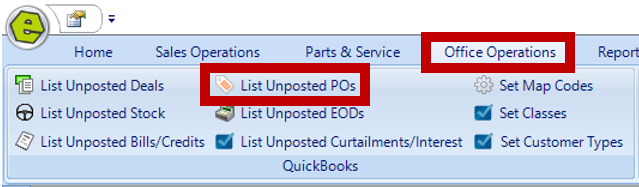
2. Click the plus sign  to expand your location
to expand your location
3. Locate the PO and double-click to display the detail on the right-side
4. Confirm all details are accurate and ensure the bolded fields are completed
5. Leave the Bill Only option selected (Do not use the other options without consulting with your accountant.)
NOTE: Mark as Posted is ONLY used when manually posting items in QuickBooks.
5. Save
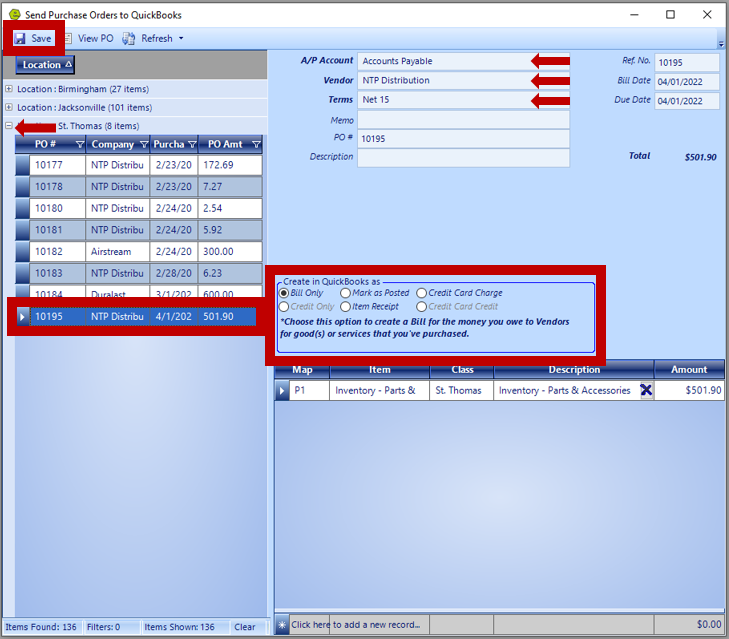
NOTE: The Bill is sent successfully when the message "The bill was created in QuickBooks." displays.
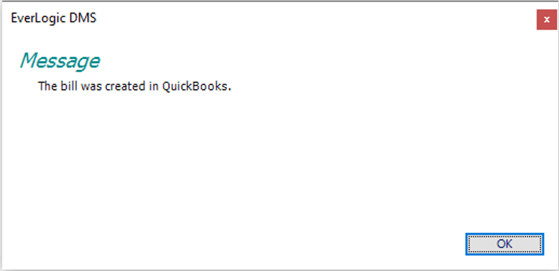
NOTE: A similar message to the one below will display, when a new Vendor is being posted to QuickBooks. Click Yes to add them to the record.
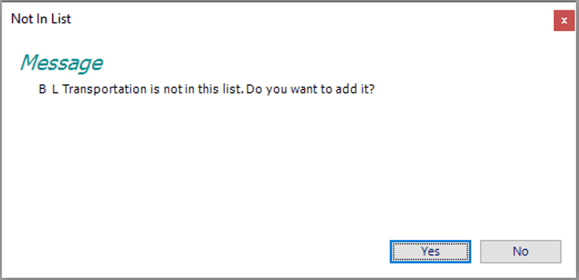
Related Articles:
Adding a New Part / New Part Inventory
Creating a Parts Purchase Order
Receiving a Purchase Order and Creating a Back Order PO
