Adding / Removing a Discount to All Parts on a Invoice / Repair Order
A discount can be assigned to all parts on an Invoice / Repair Order.
The steps are the same for adding a discount to all parts on an Invoice / Repair Order; the example below is a Repair Order.
1. Navigate to the Part Items Tab on the Repair Order
2. Right-click in the Parts Section and select Add Discount
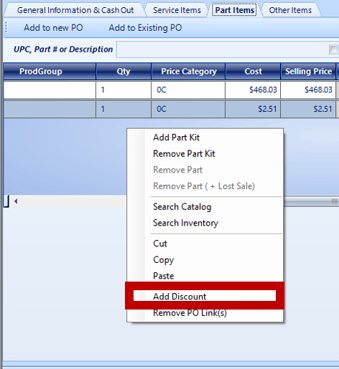
3. Choose a Discount Option
-
- Discount Each Part by Rate: Discount every part by a percentage rate.
- Discount Transaction by Amount: Discount the amount of the entire Invoice / Repair Order.
- Override Customer's Discount
- Remove Discount
4. Add Amount and Reason
5. Click OK
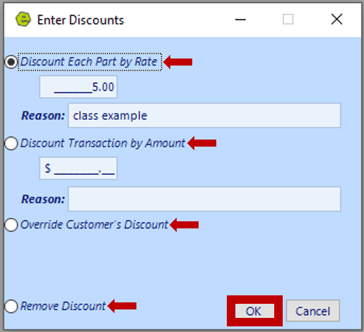
6. Click Save

RESULT: The discount will display in the Discount Column and the Discount Total will show in the lower right-hand corner of the Part Items Tab and on the Cash Out Tab.
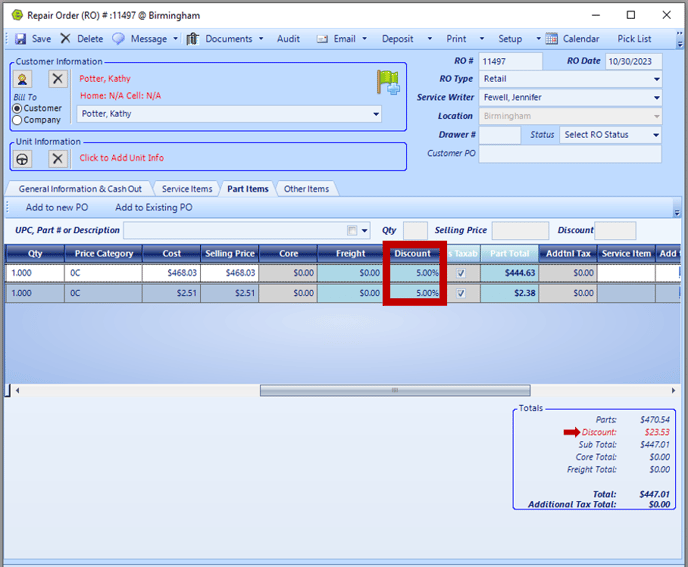
Related Articles:
Accepting / Refunding a Deposit on Invoices / Repair Orders
Full / Partial Refund on an Invoice or Repair Order
Accepting / Refunding a Deposit on Invoices / Repair Orders
Adding the Same Part to Individual Jobs on a Repair Order
Using a Non-part Part Number on an Invoice / Repair Order