New Vehicle Purchase Order Form (Multi-Unit Ordering)
General Tab
- Purchase Order Information
- PO# - The PO Number is automatically assigned in sequential order from the last Vehicle Inventory Purchase Order. The Status of the Vehicle Inventory will auto-populate as "On Order". When the inventory arrives, update the status to "In Stock".
- Order Placed - Select the date the order is being placed.
- Multiple Order Box - Used if ordering more two or more of the same unit.
- Authorized By - Key the name of the person authorizing the order.
- Mfg. Order # - Manufacturer Order Number, if available, not required.
- Mfg. Rep. Name - Manufacturer Representative name, if available, not required.
- Invoice Amount - This entry will create the Invoice Item on the unit.
- Vendor - Select the Vendor Name.
- General
- NUD – N=New / U=Used / D=Demo is a required field
- Vehicle Type – Is user defined on the System Setup Tab.
- Year - Year of the Unit is a required field.
- Make -Make of the Model is a required field.
- Model - Unit Model is a required field.
- Model - Additional field to describe the unit.
- Model -
- Location – Select the Location for the unit, using the drop-down menu.
- Body Style Code – Additional field to describe the unit.
- Primary Serial – Vehicle Identification Number for the unit.
- Secondary Serial Number – Second Vehicle identification number for the unit.
- Selling Price (MSRP) - MSRP will auto-populate the field Selling Price on a quote.
- Date Expected on Lot – Enter Month, day, year you expect the inventory to arrive.
- Purchase Date – Select the date of purchase, calculates the DOL (Days on Lot).
-
- Description (All of the information is optional, however if entered, can be displayed on the window sticker and various reports.)
- Ext. Color - Exterior color of unit.
- Int. Color - Interior color of unit.
- Fuel - Type of fuel used in the unit.
- Length - Length of unit can be displayed using a decimal point.
- Width - Width of unit can be displayed using a decimal point.
- Cyls - Number of cylinders in the unit.
- Sq. Ft - Square Footage of unit.
- Weight - Weight of the empty unit.
- GVW - Gross Value Weight is the weight of the empty vehicle plus the weight of the maximum payload that the vehicle was designed to carry.
- Floor Plan - Select the name of the Floor Plan Company for which the unit is financed.
Toolbar
- Save - which will save any changes to your form.
- Delete - will delete the item. When selected a Warning is presented, this action CANNOT be undone. You must give a reason with at least 10 characters before the delete button will become
active. - Print - Vehicle Inventory sheet summarizes all of the information entered on the form.
- Email - if set up in the company file and the employee file, e-mail can be sent from Dealer Logic. Select e-mail and enter the recipients’ e-mail address.
- Documents - with a file extension of PDF, JPG, or GIF can be linked to vehicle inventory. In the drop-down arrow you can add or view any documents.
- Potential Buyers - A list of all Customers to whom this unit has been quoted. price can be entered to display on the window sticker.
- Options - A list of options, along with a description, cost and retail
- Print - Options are Buyers Order or Disclaimer.
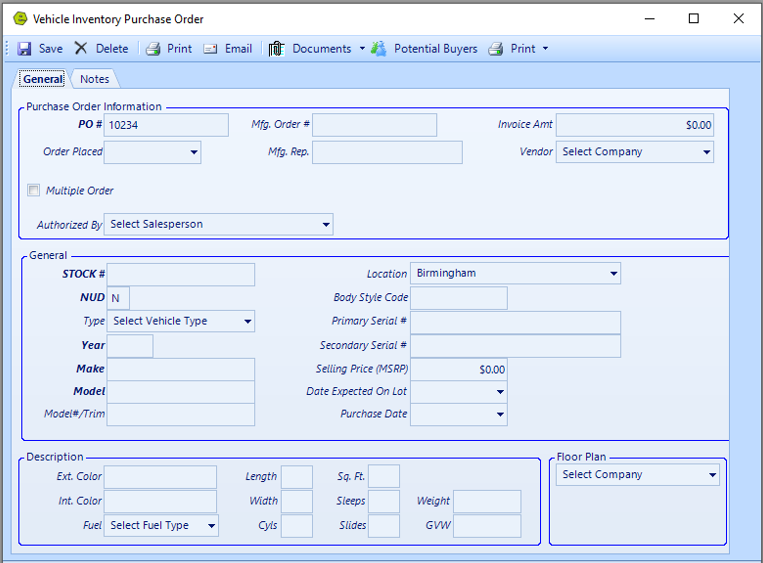
Notes Tab
- Vehicle Description
- Private Notes
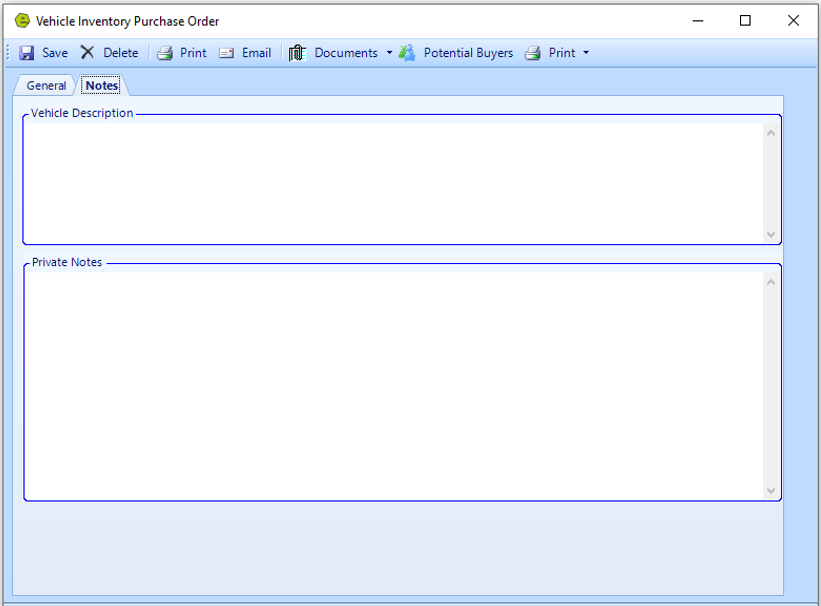
For additional information, check out the videos below:
Related Articles:
Adding PAC as a Default to Vehicles
Mapping Vehicle Type in QuickBooks
Enter Floor Plan Balance on a Unit
How to Change the Floor Plan Starting Balance of Unit Inventory