Enter the Floor Plan Starting Balance BEFORE the unit is posted to QuickBooks. Once the unit is posted in QuickBooks, the bill payment checks can be sent via a single unit or multi-unit Curtailment Payment Methods.
1. Navigate to the Sales Operations Tab and select New Inventory

2. Access the Administration Tab
3. Add the Floor Plan Vendor
4. Click the Balance Button
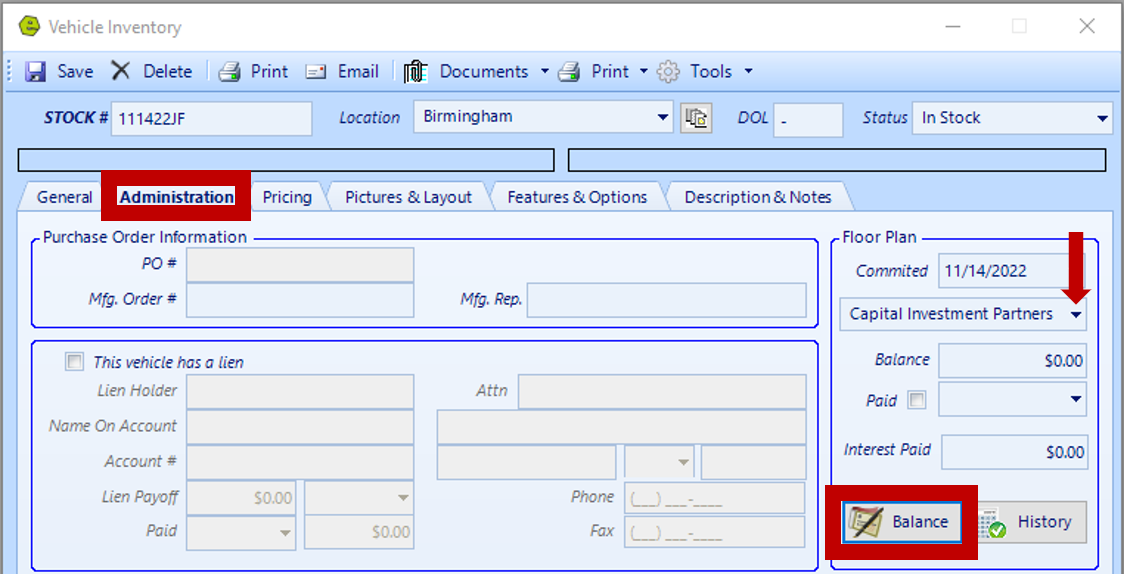
5. Choose "Starting Balance"
6. Key the Starting Balance
7. Click the Add Balance Button
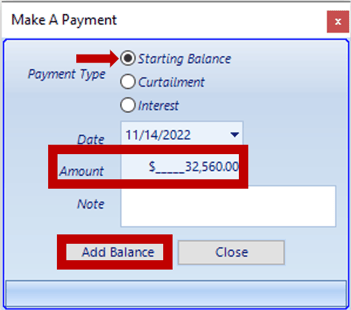
NOTE: The amount will display in the Balance Field in the Floor Plan Section.
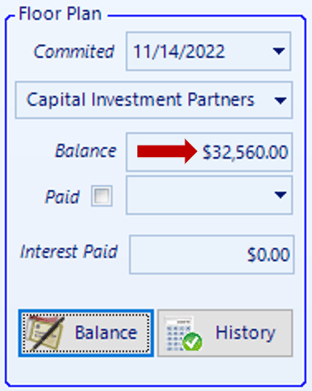
8. Save
IMPORTANT: Enter the Floor Plan Starting Balance BEFORE the unit is posted to QuickBooks. Once the unit is posted in QuickBooks, the bill payment checks can be sent via a single unit or multi-unit Curtailment Payment Methods.
Trades Floorplan: Floorplan for trades should be handled exclusively in QuickBooks, there is nothing to be done in EverLogic.
Related Articles:
How to Change the Floor Plan Starting Balance of Unit Inventory
Correcting Curtailment Payment Keyed as a Negative Amount
New Vehicle Purchase Order Form (Multi-Unit Ordering)
Adding PAC as a Default to Vehicles
Mapping Vehicle Type in QuickBooks
Enter Floor Plan Balance on a Unit
