The Salesboard is a tool to evaluate and manage the sales activity within your dealership.
IMPORTANT: The Salesboard will open with the fields positioned as you last viewed them, before closing the window. Select the Refresh Button on the Toolbar, to reset the data, before closing the window.
1. Navigate to the Home Tab and select the Location for the report
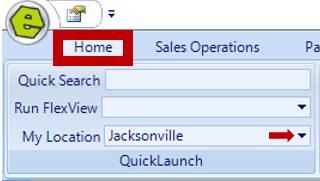
2. Navigate to the Sales Operation Tab and select Salesboard
3. Choose an option to view data
-
- Location Salesboard
- My Salesboard
- YTD Salesboard
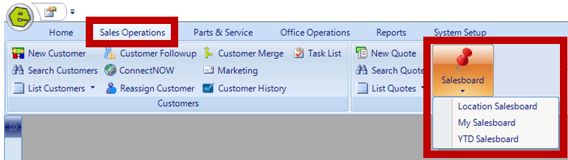
NOTE: Placing a deal on the Salesboard is dependent upon selecting the 'Post To Salesboard' Checkbox, on the Deal Form, along with designating the month and year of the Deal transaction.
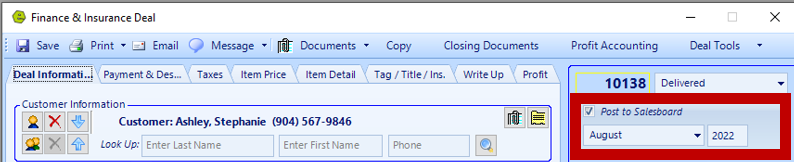
Alternate Method: Use the Sales & Financing / Sales Board menu panel on the left side of the screen, to view the past months. Selections from the panel control will generate the data based on the various options available.
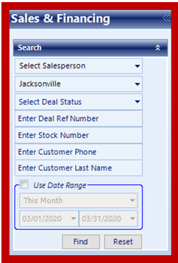
6. View the detail of a single quote / deal, using one of the two methods below
-
- Double-click on a row in the grid
- Select the row in the grid and click "View Quote" on the Toolbar
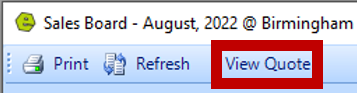
Example: (one location / all Salespersons / entire year) The quotes are sorted and Deal Status identified by color. Click the color buttons on the bottom of the form to select the single status to view.
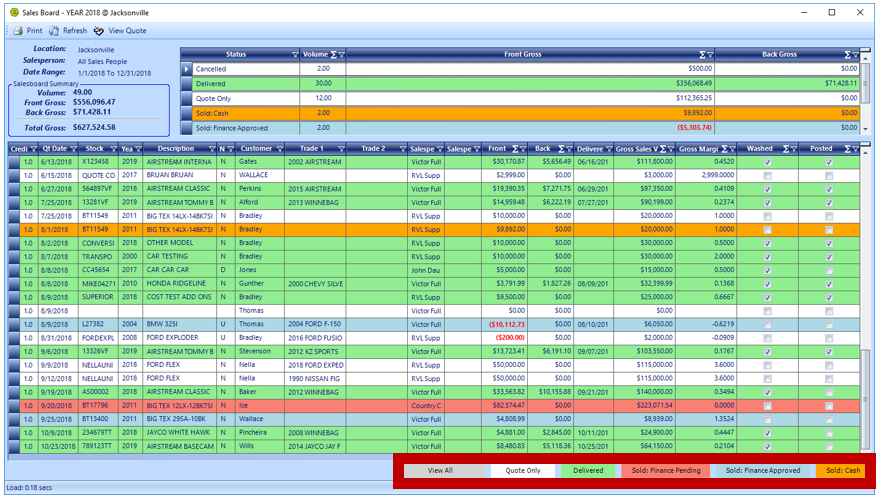

NOTE: You may rearrange the columns in the display by using the Click / Hold / Drag method while on the grid.
- Right-click on the grid, to view choices for column set-up. You can select the columns to display by selecting the checkbox next to the column name.
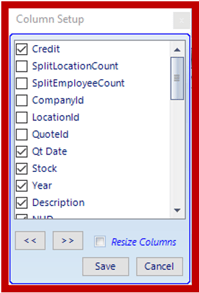
- Click the Σ symbol on a column and select one of the math functions, to show the value at the bottom of the grid for that column
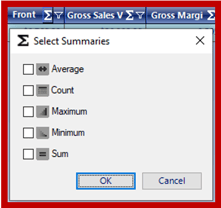
- Select the Funnel Symbol on a column to filter the data based on the options provided or create a custom filter.
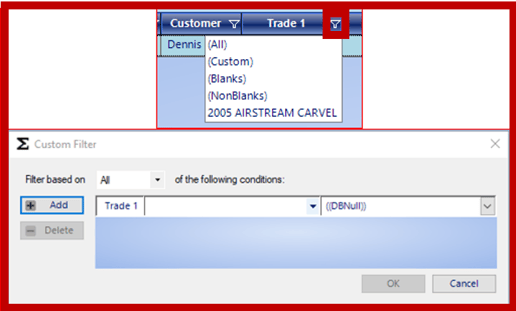
EXAMPLE: The Print Function format is hard coded and cannot be modified by the user.
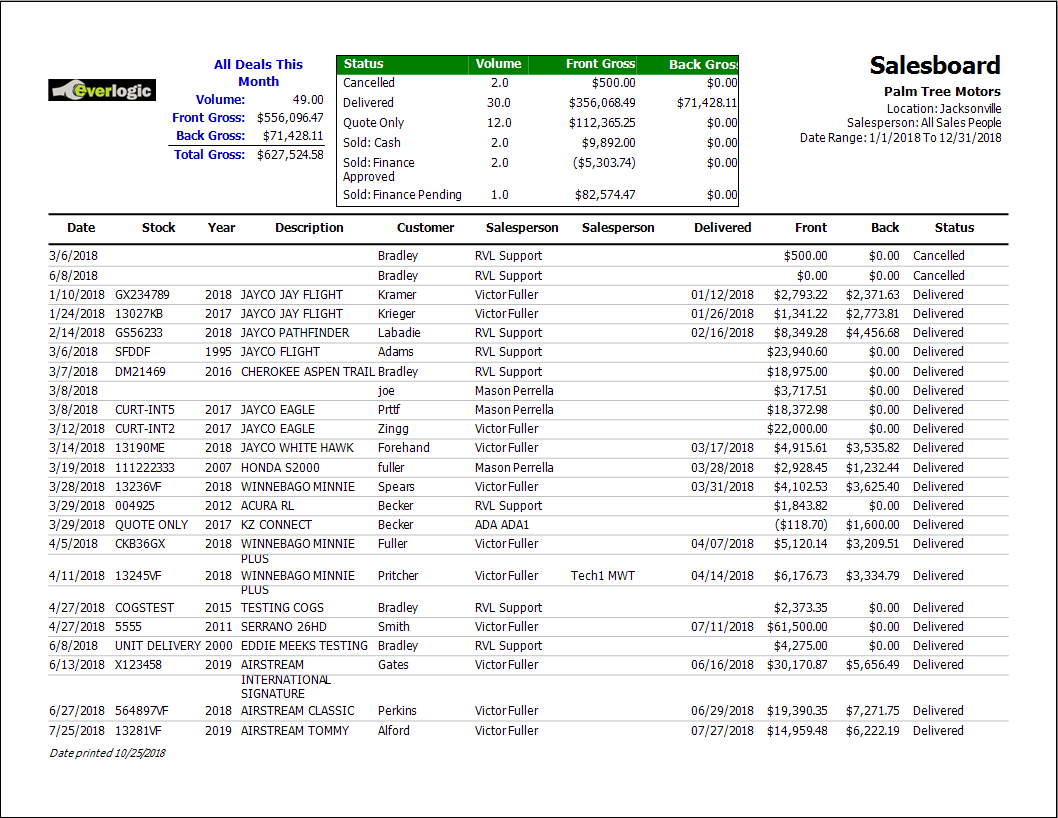
REMINDER: The Salesboard will reopen with the fields positioned as you last viewed them, before closing the window. Select the Refresh Button on the Toolbar, to reset the data, before closing the window.
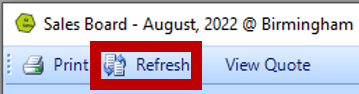
IMPORTANT: The employee will need to be assigned two permissions, to allow them access to view the Salesboard.
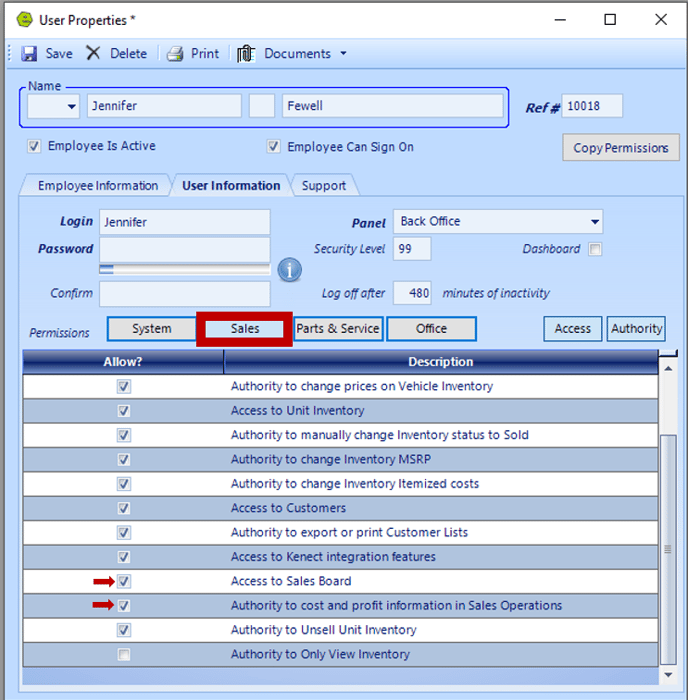
For more information on the Salesboard, Sales, and F&I, check out our full training course below:
Related Articles:
Accepting / Refunding a Deposit on a Deal
Cancel Deal "Undo Sale & Restock" Inventory
More Than Three Trades to a Deal / Quote
Setup Deal Defaults By Location or Dealership
