Advanced Inventory Search
The Advanced Inventory Search allows for searching up to 3 levels when selecting inventory. The user must have access to the Inventory permission to use this feature.
1. Navigate to the Sales Operations Tab and select Advanced Search

2. Select the Report Type from the drop-down menu
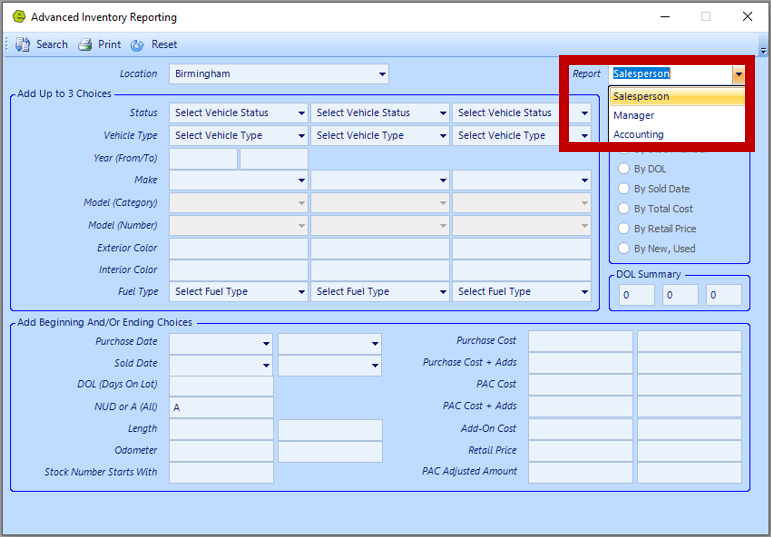
NOTE: If searching by Purchase Date, the Purchase Date will be a required on the Vehicle Inventory Form. If searching by the Sold Date, the Sold Date will be required on the Deal Form.
3. Choose the grouping you wish to search from the Sorting Section
NOTE: All options are available when selecting the Accounting Report. When selecting the Salesperson or Manager Report, the only option to choose will be "By Vehicle Type".
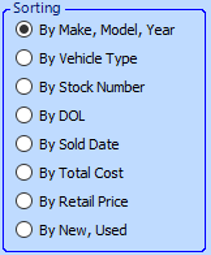
4. Key / select as much search criteria as you wish for the desired results
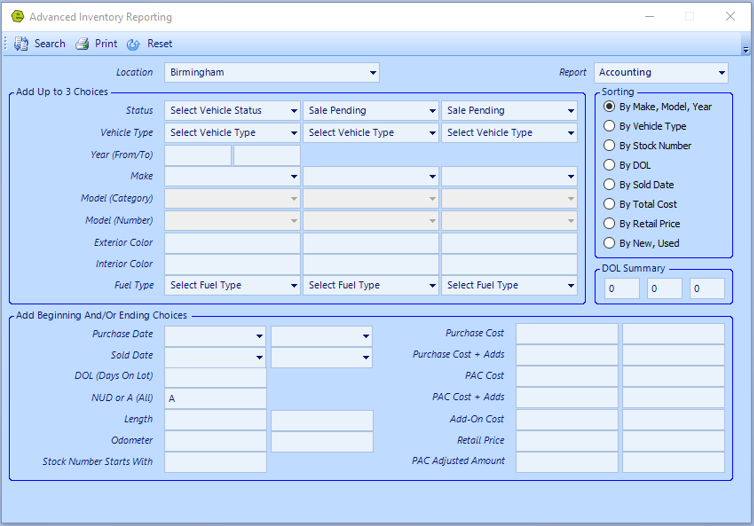
5. Click Search
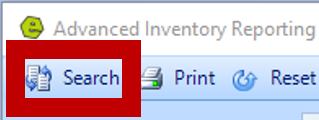
Related Articles:
New Vehicle Purchase Order Form (Multi-Unit Ordering)
Adding PAC as a Default to Vehicles
Mapping Vehicle Type in QuickBooks
Enter Floor Plan Balance on a Unit
How to Change the Floor Plan Starting Balance of Unit Inventory