Correcting Curtailment Payment Keyed as a Negative Amount
On occasion, you may find it necessary to correct a curtailment payment. The best way to do this, is by keying the amount as a negative.
This can be done in EverLogic, however, will not make the correction in QuickBooks. The transaction will need to be manually posted in QuickBooks and "marked as posted" in EverLogic.
1. Open the Vehicle Inventory Form
2. Access the Administration Tab
3. Click the Payment Button, in the Floor Plan Section
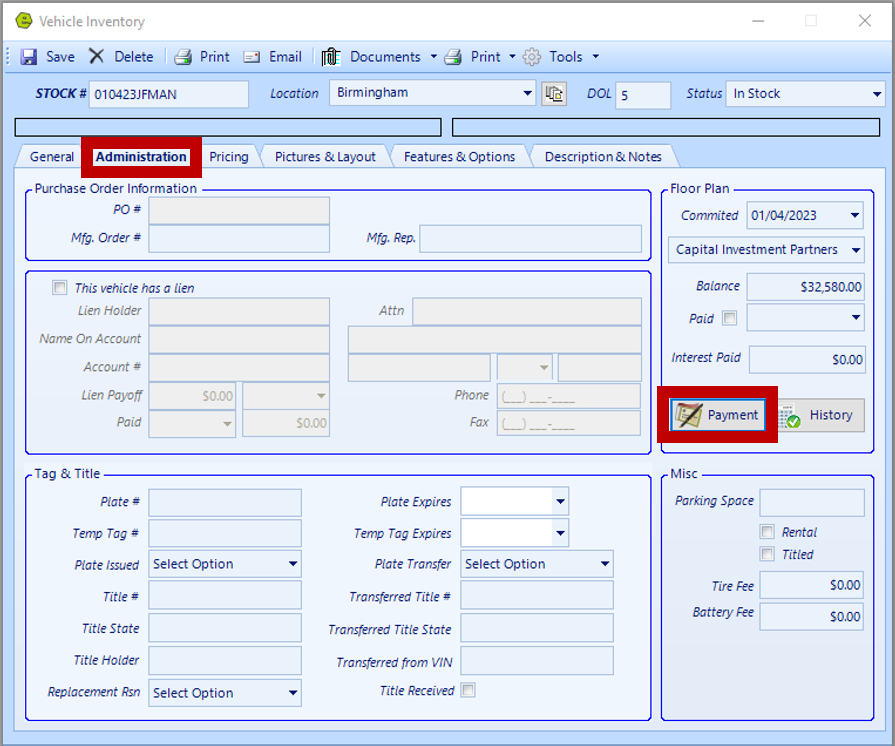 4. Select Curtailment
4. Select Curtailment
5. Select Date
6. Key correction as a negative amount
7. Enter a Note
8. Click Make Payment
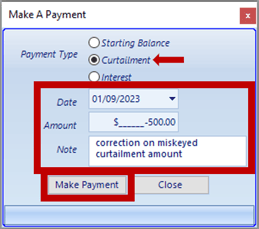
9. Save
Related Articles:
How to Change the Floor Plan Starting Balance of Unit Inventory
Correcting Curtailment Payment Keyed as a Negative Amount
New Vehicle Purchase Order Form (Multi-Unit Ordering)
Adding PAC as a Default to Vehicles
Mapping Vehicle Type in QuickBooks
Enter Floor Plan Balance on a Unit