Deleting a PO
EverLogic Development Team will have to delete Backorder Purchase Orders.
1. Navigate to the Parts & Service Tab and select Search Parts PO

2. Locate PO to be deleted and double-click to open the PO Form
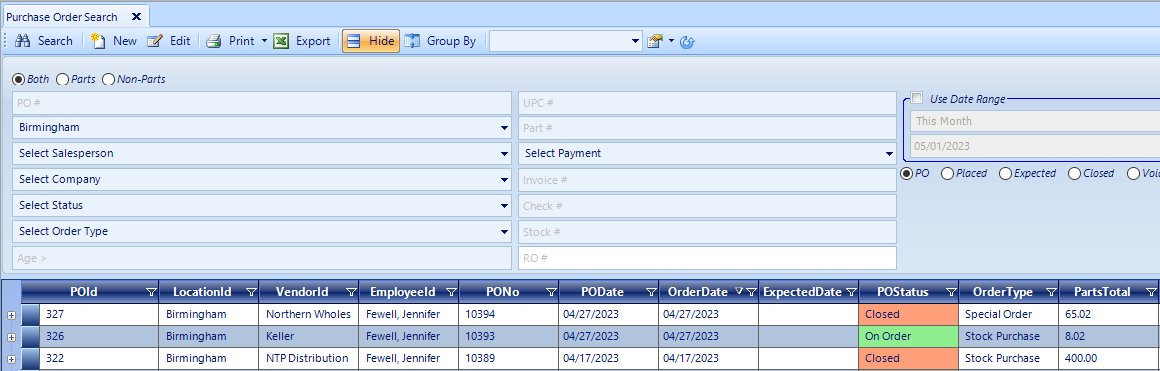
3. Go to PO Options and select Reopen
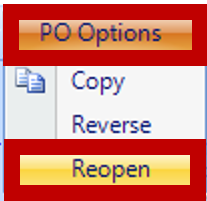
4. Click Delete

5. Key a Delete Reason, at least 10 characters
6. Click the Delete Button
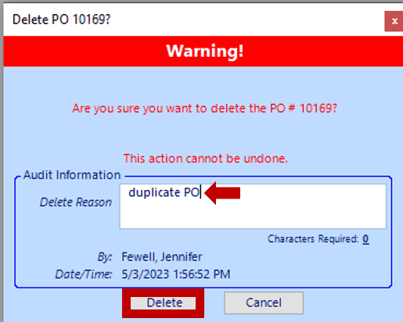
RESULT: The PO Status will now show "Voided".
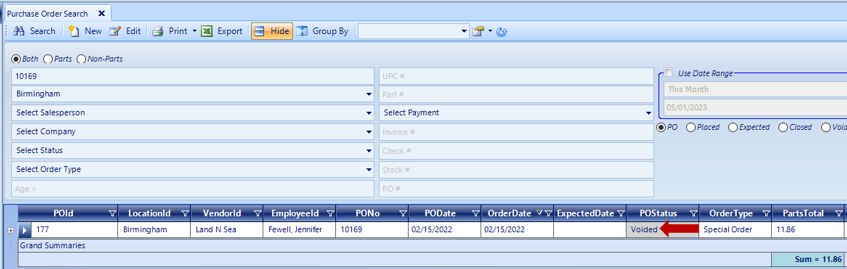
NOTE: If the Purchase Order has been posted to QuickBooks, it will have to be unposted prior to deleting.
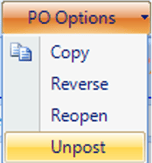
Related Articles:
Adding a New Part / New Part Inventory
Creating a Parts Purchase Order
List Unposted POs (Purchase Orders)
Receiving a Purchase Order and Creating a Back Order PO
Using Suggested Reordering to Create a Purchase Order