You may receive an error prompting you to map the Core, when sending an EOD to QuickBooks. There are two possible solutions.
1. You have started charging your Customers for the Core, as part of a new regulation or business decision. If so, please see our article on Mapping from EverLogic to QuickBooks, you may need to consult with your Accountant.
2. A charge has been entered in the field for the Core in error. This article addresses the solution to this situation.
Core Charges may exist on both Invoices and Repair Orders, review both to locate the item that includes a Core Charge. Follow the steps below to determine which Invoice / Repair Order to review.
1. Navigate to the EOD for the date in error and click the Transactions Button.
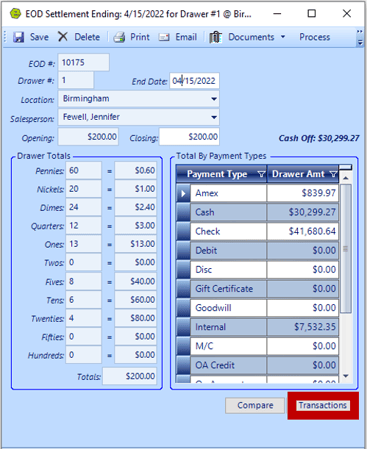
-
- Total Parts Sales: Review Invoices
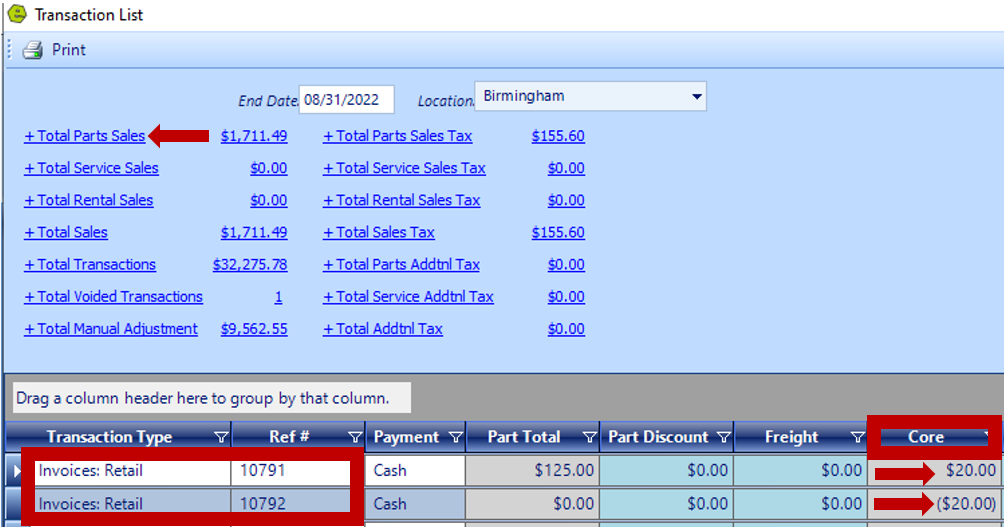
-
- Total Service Sales: Review Repair Orders
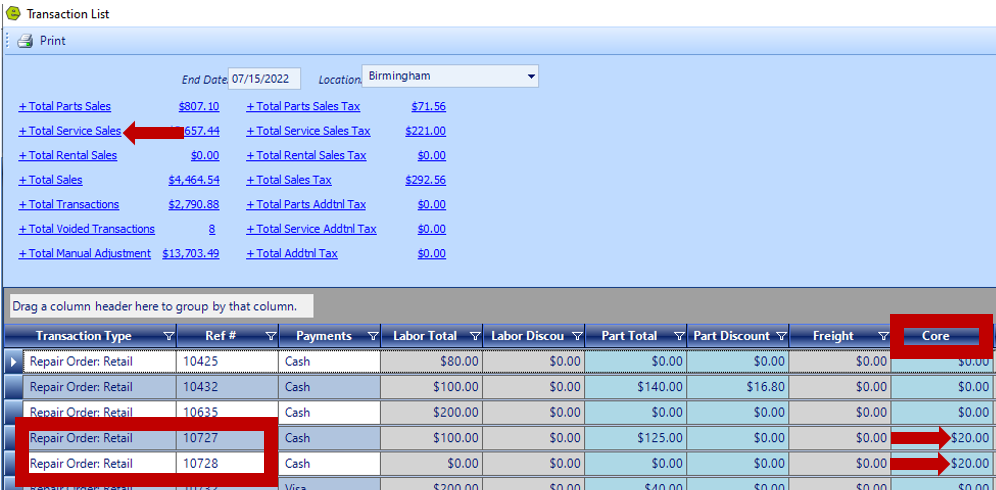
3. Open the Invoice / Repair Order Form
Examples of an Invoice and a Repair Order: Scroll to display the Core Column. This field is editable and may have had a charge added in error.
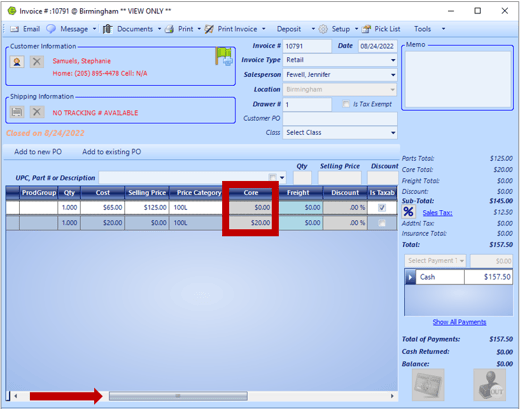
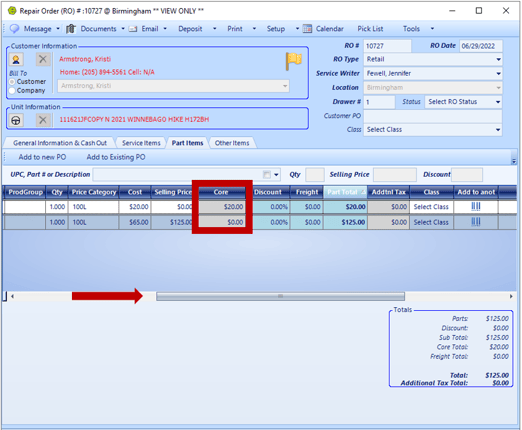
If the charge is NOT supposed to be there, follow these steps to correct it:
1. Un-process the EOD
2. Reopen the Invoice / Repair Order
3. Correct the charge amount
4. Close the Invoice / Repair Order
NOTE: You will be given a choice on which date to close. Select "Yes" to update the date or select "No" to keep the original date.
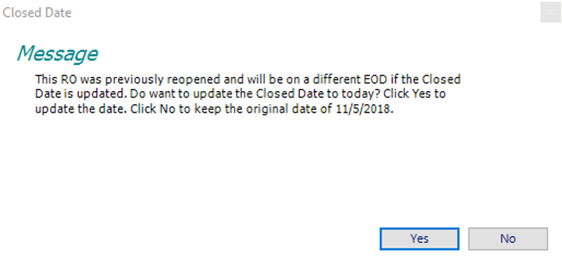
5. Reprocess the EOD
Note: These actions may require Manager Authority.
For additional help on mapping to QuickBooks, check out this video below:
Related Articles:
System Setup for Alternate Part Numbers
Creating a Parts Purchase Order
Receiving a Purchase Order and Creating a Back Order PO
Create / Close a Parts Invoice
