Parts Pricing Level
Parts Pricing Level can be used to assign specific parts pricing for a Customer. It is dependent on creating a new Invoice / Repair Order Type titled Alternate Retail or Wholesale and selecting the Parts Pricing Level on the Customer Record.
1. Create new Invoice / Repair Order Type titled Alternate Retail and / or Wholesale via System Set-up
2. Click the Pencil Icon to assign the Parts Pricing Level on the Customer Record
-
- A = Retail Pricing
- B = suggested markup rate, set-up for the Dealership Location; (ie 45% over cost)
- C & D can be manually keyed, by selecting from a drop-down menu on the Invoice / Repair Order
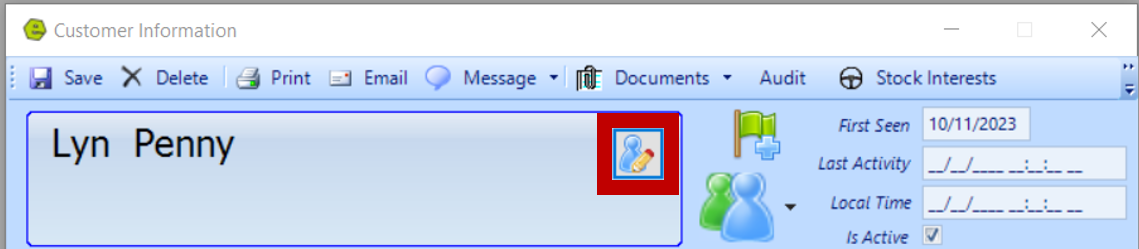
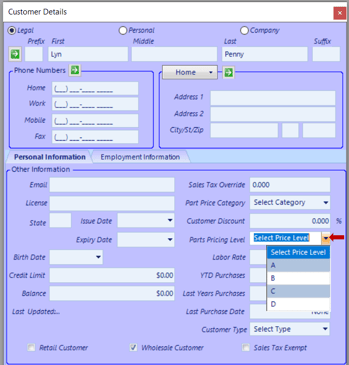
3. Select the Invoice / Repair Order Type as Alternate Retail and / or Wholesale
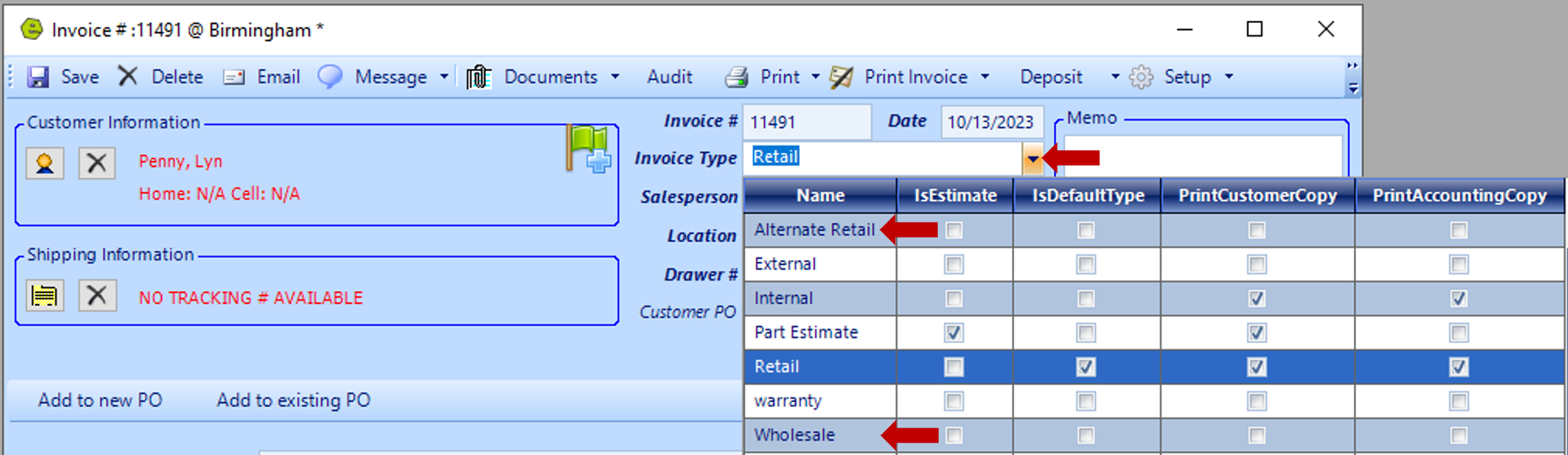
4. Click the drop-down arrow to select Levels C or D, which allows the price to be manually keyed
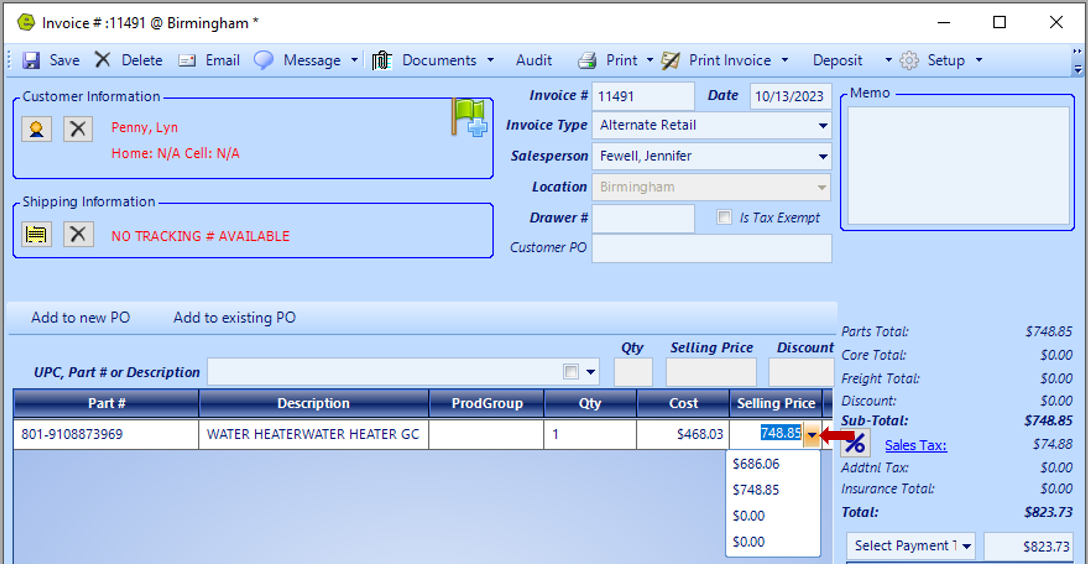
Related Articles:
Create / Close a Parts Invoice
Accepting / Refunding a Deposit on a Deal
Accepting / Refunding a Deposit on Invoices / Repair Orders
Accepting / Refunding Credit / Debit Card Transactions on an Invoice or Repair Order