There are many details you can add to the Customer Information Form, to help with Sales and Servicing, including prospecting and follow-up tools, even texting and emailing options.
IMPORTANT: QuickBooks will not accept a Customer name longer than 41 characters.
New Customers can be added from the following applications in EverLogic DMS:
-
-
EverLogic Logo / "Favicon" > New Customer
-
Sales Operations > New Customer
-
Sales Operations > New Quote
-
Parts & Service > New Invoice
-
Parts & Service > New Repair Order
-
-
- Quick Entry
- Detailed Entry
Quick Entry
1. Open the Customer Information Form, enter the Customer's name and phone number.
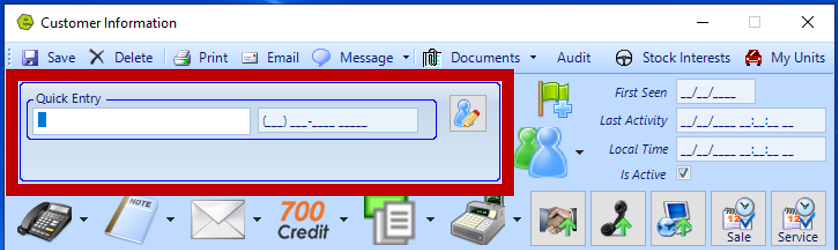
2. Save

IMPORTANT: The at least one Salesperson must be assigned. If that employee is set up as a Manager, that person will reflect as the Sales Manager when opening a New Quote Form. If they are not set up as a Manager, the person in the "Reports to" Field will reflect as the Sales Manager when opening a New Quote Form.
REMINDER: The User needs to be marked as a Manager to be able to reopen Invoices.
Detailed Entry
1. Open the Customer Information Form and click the Pencil Icon to enter additional Customer detail
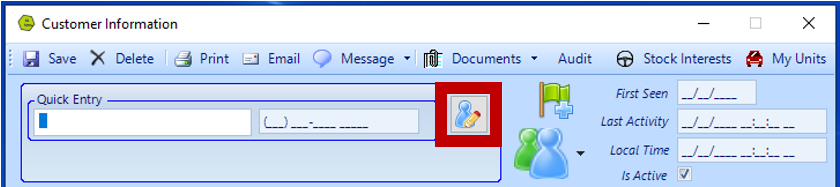
2. Complete Customer Details
NOTE: The Customer Name is the only required field on this form. Other fields on the form may be entered if the data is available or can be added later, as the data becomes available. Be advised, the discounts and sales tax exemption on this tab is for Parts & Service.
-
- Customer Name / Address / Phone Number(s)
- Personal Information Tab
-
The Customer’s Credit Limit gets updated when the EOD is sent to QuickBooks.
-
FYI: It is possible to add more than one email address on Customer Record, up to a 30 character limit.
EXAMPLE: jennifer@example.com; jenexample@mail.com
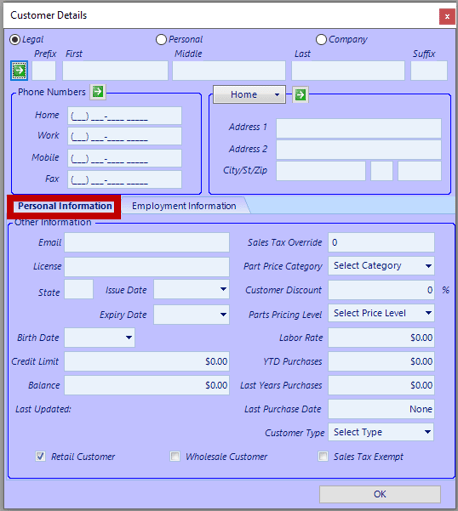
-
- Employment Information Tab
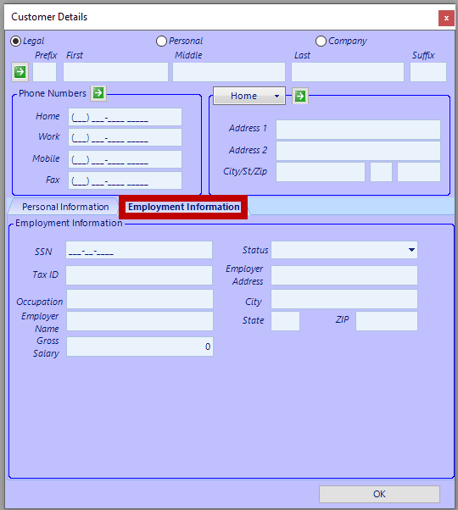
3. Click OK to save the data on the Customer Detail form
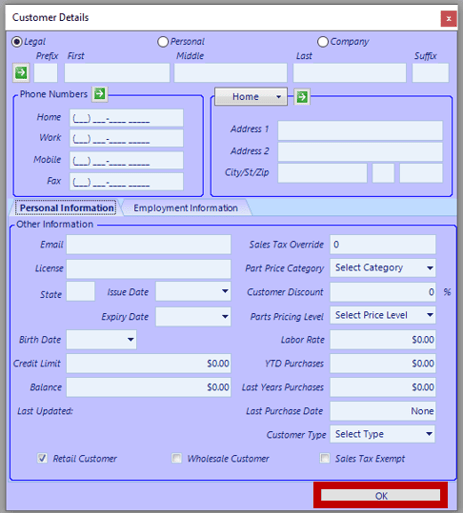
4. Click Save

NOTE: The Customer Location is based on the Salesperson and the Location assigned to that Salesperson.
For additional help using our CRM, check out out full lesson below:
Related Articles:
Customer Association "Co-Customer"
How to Locate / Re-activate a Deleted Customer
Create Customer Prospecting Statuses
Using Customer Prospecting Statuses
Moving a Deposit Between Customer Accounts
Update Customer's Address Zip Code, using the "plus-four code"
Customer Follow-Up Reminders Set-up
Changing Customer Prospecting Statuses Follow-up Timelines
