Repair Order Types Part Price Category
VIDEO: Watch video timeline 2:50– 4:37.
1. Access the System Setup Tab and select Repair Order Types

2. Click to New

3. Complete the Form
REMINDER: Be sure to choose / select the items below accordingly;
-
- "Default RO Type?" will set the RO Type as default for that specific RO Type.
- Rates / Type:
- "Default RO Type?" will set the RO Type as default for that specific RO Type.
-
-
-
- E - External
-
-
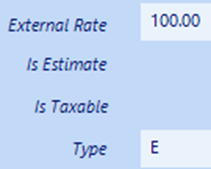
-
-
-
- I - Internal
-
-
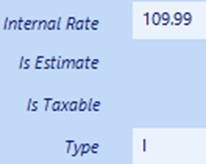
-
-
-
- M - Multi-type
-
-
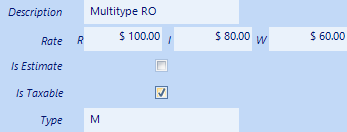
-
-
-
- W - Warranty
-
-
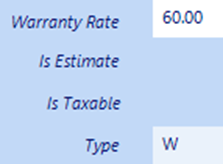
-
-
- Price Category can be assigned to a Customer for a discount on parts.
-
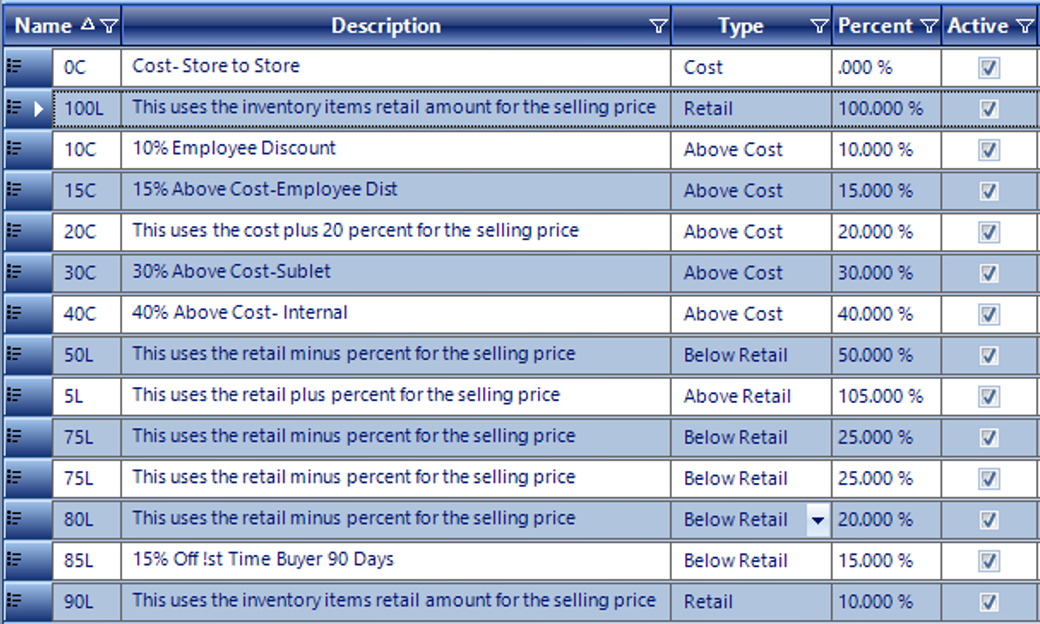
4. Checkmark the Active Box
5. Click OK
NOTE: "Default for Write Up?" will set the RO Type as default on the Write Up Tab on the Quote / Deal Form, when generating an Internal Repair Order.
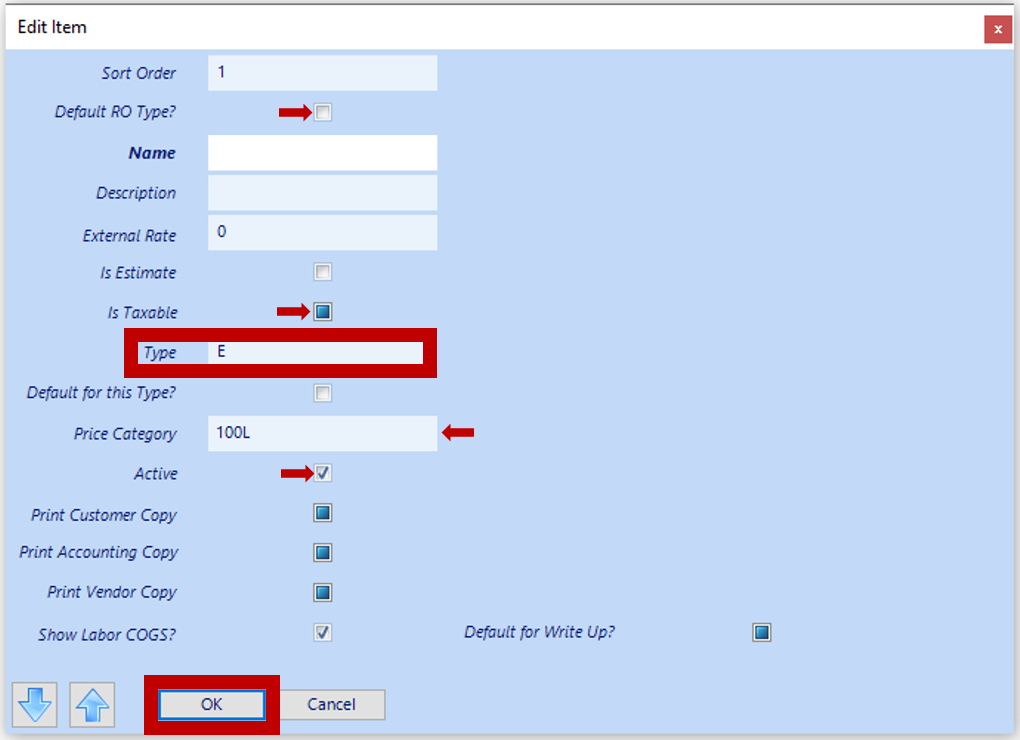
5. Save
IMPORTANT: Log out of EverLogic and log back in.
Related Articles:
System Setup for Alternate Part Numbers
Creating a Parts Purchase Order
Receiving a Purchase Order and Creating a Back Order PO
Create / Close a Parts Invoice
Part Categories: Item Level Mapping