System Rule ItemLvlAcctg allows parts that have a part category to be separated by Part (PO Accounting) and Category (EOD Accounting).
Set-up New Part Categories and Mapping
NOTE: Create the new QuickBooks Items in QuickBooks first. Mapping confirmation will need to be completed for each Item. The COGS Acct and Asset Acct will automatically populate while mapping the Item.
IMPORTANT: Using Part Categories to define mapping at an Item level is also an effective method of individually mapping non-part items like fees and gift card sales.
1. Navigate to the System Setup Tab and select Part Categories

2. Click New

3. Key the Item Name
4. Mark the Is Active Box
5. Use the drop-down menus to add QuickBooks Items to Income Item, Asset Item, and COGS Item, where applicable
6. Click OK
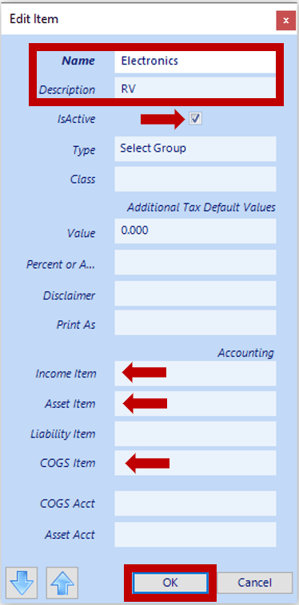
3. Navigate to the System Setup Tab and select System Rule
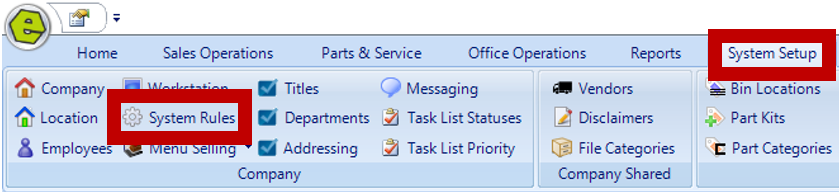
4. Locate ItemLvlAcctg
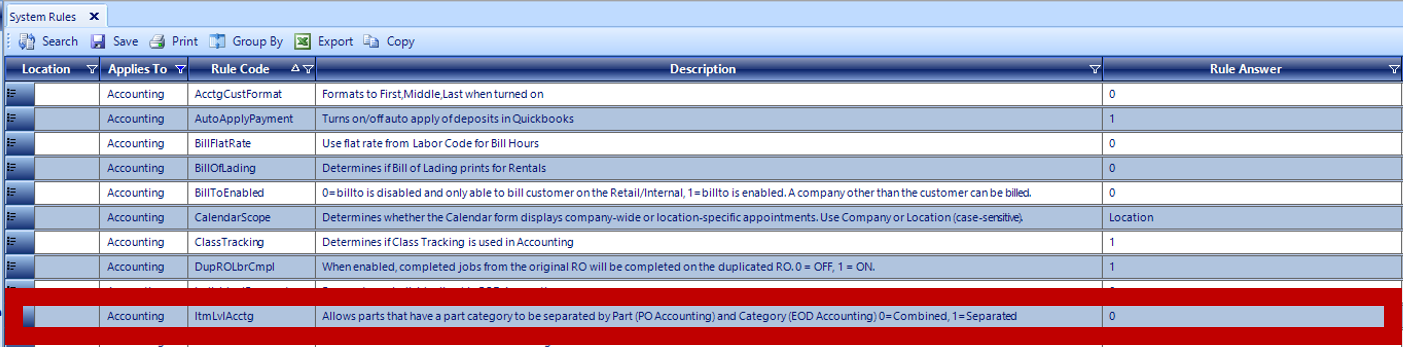
5. Key Answer 1
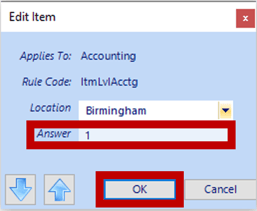
6. Save

NOTE: The new Part Category will be applied to both parts purchasing and selling parts on Invoices and Repair Orders, and the setting will be evident in accounting functions, such as sending POs and EODs.
For additional help on mapping to QuickBooks, check out this video below:
Related Articles:
Import the QuickBooks Chart of Accounts and Item List
Mapping from EverLogic to QuickBooks
Mapping Vehicle Type in QuickBooks
Part Categories: Item Level Mapping
List Unposted End of Day (EOD)
List Unposted Curtailments / Interest
