Reverse a Purchase Order
1. Navigate to the Parts & Service Tab and select Search Parts PO

2. Locate and open the Purchase Order to be reversed
3. Choose Reverse from the PO Options drop-down menu
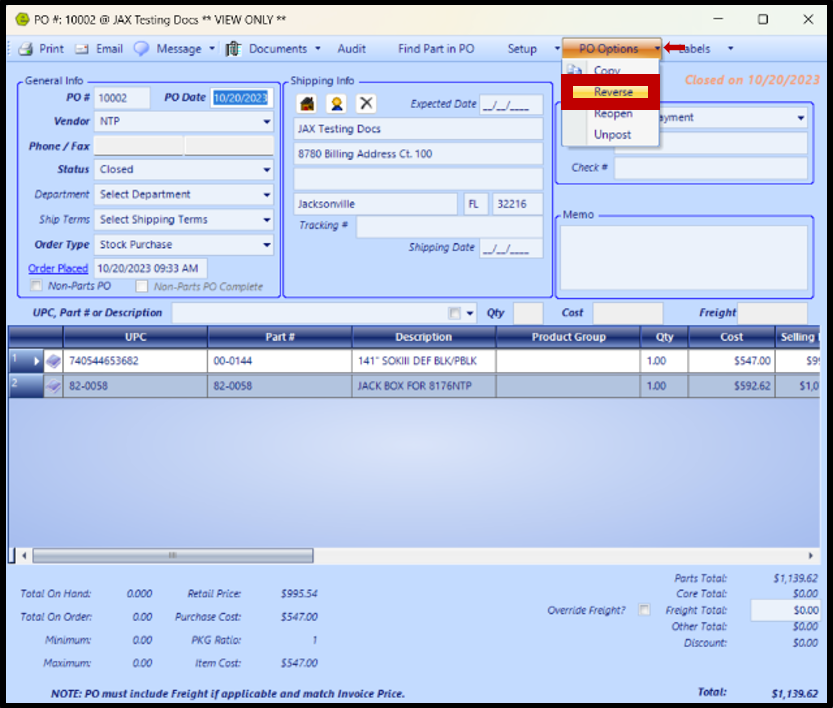
RESULT: A new Parts Purchase Order will be generated, with the Quantity and Part Total displayed as a negative.
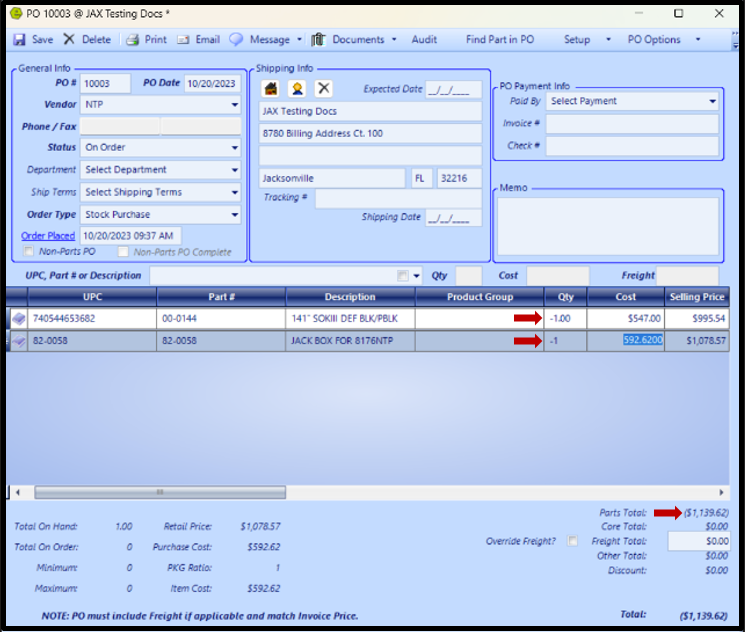
4. Right-click on the Part(s) not being return
5. Select Remove Item, or manually adjust the Qty of the item
IMPORTANT: Do not remove the items you wish to return.
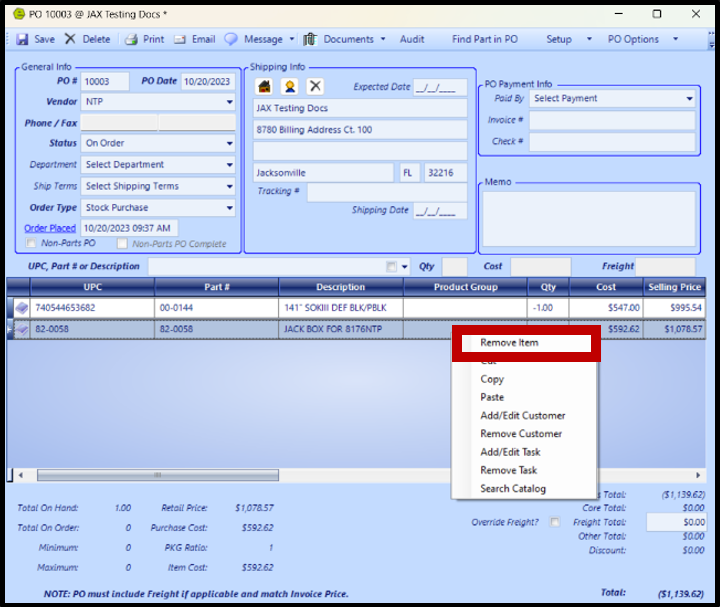
6. Access the Parts & Service Tab and select Receive POs

RESULT: The Qty Received will show as a negative.
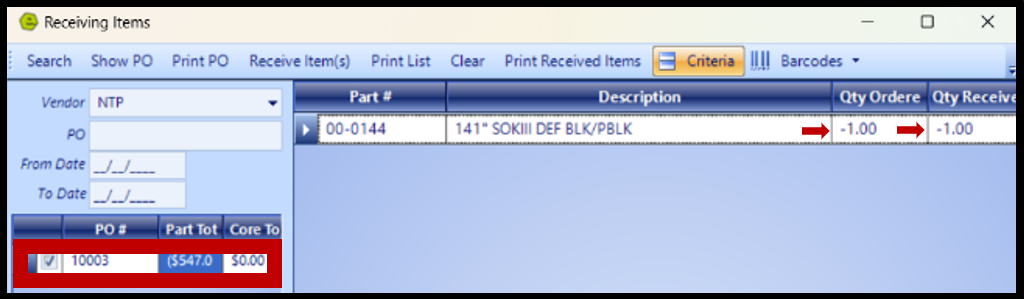
7. Continue to List Unposted POs and mark as Credit Only
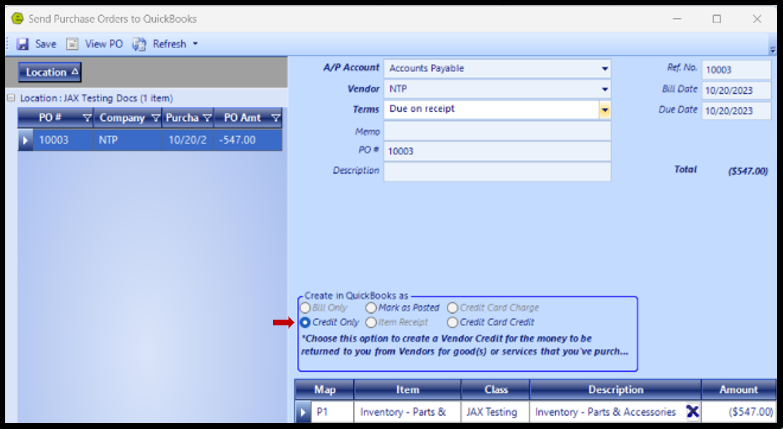
RESULT: The Purchase Order will show as a Credit Only.
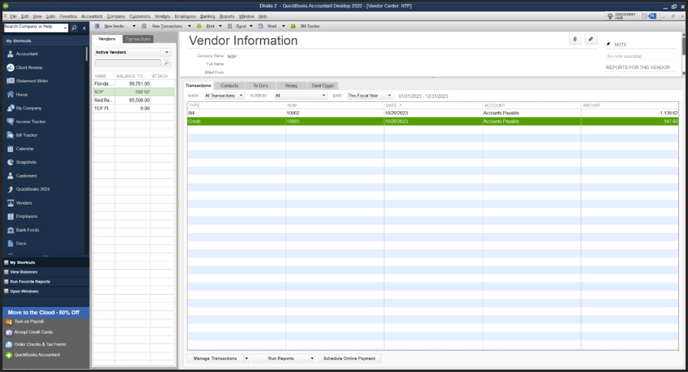
Related Articles:
Adding a New Part / New Part Inventory
Creating a Parts Purchase Order
Receiving a Purchase Order and Creating a Back Order PO