If using Vehicle Inventory Form to enter Curtailment and Interest payments, they will show in the List Unposted Bills and Credits to be sent to QuickBooks. It is recommended to enter Curtailment and Interest on List Unposted Curtailment and Interest.
ATTENTION: If using Vehicle Inventory Form to enter Curtailment and Interest payments, they will show in the List Unposted Bills and Credits to be sent to QuickBooks. Instead, it is recommended to enter Curtailment and Interest on List Unposted Curtailment and Interest.
1. Navigate to Office Operations and select List Unposted Bills / Credits
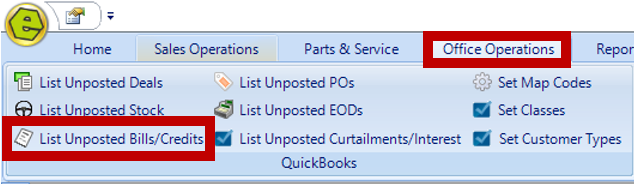
2. Click the plus sign to expand Charges / Payments / Sublets / Location
-
- Unit Inventory Itemized Charges that have been added after a unit was posted to QuickBooks
- Curtailment and Interest Payments for payment made using the Single Unit Update Method
- Sublets are the items entered on the Other Items Tab of a Repair Order
3. Locate the Item and double-click to display the detail on the right-side
4. Confirm all details are accurate and ensure the bolded fields are completed
5. Select on option;
-
- Bill Only will generate a bill to be paid from Expenses in QuickBooks.
- Bill & Check (Do not use without consulting with your accountant.)
- Mark as Posted is ONLY used when manually posting items in QuickBooks.
6. Save
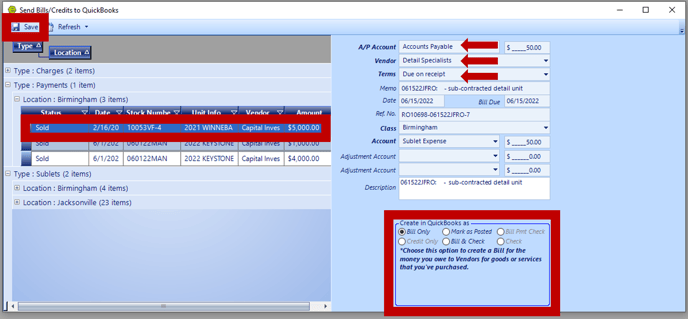
NOTE: The Bill is sent successfully when the message below displays, "The bill was created in QuickBooks." .
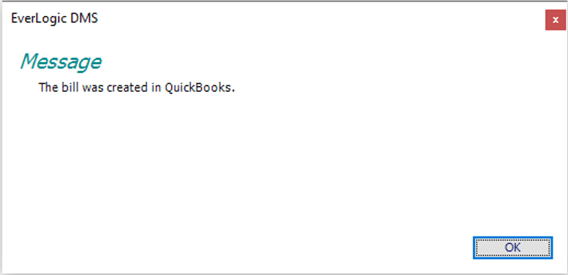
NOTE: A similar message to the one below will display, when a new Vendor is being posted to QuickBooks. Click Yes to add them to the record.
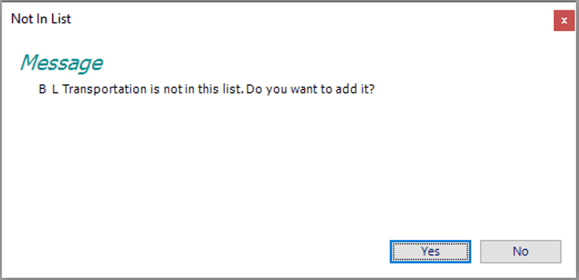
NOTE: If using Vehicle Inventory Form to enter Curtailment and Interest payments, they will show in the List Unposted Bills and Credits to be sent to QuickBooks. It is recommended to enter Curtailment and Interest payments using List Unposted Curtailments / Interest.
Related Articles:
Allow Retail Payment Types on a Warranty Repair Order
How to Add a Sublet to a Repair Order
How to Change the Floor Plan Starting Balance of Unit Inventory
Correcting Curtailment Payment Keyed as a Negative Amount
Mapping Vehicle Type in QuickBooks
Enter Floor Plan Balance on a Unit
List Unposted Curtailments / Interest
