Some businesses have more than one location, and the need may arise to move parts from one store to the other. This procedure details how that is done in EverLogic.
1. Navigate to the Parts and Service Tab and choose Transfer Parts.
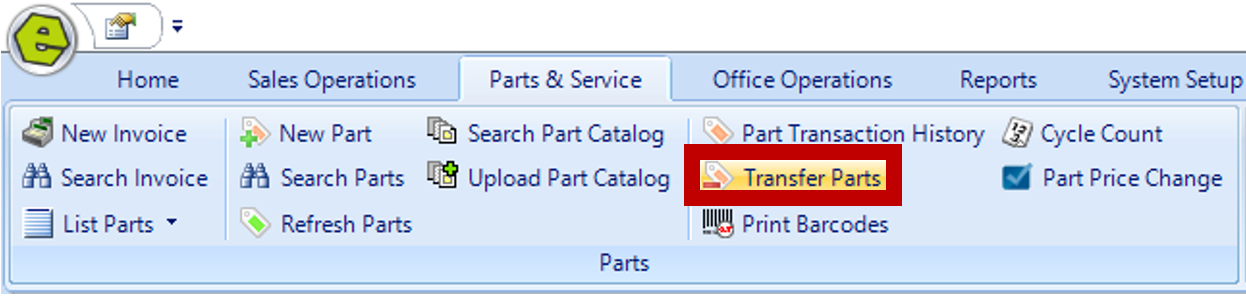
2. Use the drop-down to choose a location to transfer parts From and select the location To receive the parts.
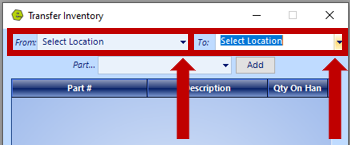
3. Type the Part Number and click Add.
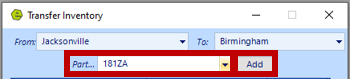
NOTE: This method of entry only works with part numbers. You may choose to use the drop-down to search for UPC or part description. This function will list every part in the location’s inventory, click the headers to sort the results. The animation below shows this functionality.
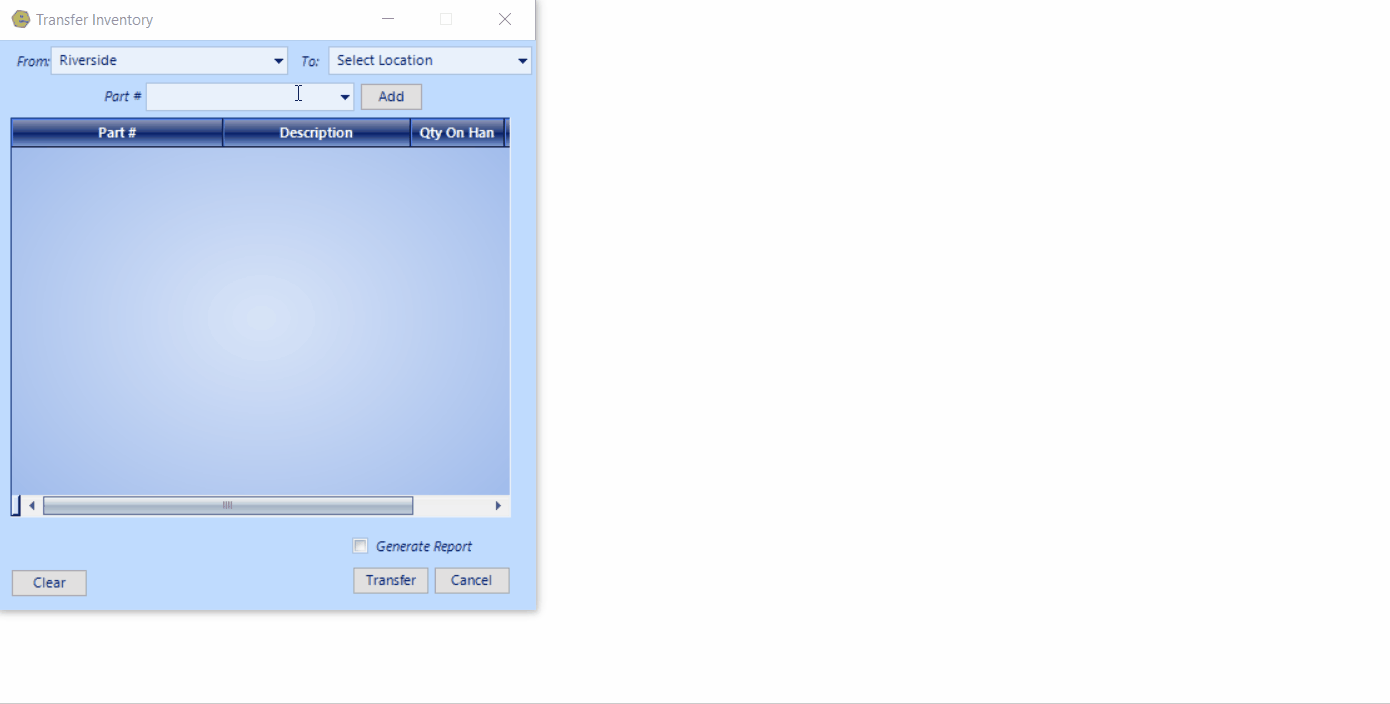
4. Select the part(s) and key the Quantity to Transfer; you may have to scroll to the right to make this entry.
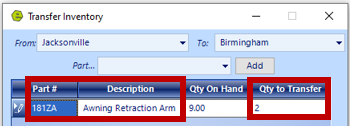
5. Click the Generate Report Box, and click Transfer.
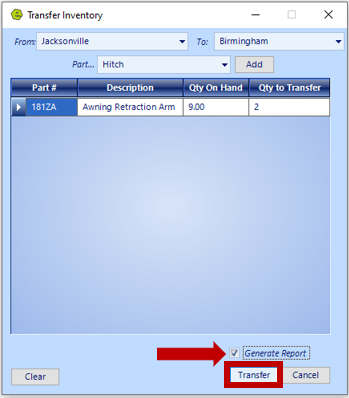
6. Click OK on the Transfer Complete Message.
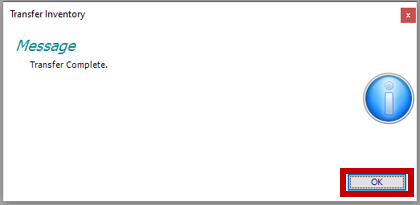
NOTE: The system will generate the PDF report.
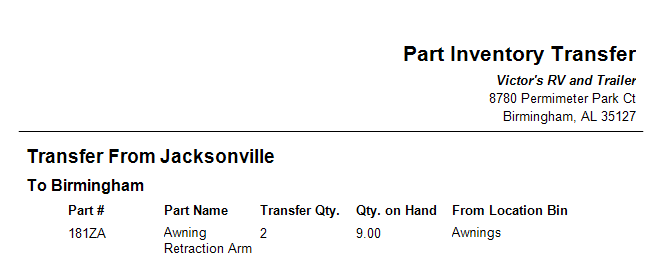
Related Articles:
System Setup for Alternate Part Numbers
Adding a New Part / New Part Inventory
Adding Parts to Inventory from a Invoice / Repair Order
Creating a Parts Purchase Order
Special Order Parts from an Invoice
Special Order Parts from a Repair Order
Receiving a Purchase Order and Creating a Back Order PO
Create / Close a Parts Invoice
Asterisk Showing on Parts Search
